Internet Proxies
With Internet proxies, users can configure collections from Amazon AWS, Google GCP, and Microsoft Azure via a proxy server.
Amazon AWS supports both HTTP/HTTPS, with and without authentication. For Microsoft Azure, only anonymous HTTP proxies are supported due to a limitation in the Azure library.
In the AWS, GCP, and Azure wizards, there is an option to use a proxy for collection.
To set up a proxy, navigate to Collection > Internet Proxies.
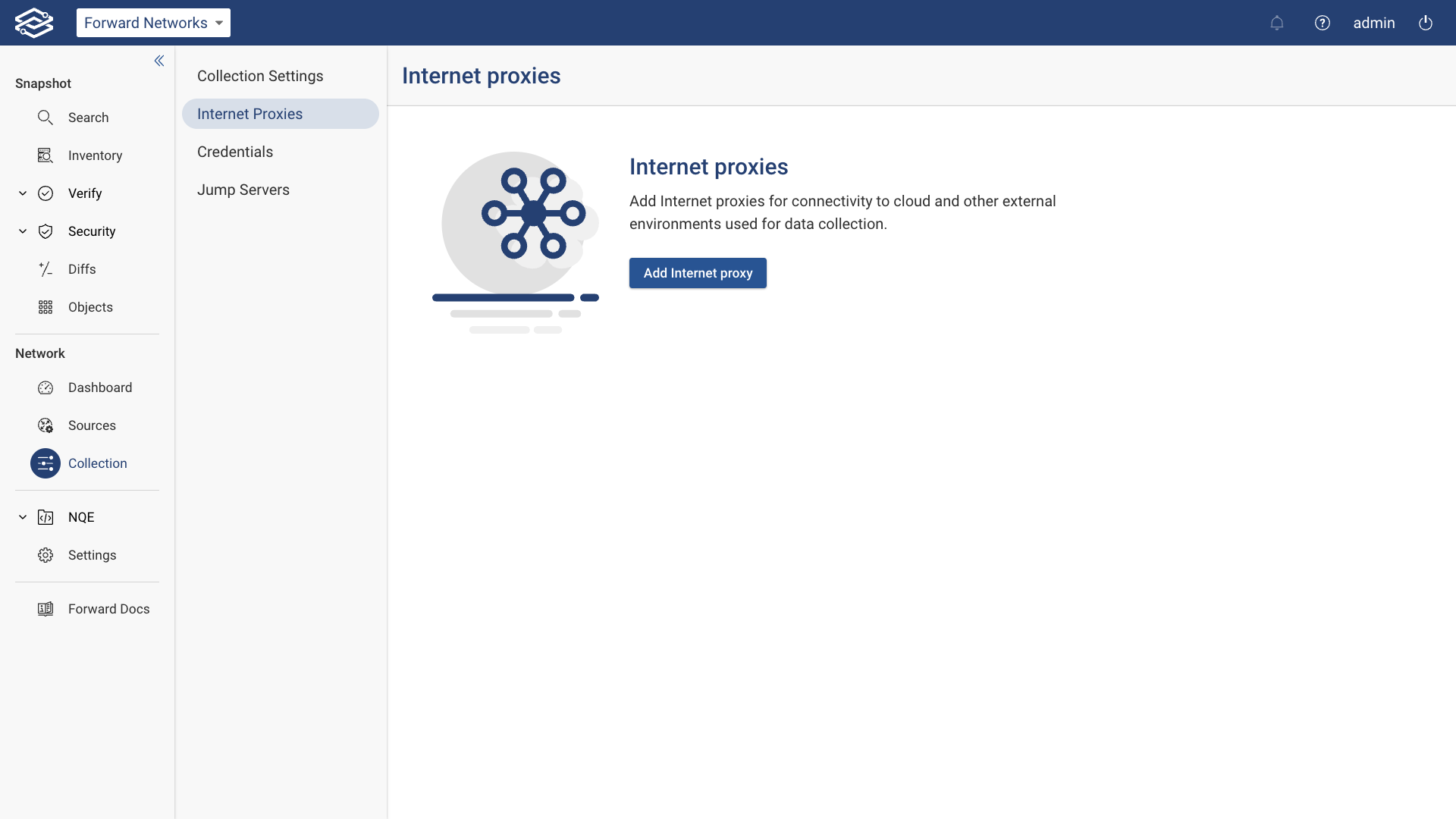
Adding an Internet Proxy
To add an Internet proxy, select Add Internet proxy and fill in the following fields:
- Connection Type: Select either HTTP or HTTPS (preferred).
- Verify Certificate: For HTTPS connections, if the proxy server uses a self-signed certificate, you can disable certificate verification.
- Name: Provide a name for the proxy.
- IP/host: Enter the IP address or hostname for the proxy server.
- Port (optional): Specify the proxy port number. If left blank, 443 is used for HTTPS and 80 for HTTP.
- Enable Authentication: Enable this setting and provide the Username and Password if authentication is required.
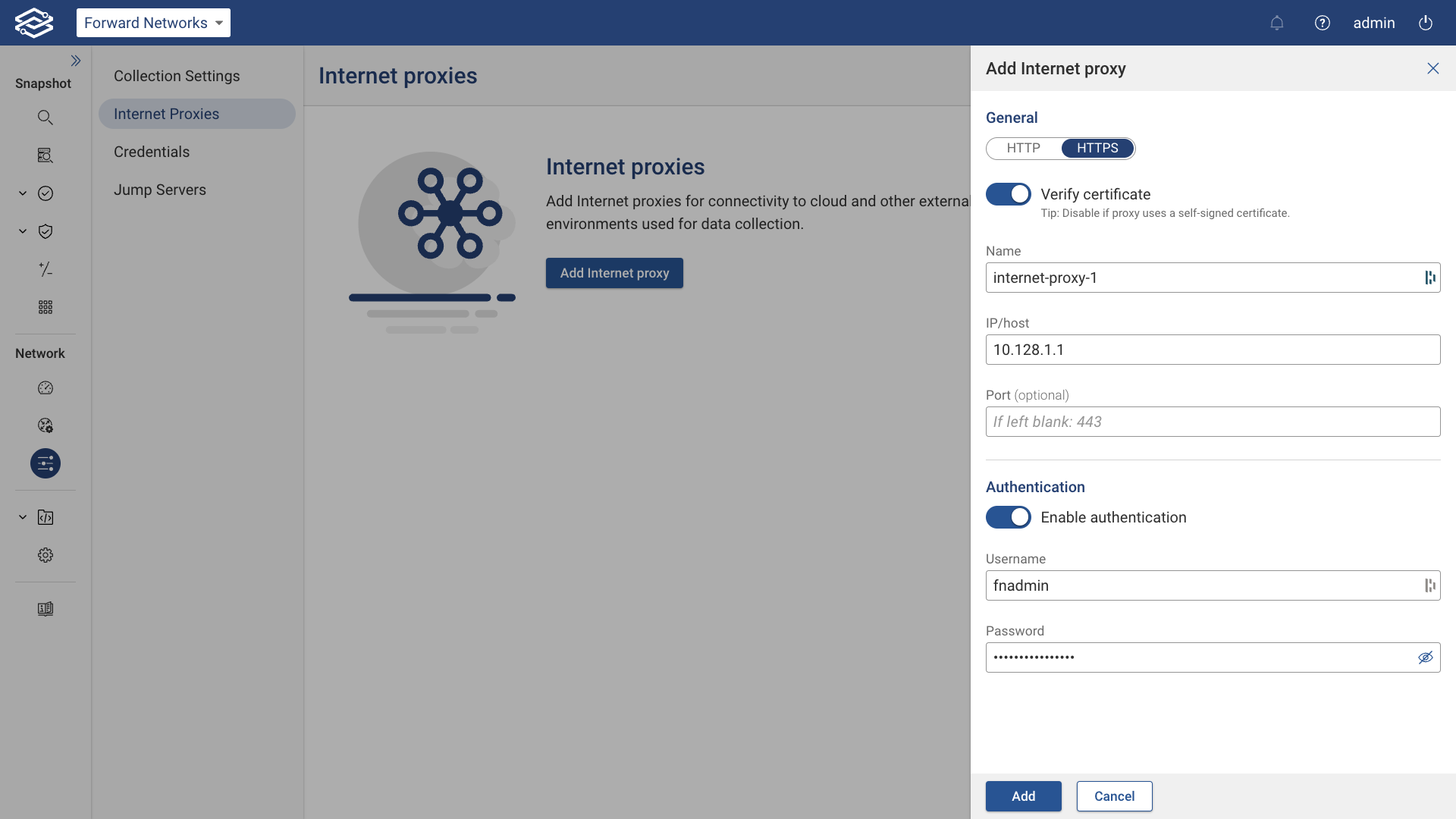
Editing an Internet Proxy
To edit an existing Internet Proxy, click the Edit icon at the end of the row of each Internet proxy.
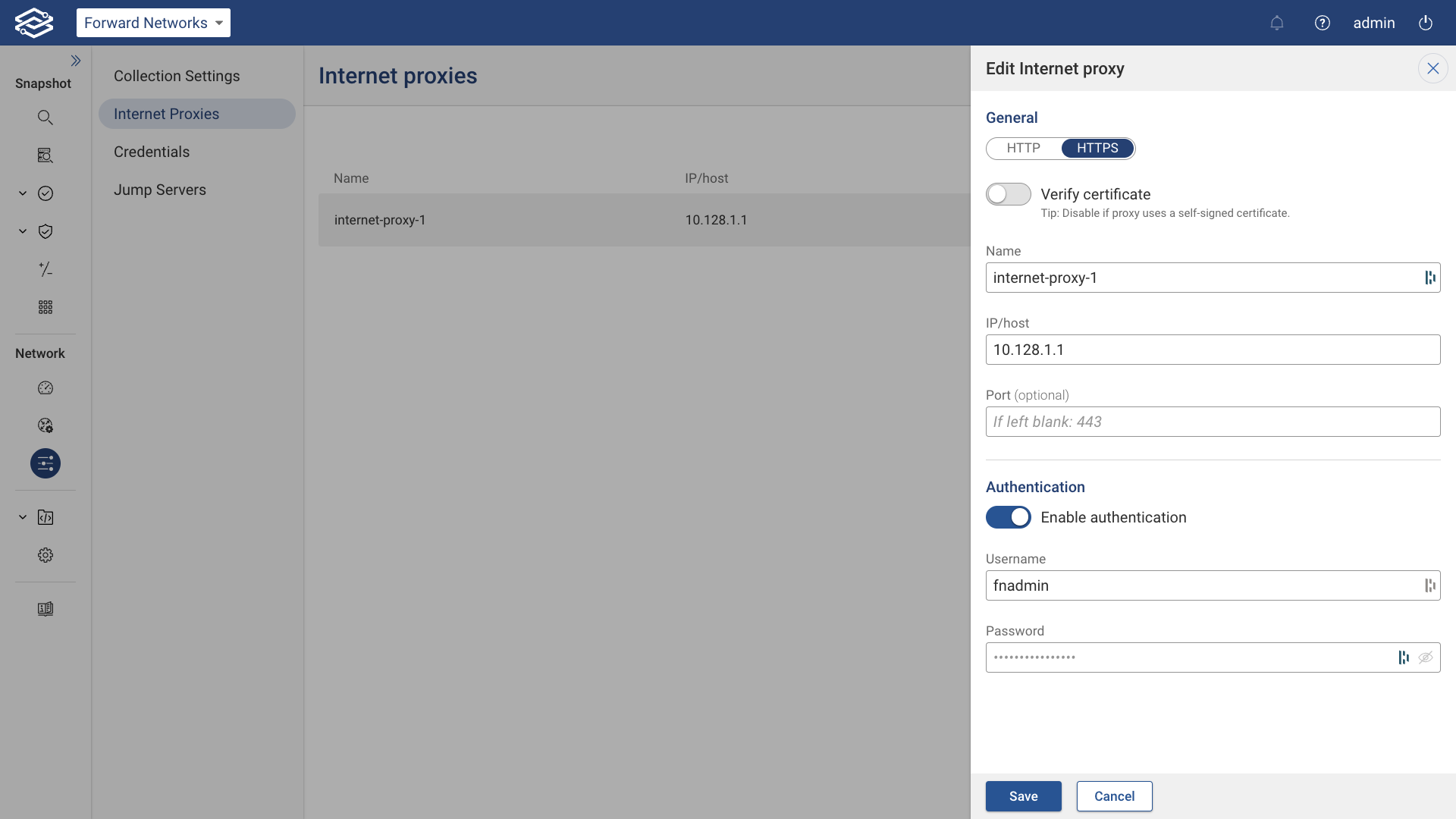
Deleting an Internet Proxy
To delete an Internet Proxy, click the Delete icon at the end of the row of each Internet proxy. Note that an Internet Proxy cannot be deleted if it is currently being used in any of the cloud setups.
