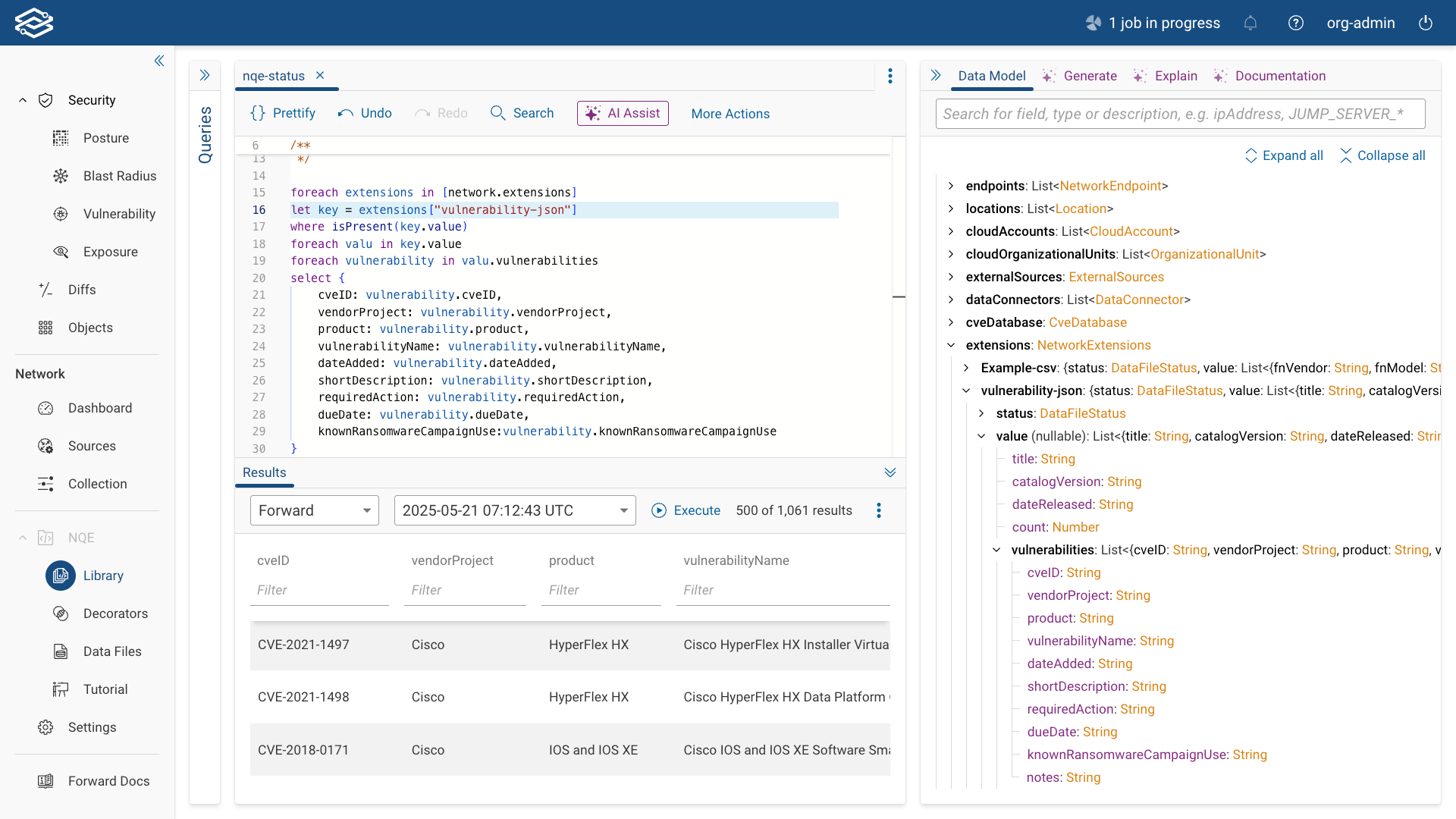Data Files
Data files let you import structured information—such as site names, asset tags, or compliance parameters—that can't be collected automatically. This data adds valuable context to your network snapshots. For example, you might import location tags from a CMDB or ownership labels from an inventory system.
After importing a data file, you must enable it in the Data Files tab in Sources for it to be included in snapshots. Once enabled, the data file is stored with each snapshot going forward.
This means:
- NQE queries always reflect the data as it existed when the snapshot was taken.
- Downloaded snapshots retain the data for offline access.
- Updating or replacing a file later won’t affect past snapshots.
Files remain active in future snapshots unless manually deleted or disabled.
Access and Permissions
Who can do what:
- Org Admins / Network Admins: Can upload data files.
- Network Operators and above: Can enable or disable data files.
Importing a Data File
To import a data file:
- Go to NQE > Data Files and click Import Data File.
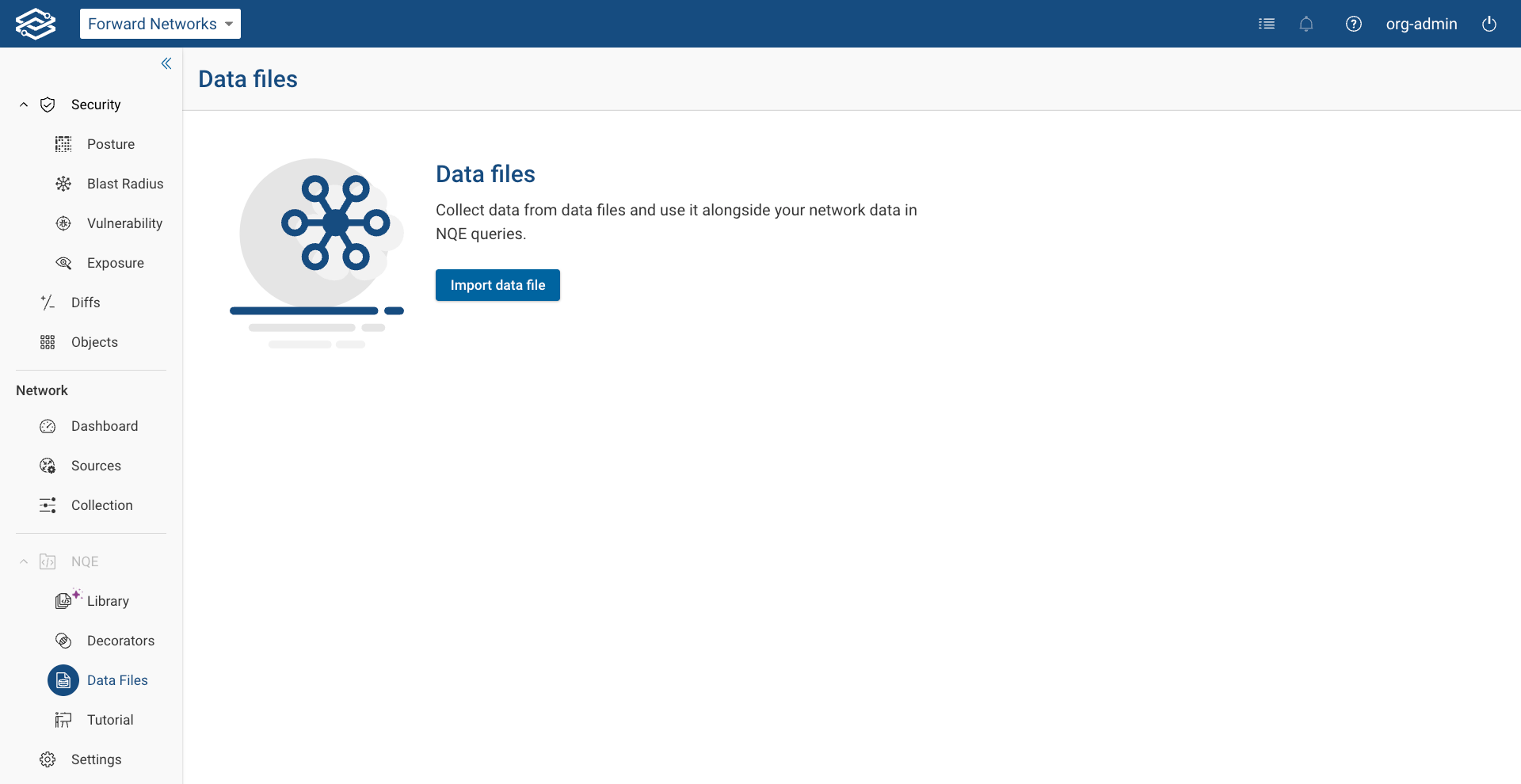
- Drag and drop your file into the upload area, or click to browse and select it. Supported formats are CSV,
JSON, and Text.
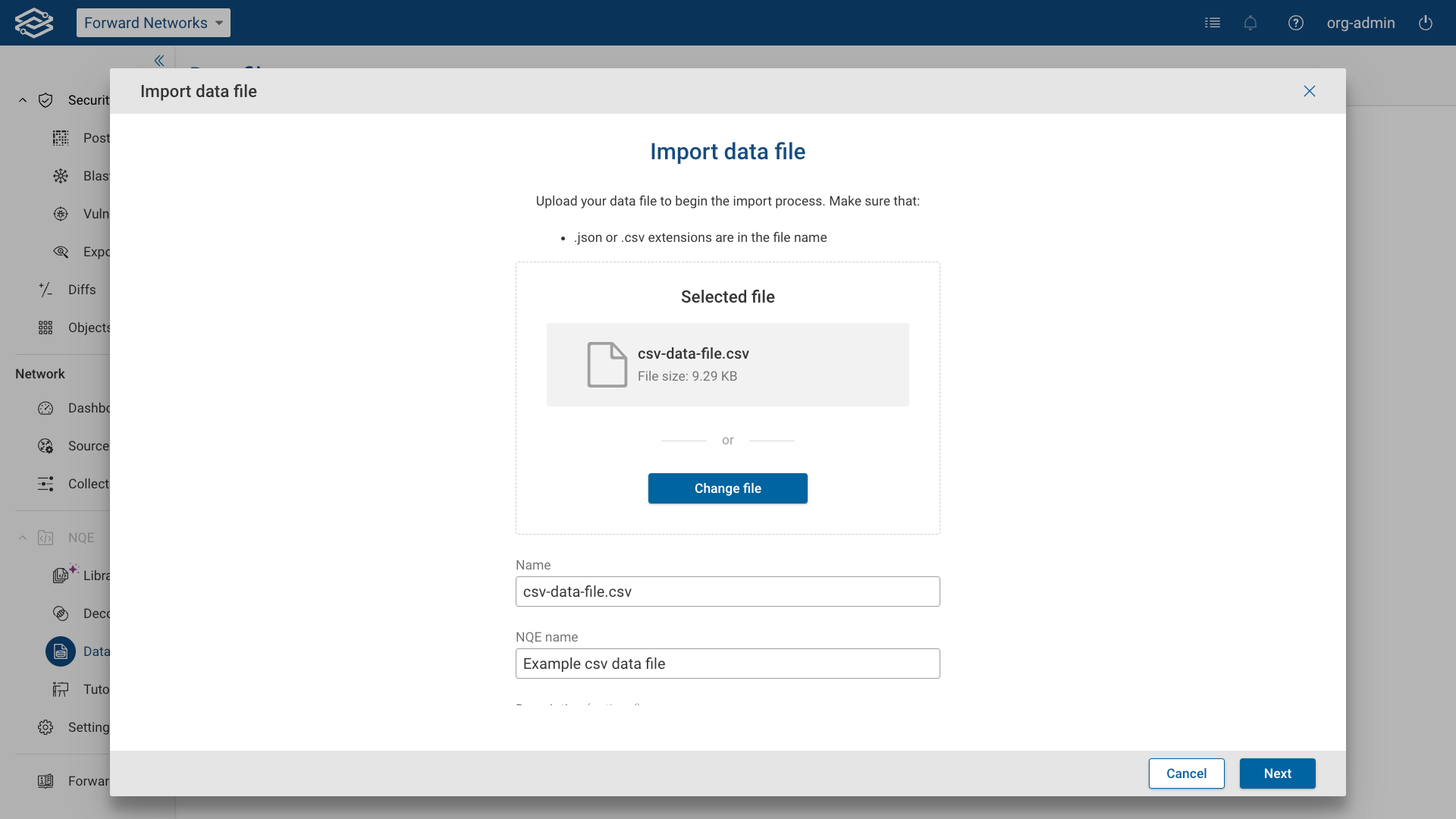
- Enter a Name to identify the file and an NQE Name to reference it in NQE queries.
- Review the file based on its format:
- CSV Import: Confirm or assign column headers.
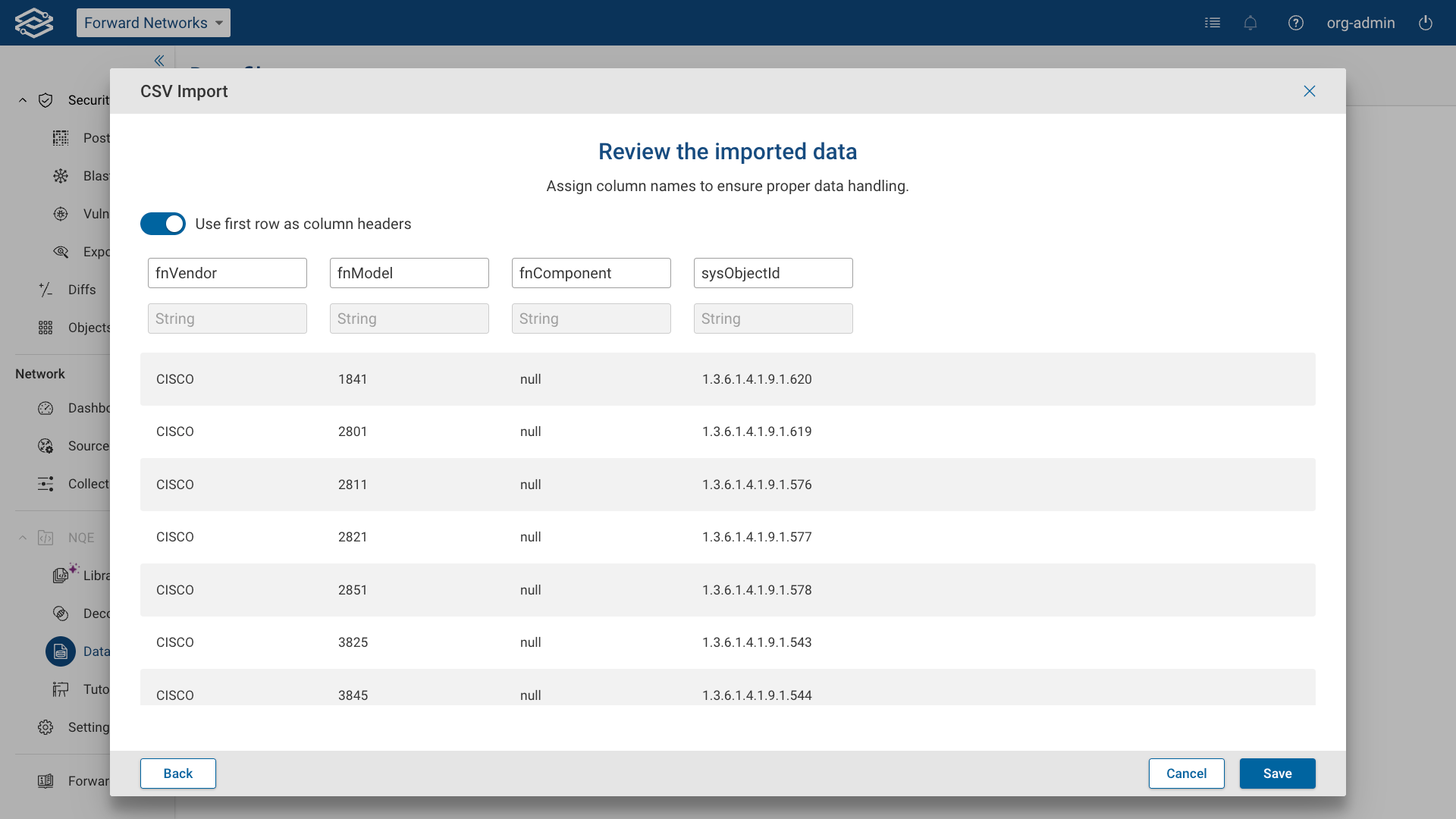
- JSON Import: Review the recognized data structure and ensure it matches the expected formatting.
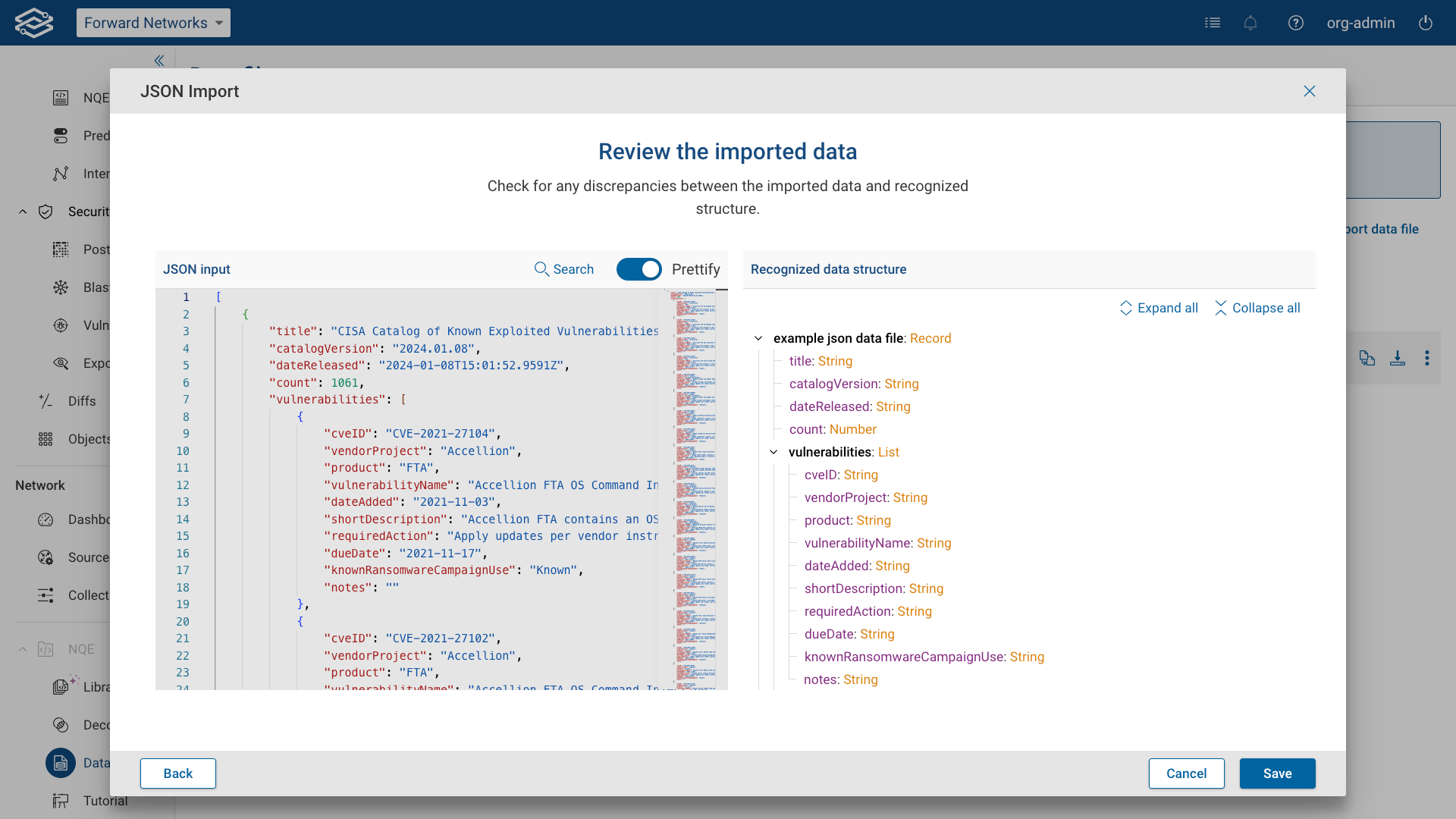
- CSV Import: Confirm or assign column headers.
- Click Save. The file will now appear in your list of imported data files.

Adding a Data File to a Snapshot
After importing a data file, it must be enabled before it can be included in snapshots and used in NQE queries.
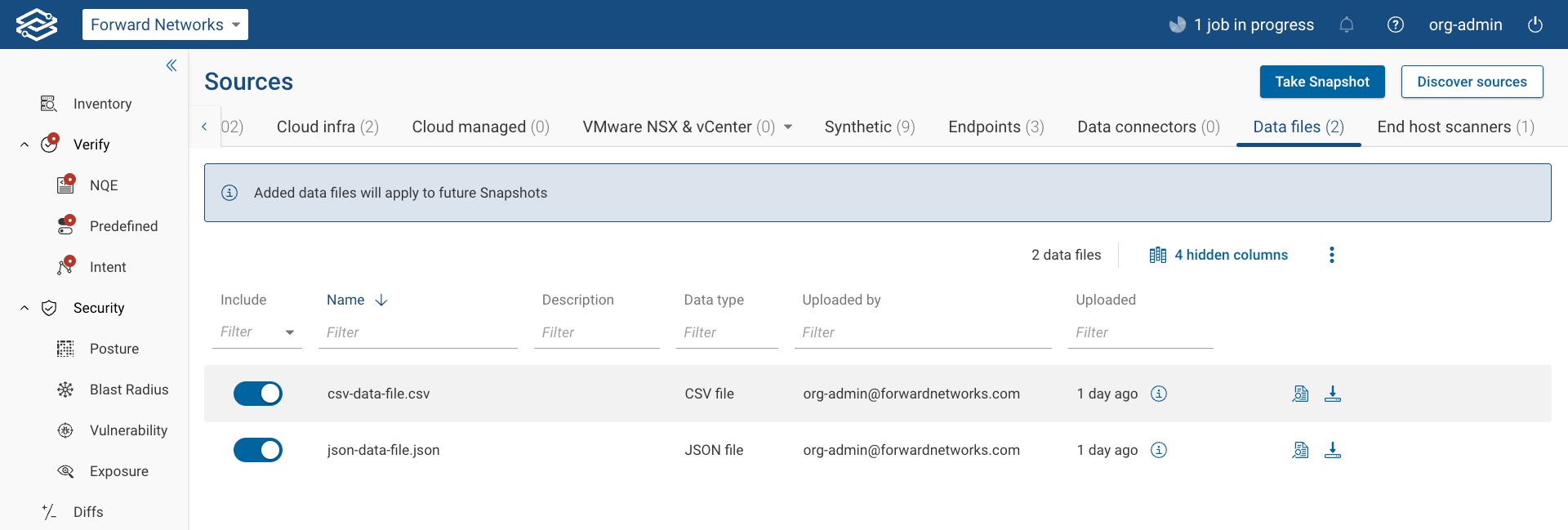
To enable the file:
- Go to the Sources > Data Files tab.
- Locate your newly imported file in the list.
- Toggle the file’s Availability switch to Enabled.
Once enabled:
- The data file is automatically copied into all future snapshots.
- NQE queries will have access to the file's contents as part of the snapshot data.
If a data file is disabled later, it will remain part of past snapshots but won’t be included in new ones unless re-enabled.
Managing a Data File
Viewing Details
Additional details can be displayed by selecting View Details in either the Data Files page in NQE, or the
Sources page. 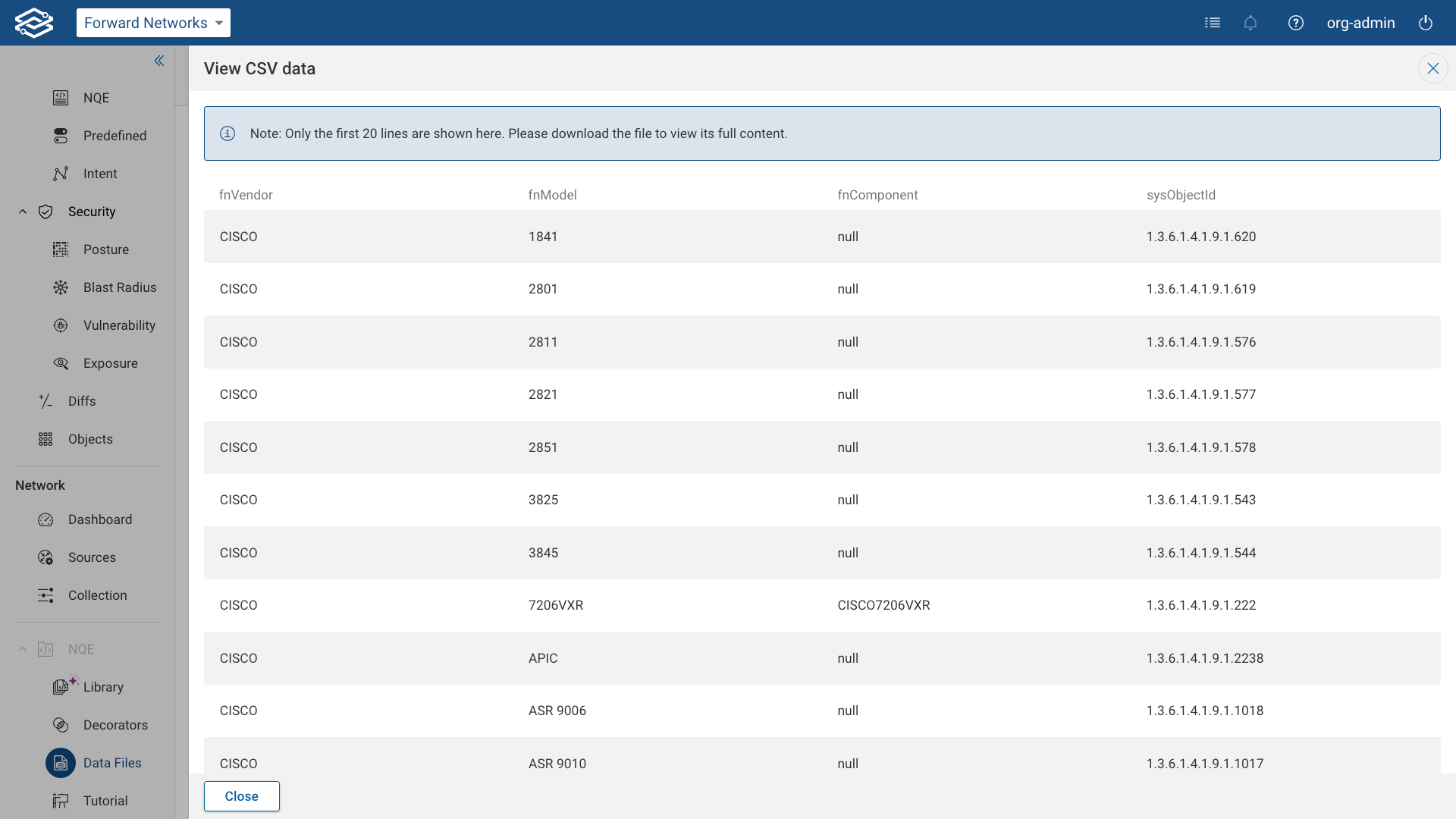
Replacing Data Files
To update a file, click Replace File, upload a new version with the same names, and confirm. If the structure differs, a warning appears.
Editing a Data File
In the NQE Data Files page, open Additional Options > Edit to change the file’s Name, NQE Name, or
Description. 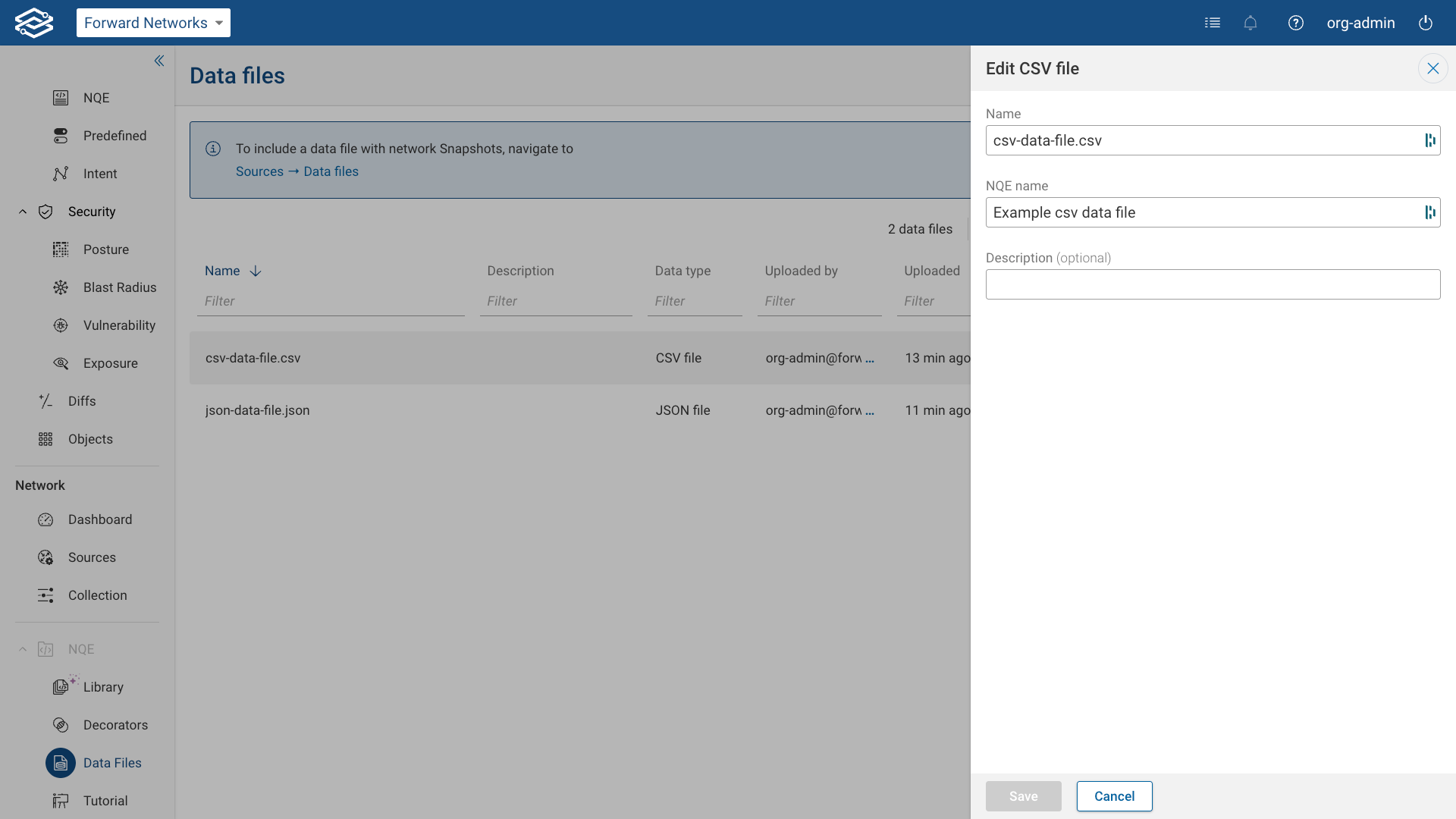
Deleting a Data File
From Additional Options, select Delete.
Deleting a data file breaks any queries that reference it.
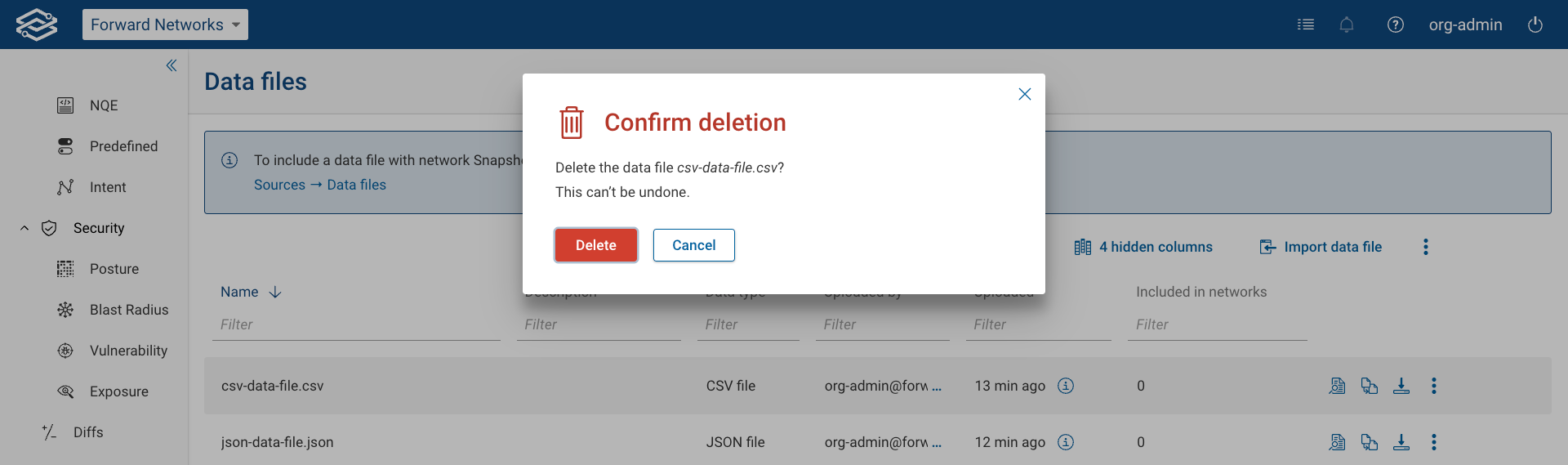
Using a Data File in NQE
To use a data file for NQE queries, it must first be enabled in the Sources > Data Files tab. Only enabled data files are included in snapshots and made available for use in queries.
After enabling the data file, always take a new snapshot to use it in NQE. Queries will reflect the state of the data as it existed at the time the snapshot was taken.
Once the snapshot is complete, data file key-value pairs appear in the Data Model tab under Network > Extensions within the NQE Library. You can use them in queries just like other external data sources.