Adding Devices
Prerequisites
Before proceding, ensure the following:
- SSHv2 is enabled on all the devices to be collected. Note that SSHv1 is not supported and Telnet collection is supported only on IOS devices.
- Obtain and/or provision login credentials for network device access. Read-only credentials are sufficient for the Forward Collector to gather all needed information. For a list of commands executed on the CLI for each vendor/OS, refer to the latest CLI commands documentation.
- Visit the Device Credentials page for more details on adding device credentials within the Forward Platform.
Importing Devices from File
Import from CSV
To Import from CSV is a common method for adding new devices to the Forward Platform. A CSV file can be manually created and uploaded, or it can be exported from another inventory platform (CMDB) and other sources of truth.
The CSV file must contain two columns: the device name, and IP/host. It can contain an optional third column to include the SSH port.
The process will automatically skip any duplicate devices discovered when importing from CSV. The file must be comma-delimited, and can optionally include a header row; as shown in the following example:
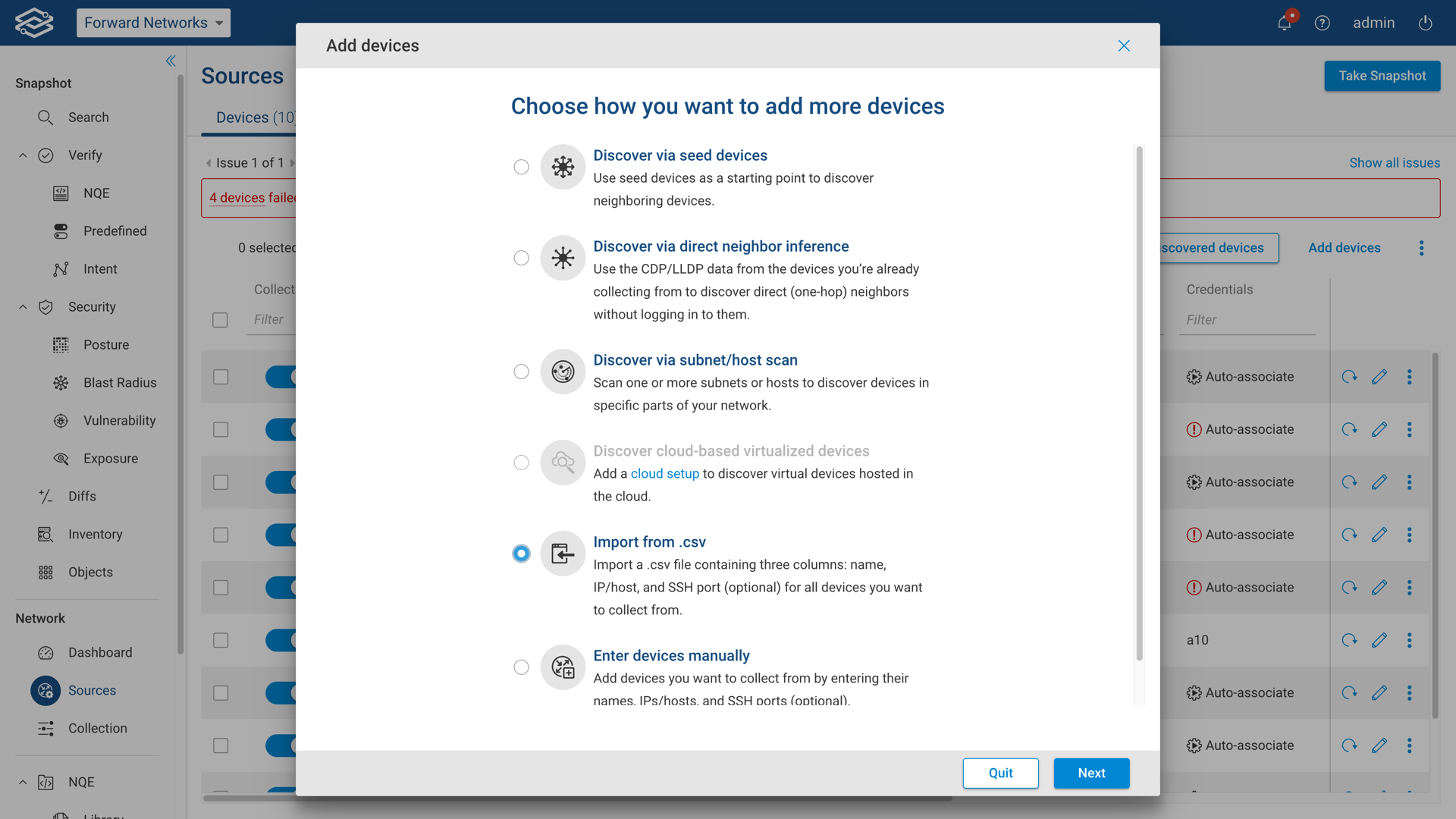
Step 1: Method Selection
Open the discovery wizard by navigating to the Sources page, and selecting Add Devices from
within the Devices tab.
Select Import from .csv from the list of options available.
Select Next when ready to continue.
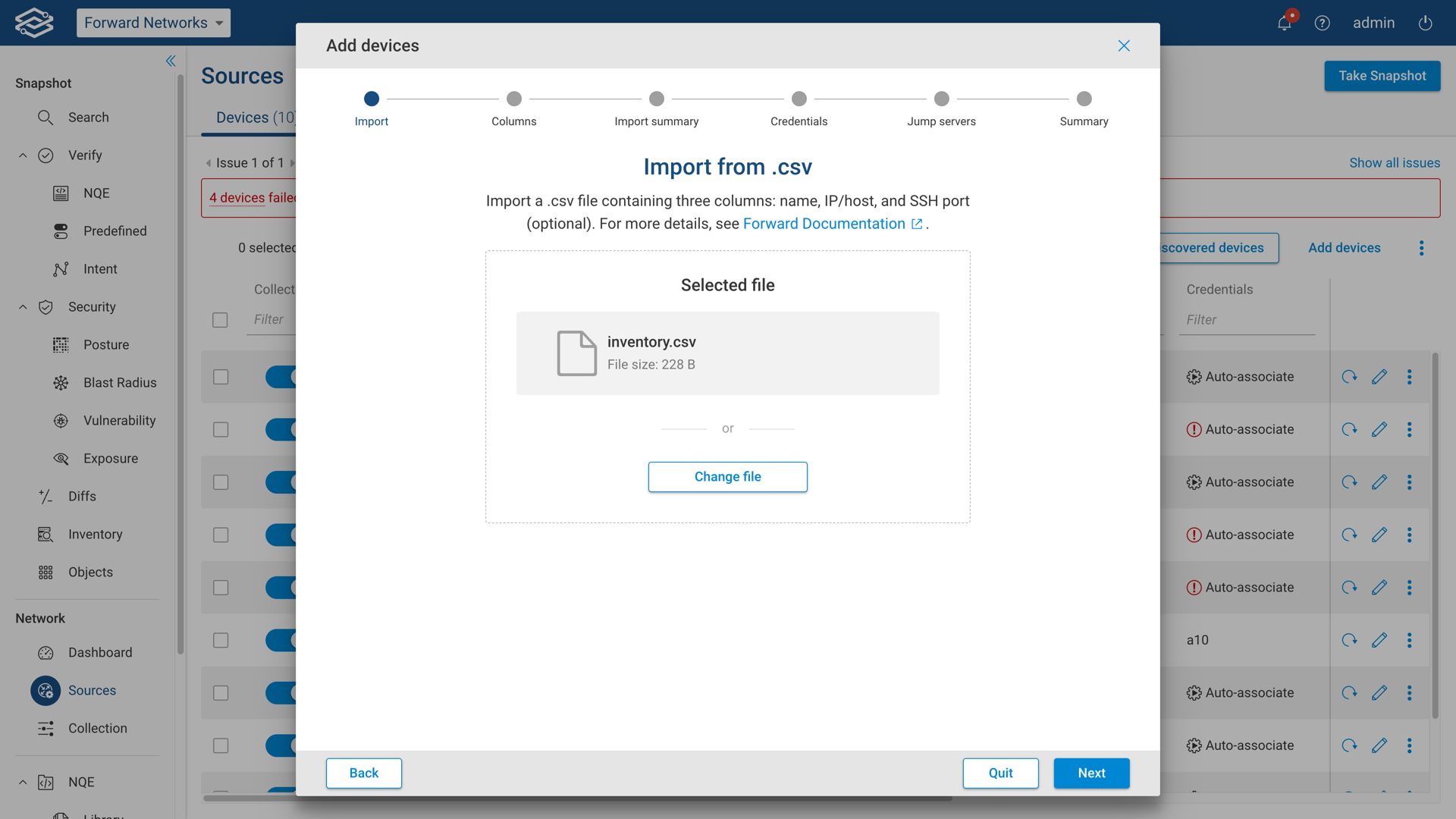
Step 2: Import from CSV
Drag-and-drop the CSV file directly into the window, or manually navigate to the file by selecting Select File.
Select Next when ready to continue.
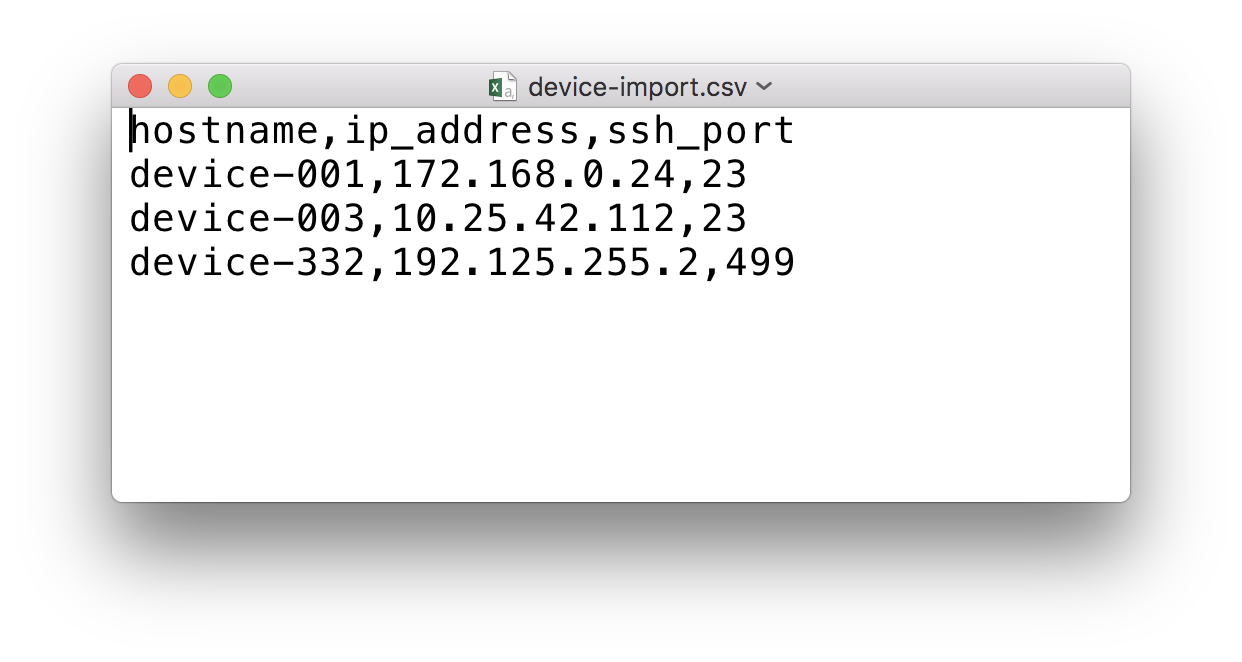
Step 3: Mapping Columns to Device Fields
Map the corresponding columns using the drop-down located above each column name. If headers are included in the CSV file, check the Ignore First Row checkbox to remove the headers from the device list.
Once all columns have been mapped, select Next when ready to continue.
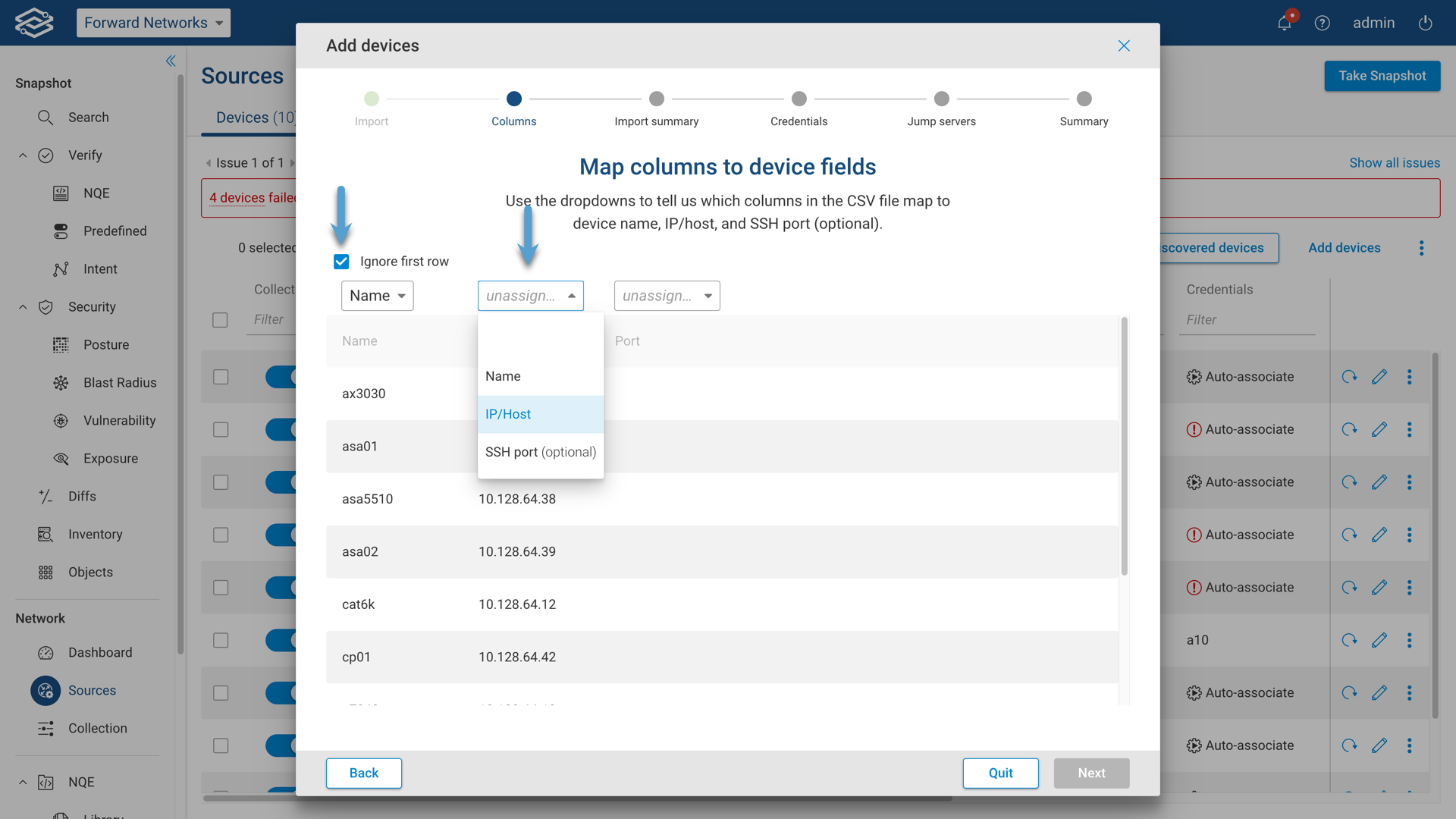
Step 4: Adding and Reviewing Device Credentials
Review previously configured credentials for both login and privileged mode, and include additional device credentials by selecting Add Credentials.
Once all device credentials have been added and reviewed, select Next when ready to continue.
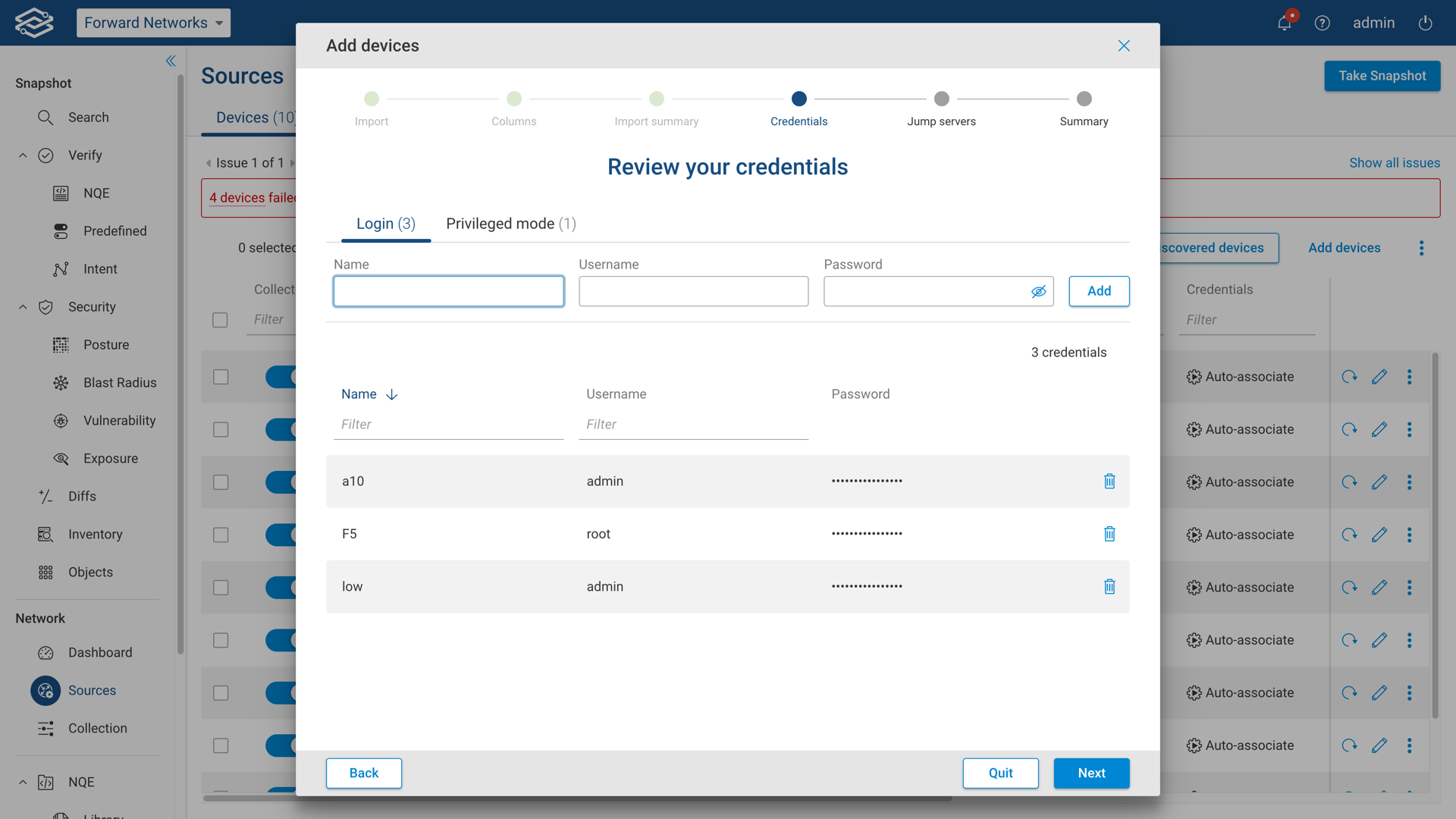
At least one set of credentials must exist in the Collector. The Device-type auto-detection feature requires a minimum of one valid set of credentials to exist in the Collector.
Additional information on device credentials can be found within the Device Credentials page.
Step 5: Jump Servers (optional)
This optional step provides the ability to add and delete new and pre-existing jump servers, as well as assign them to devices. If a jump server is not required, select Next when ready to continue.
To add additional jump servers, enter the correct information into the IP/Host, Port, Username, and Password fields at the top of the window and select Add for each additional jump server.
Once all jump servers have been added, select Next to assign the jump servers to individual devices.
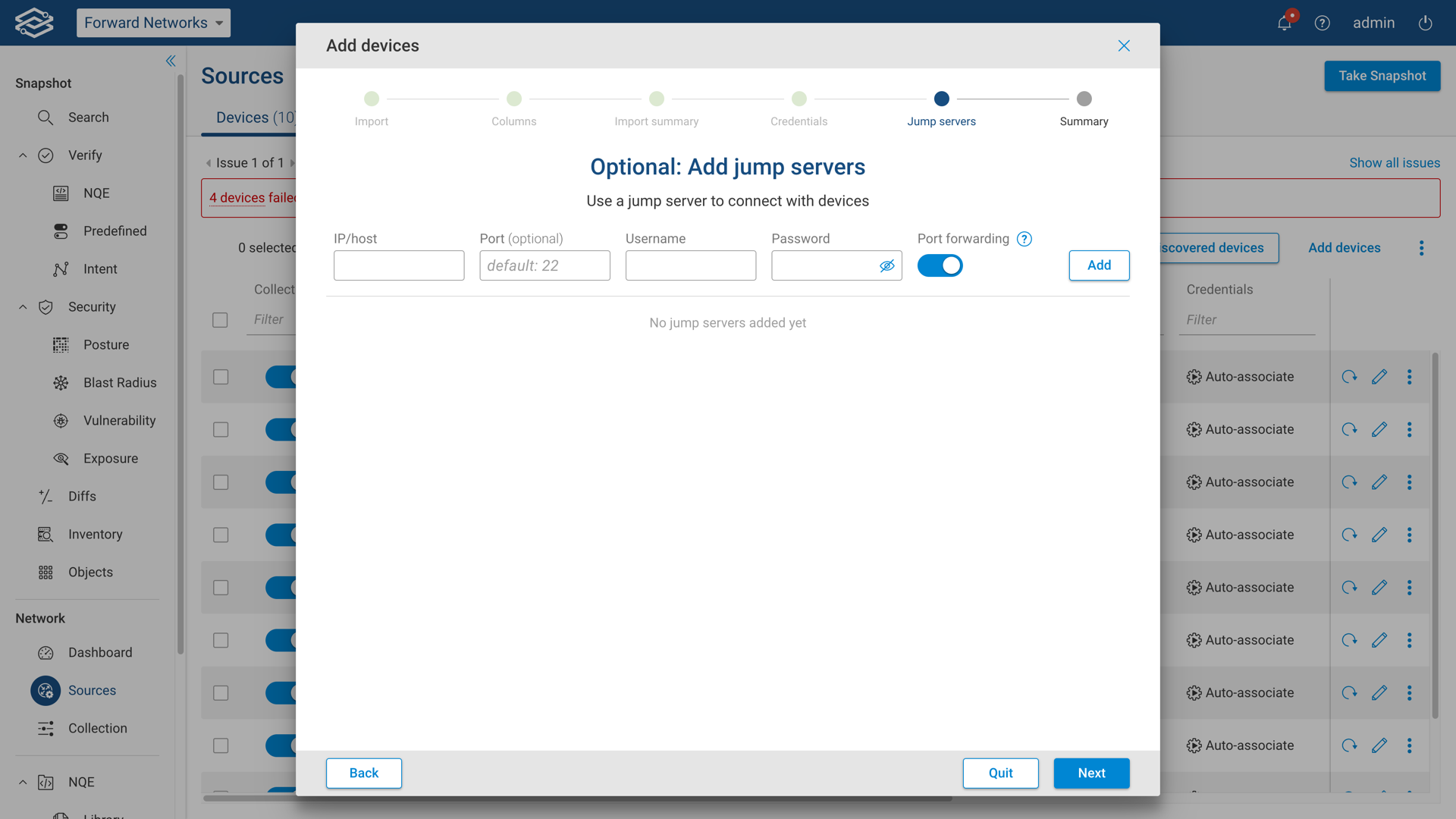
To assign a jump server to a specific device, use the drop-down in each row, or select multiple devices to assign them in bulk.
Once all jump servers have been assigned, select Next when ready to continue.
Step 6: Summary
The summary page displays the final discovery status and the number of devices added to Forward Enterprise.
Select Done to close the improt wizard.
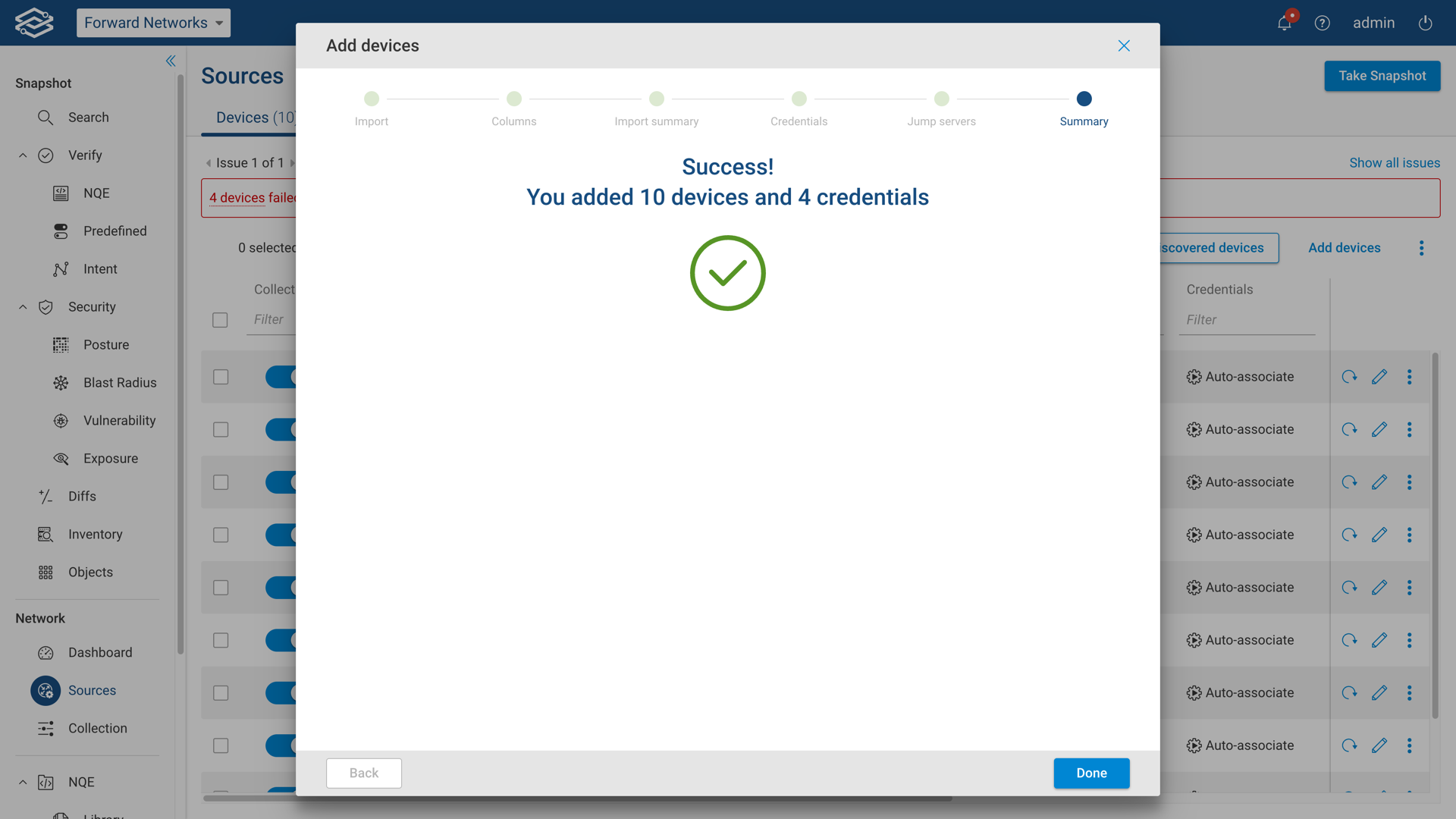
Newly added devices will now be displayed in the Devices Page with a status of Untested.
Continue to the Next Steps section for additional configuration options.
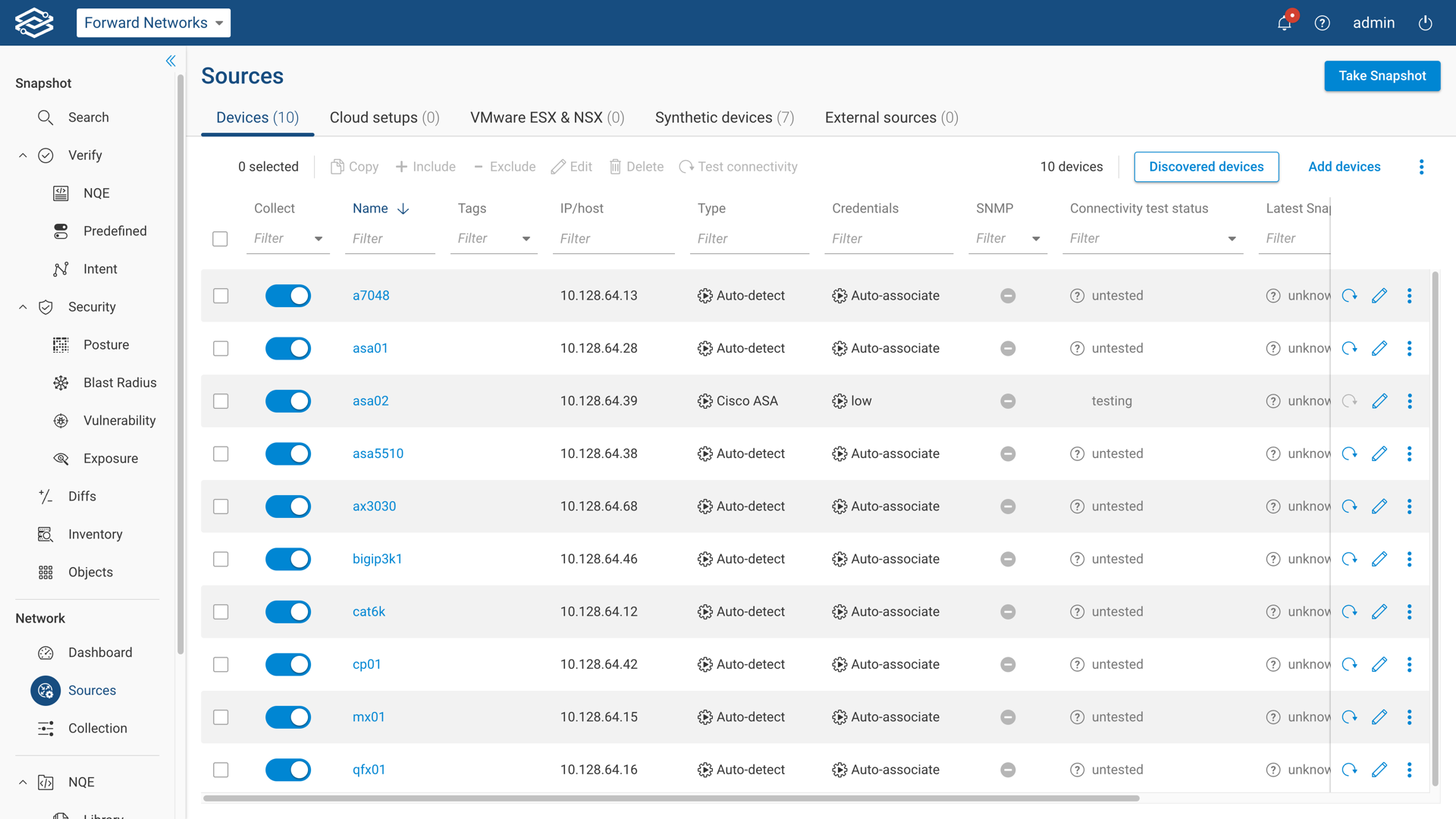
Import from JSON
To Import from JSON is a common method for adding new devices to the Forward Enterprise platform. This can be done with the Network Setup REST APIs, or by importing directly to the Forward Enterprise platform.
To manually import a JSON file, navigate to the Devices tab within the Sources page, select the kebab icon on the right side of the Add Devices button, and select Import .json from the pull-down menu.
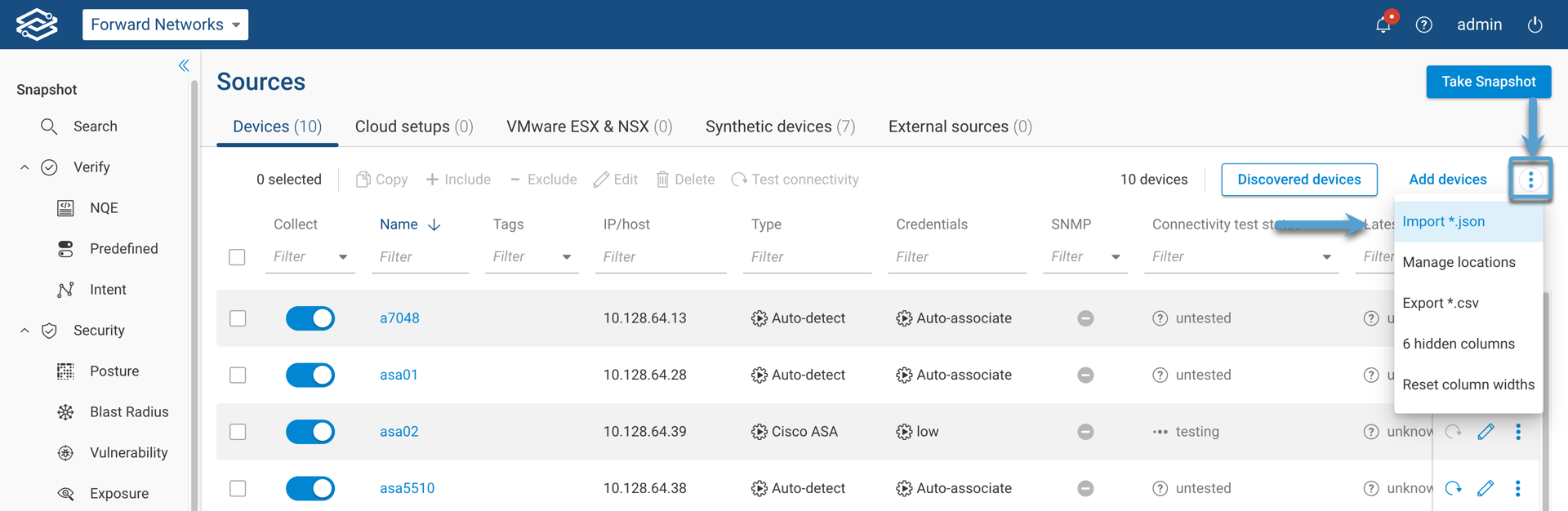
The following snippet is an example of a correctly formatted JSON file:
{
"sources": [
{
"name": "device-001",
"host": "172.168.0.24"
},
{
"name": "device-003",
"host": "10.25.42.112",
"port": 23
}
]
}
When importing network devices via JSON, the system will attempt to merge new devices with devices that are already present. If the device name of an imported device is an identical match to an existing device, the existing device details will be overwritten.
Network Discovery
Oftentimes, it is difficult to provide a complete inventory of a network’s infrastructure. By utilizing Forward Enterprise’s Network Discovery function, additional devices can be discovered in the following ways:
- Discovery via seed device
- Discovery via direct neighbor inference
- Discovery via subnets or hosts scan
Discovery via Seed Devices
Forward Enterprise has the ability to discover neighboring devices using one or more seed devices as a starting point.
Step 1: Method Selection
To get started, open the discovery wizard by navigating to the Sources page, and selecting Add Devices from within the Devices tab.
Select Discover via Seed Devices from the list of available options.
Select Next when ready to continue.
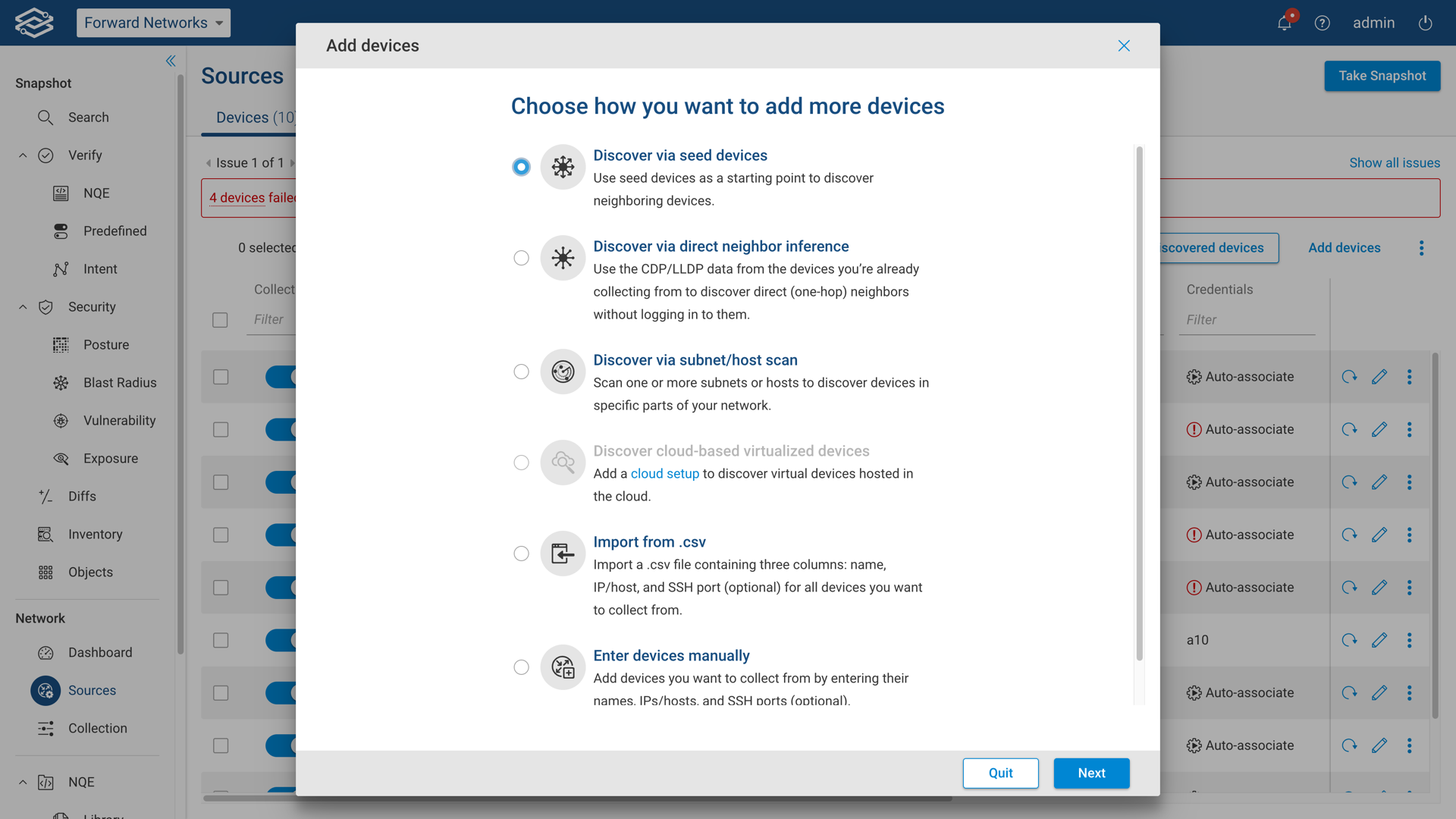
Step 2: Adding Seed Devices
To add new seed devices, enter the hostname or IP address of the device from within the Seed Devices pane to add it to the list.
Optionally, the discovery process can be limited to specific subnets by adding them to the allowed subnets pane.
Enable Allow Recursive Neighbor Discovery to use discovered devices as seeds.

Step 3: Adding and Reviewing Device Credentials
Review previously configured credentials for both login and privileged mode, and add additional device credentials by selecting Add Credentials.
Once all device credentials have been added and reviewed, select Next when ready to continue.
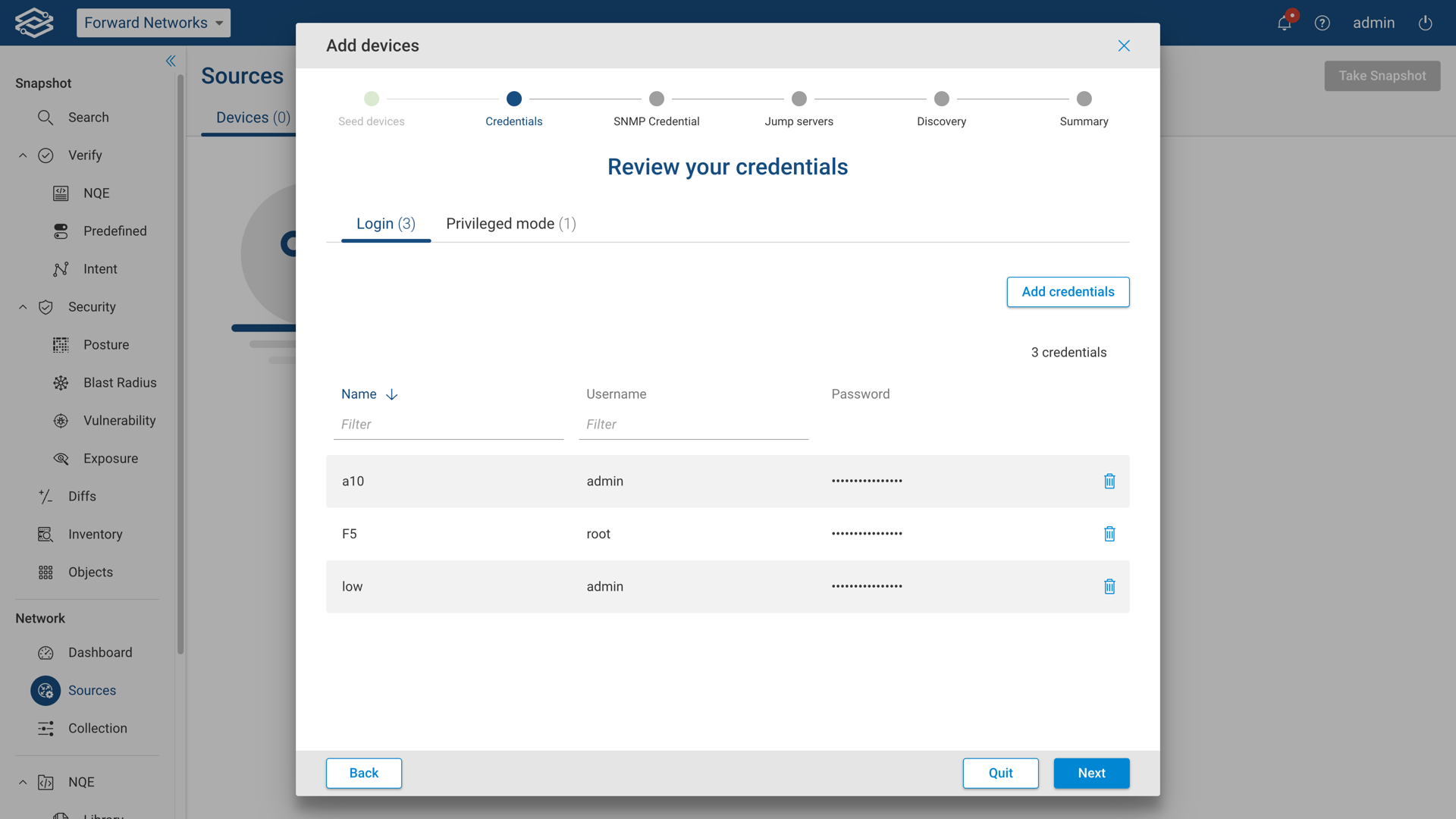
At least one set of credentials must exist in the Collector. The Device-type auto-detection feature requires a minimum of one valid set of credentials to exist in the Collector.
Additional information on device credentials can be found within the Device Credentials page.
Step 4: SNMP Credentials (optional)
In this optional step, select a previously configured SNMP credential, or add a new one by selecting Add Credential. SNMP is used as an additional access method to discover devices that the Forward Collector might not have SSH access to.
Select Next when ready to continue.
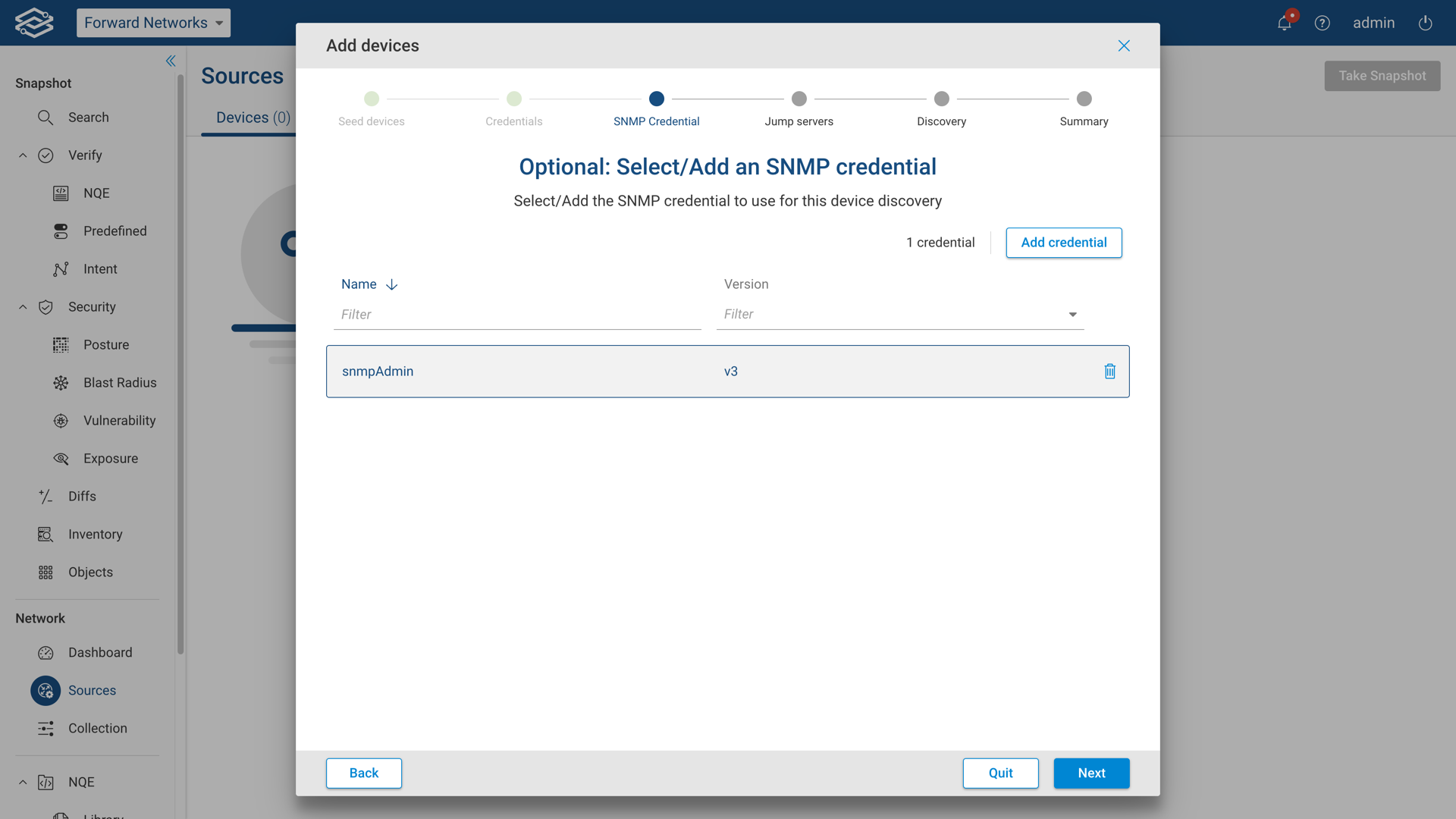
Step 5: Jump Servers (optional)
This optional step provides the ability to add and delete, new and pre-existing jump servers, as well as assign them to specific devices. If a jump server is not required, select Next when ready to continue.
To add additional jump servers, enter the correct information into the IP/Host, Port, Username, and Password fields at the top of the window and select Add for each additional jump server.
Once all jump servers have been added, select Next to assign the jump servers to individual devices.
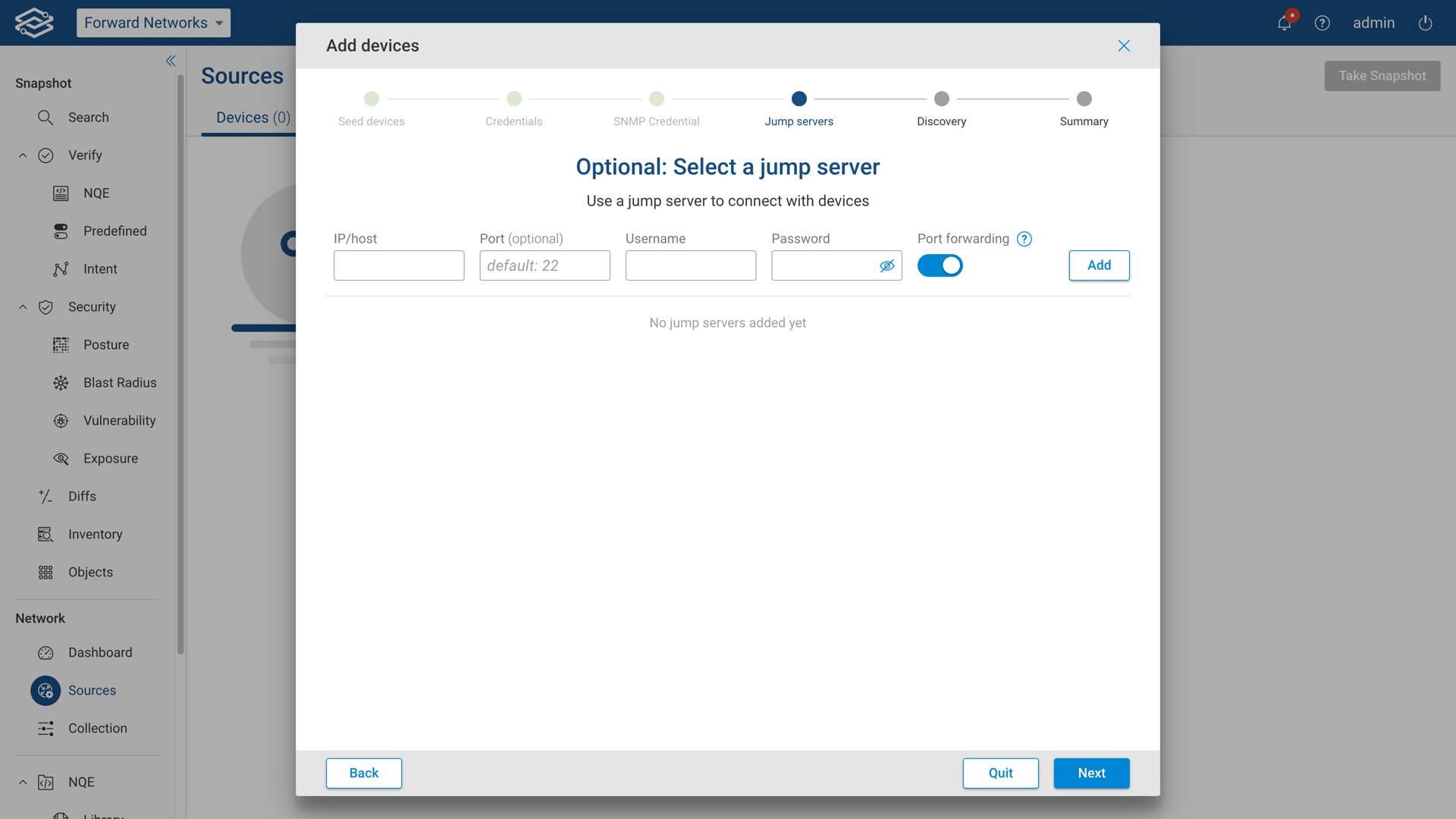
To assign a jump server to a specific device, use the drop-down in each row, or select multiple devices to assign them in bulk.
Once all jump servers have been assigned, select Next when ready to continue.
Step 6: Starting the Discovery Process
At this point, everything is set. Select Start Discovery to begin the discovery process.
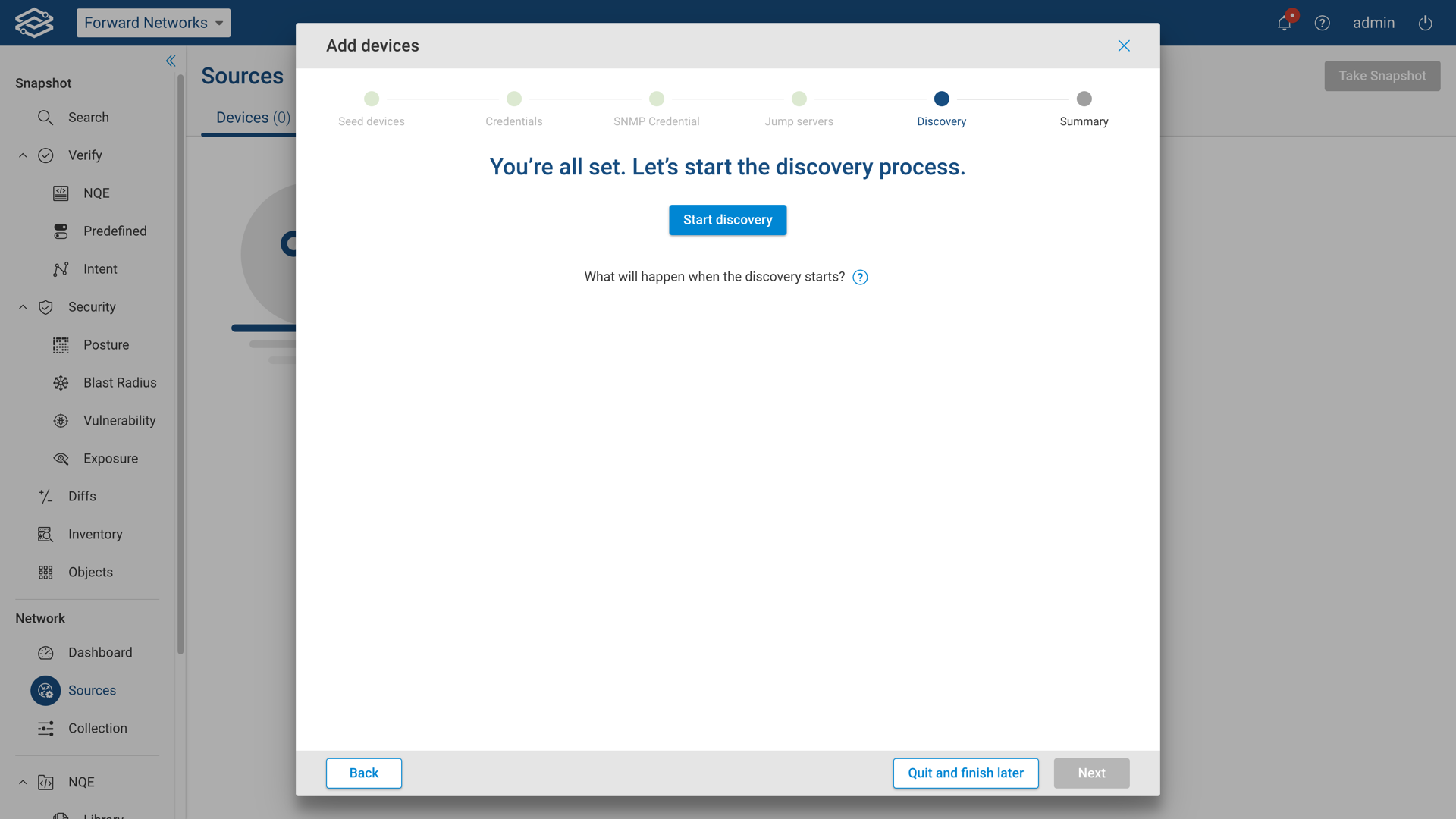
While the discovery process is running, the wizard will display its progress until complete.
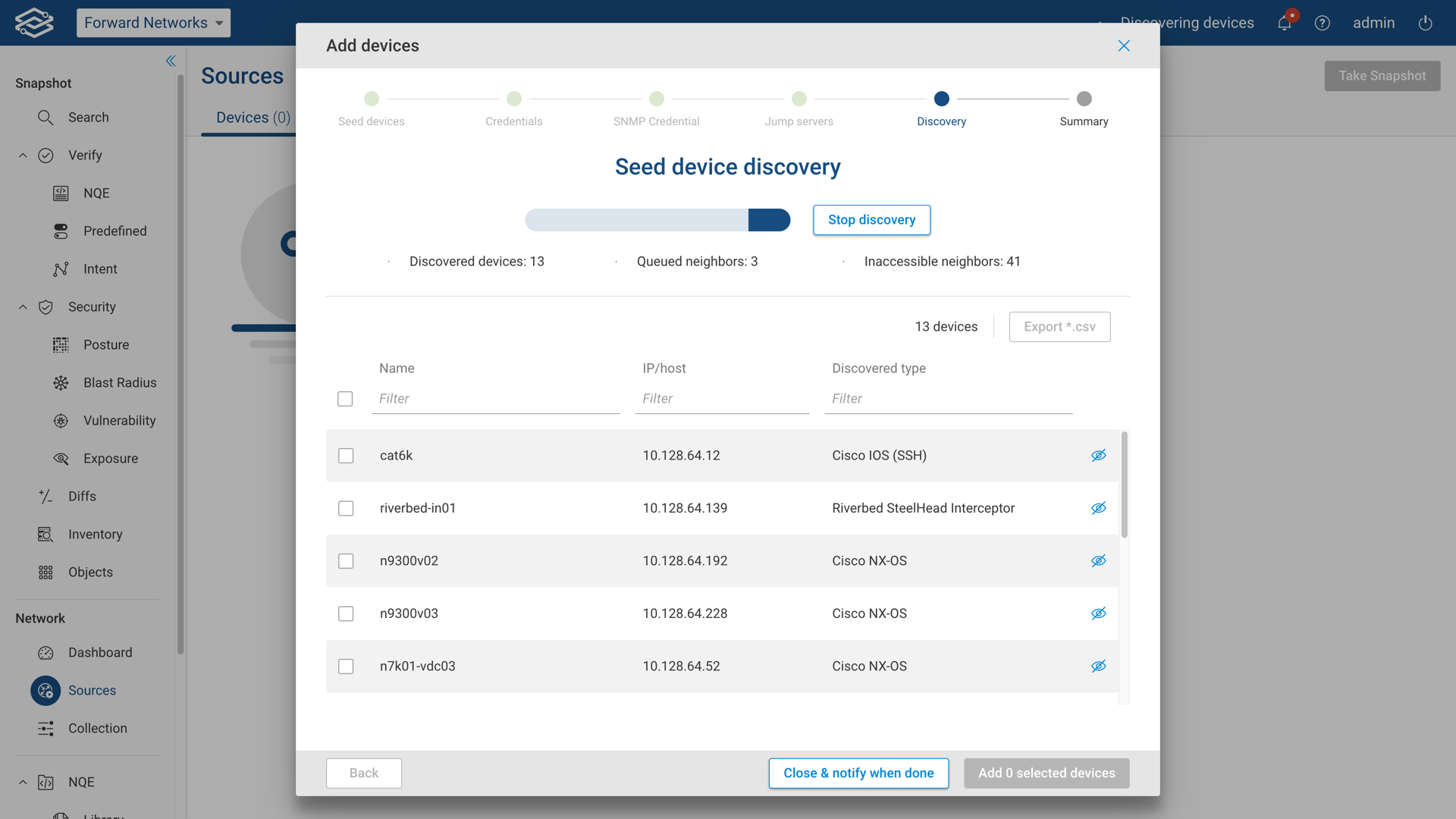
Upon completion, all the discovered devices are displayed, select which devices to add, and select Add Selected Devices to continue.
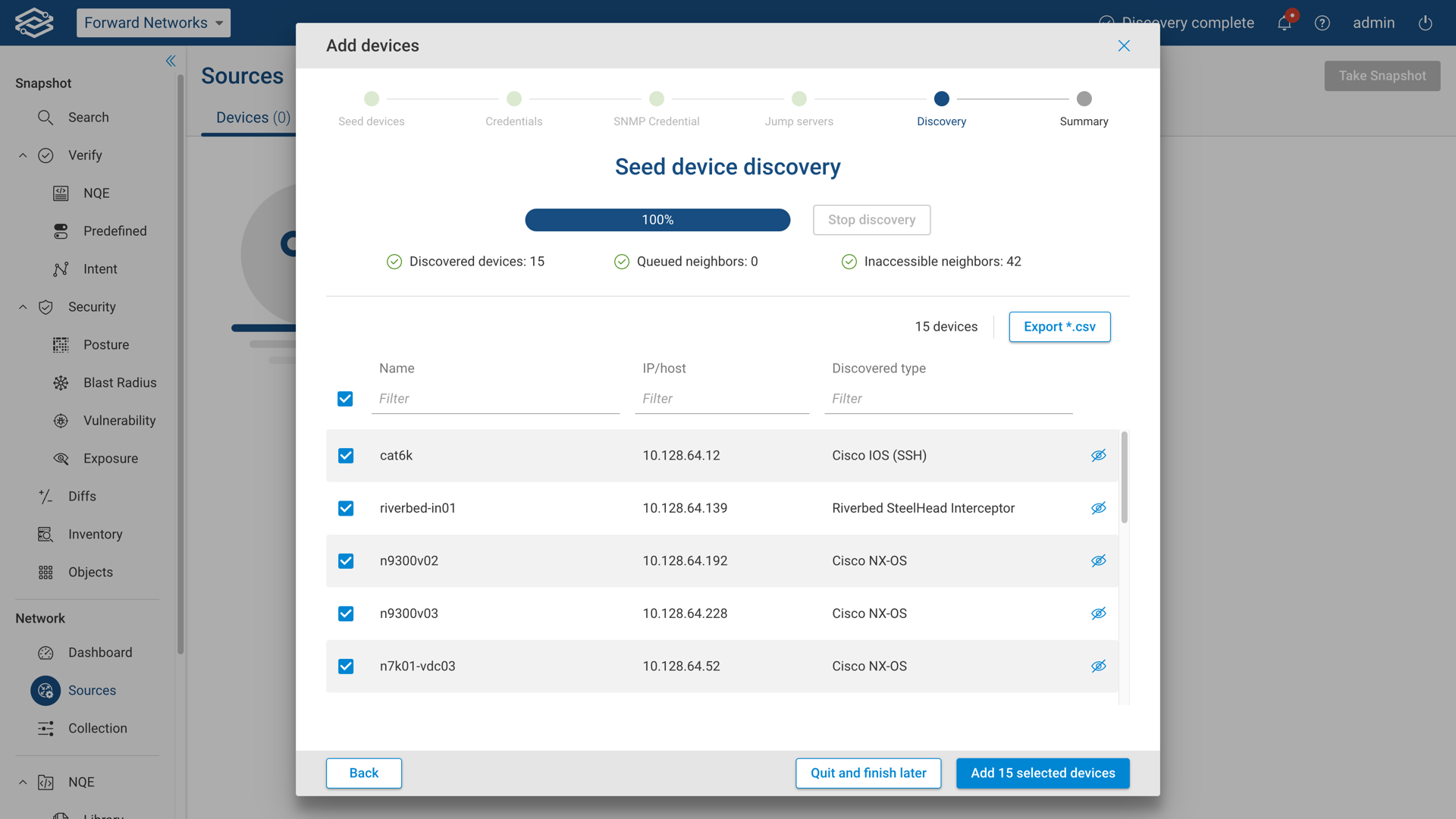
Step 7: Summary
The summary page will show you the final discovery status and the number of devices added to Forward Enterprise.
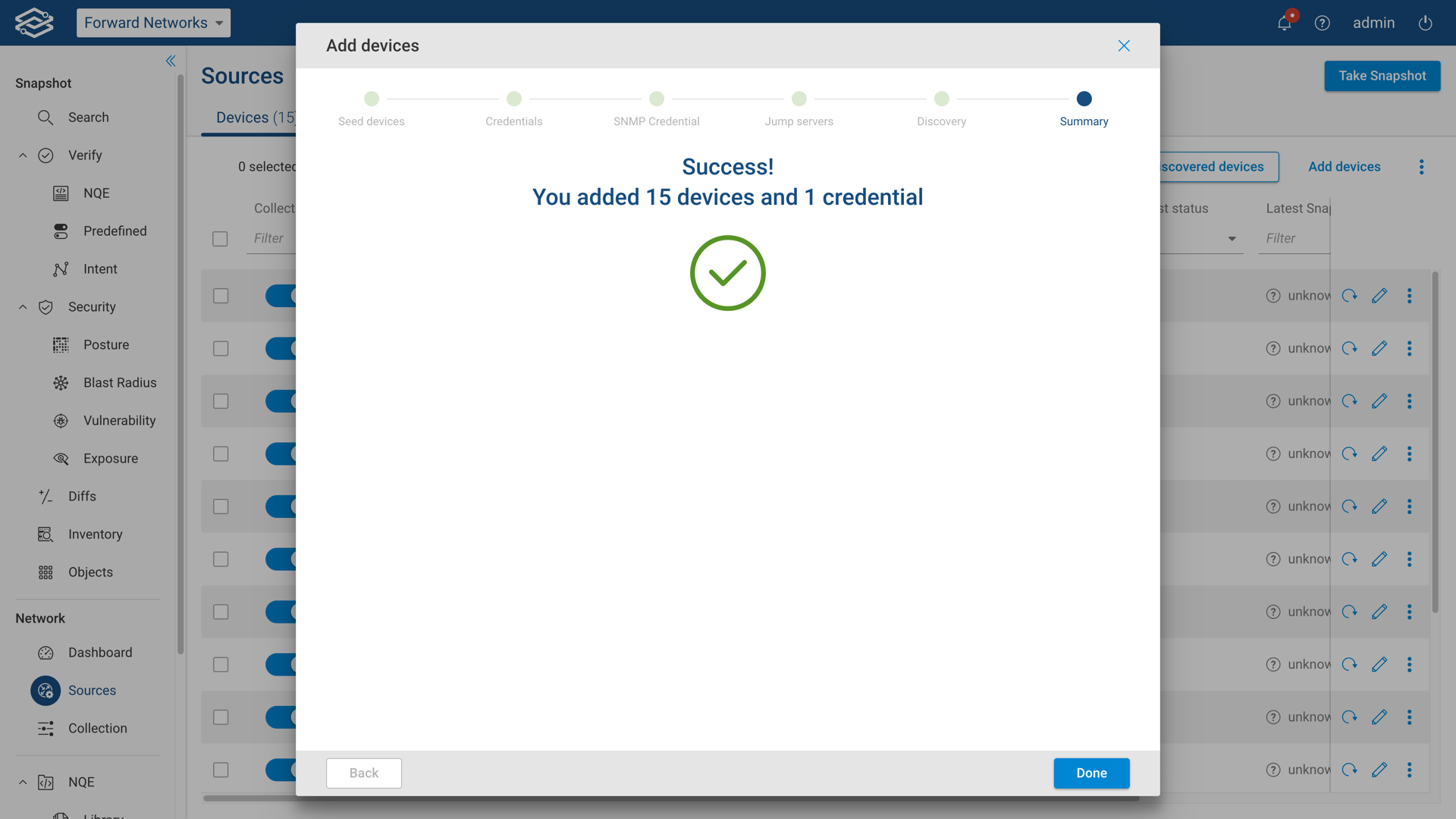
Finally, click on Done to close the discovery wizard. The newly added devices will be shown on the Devices page
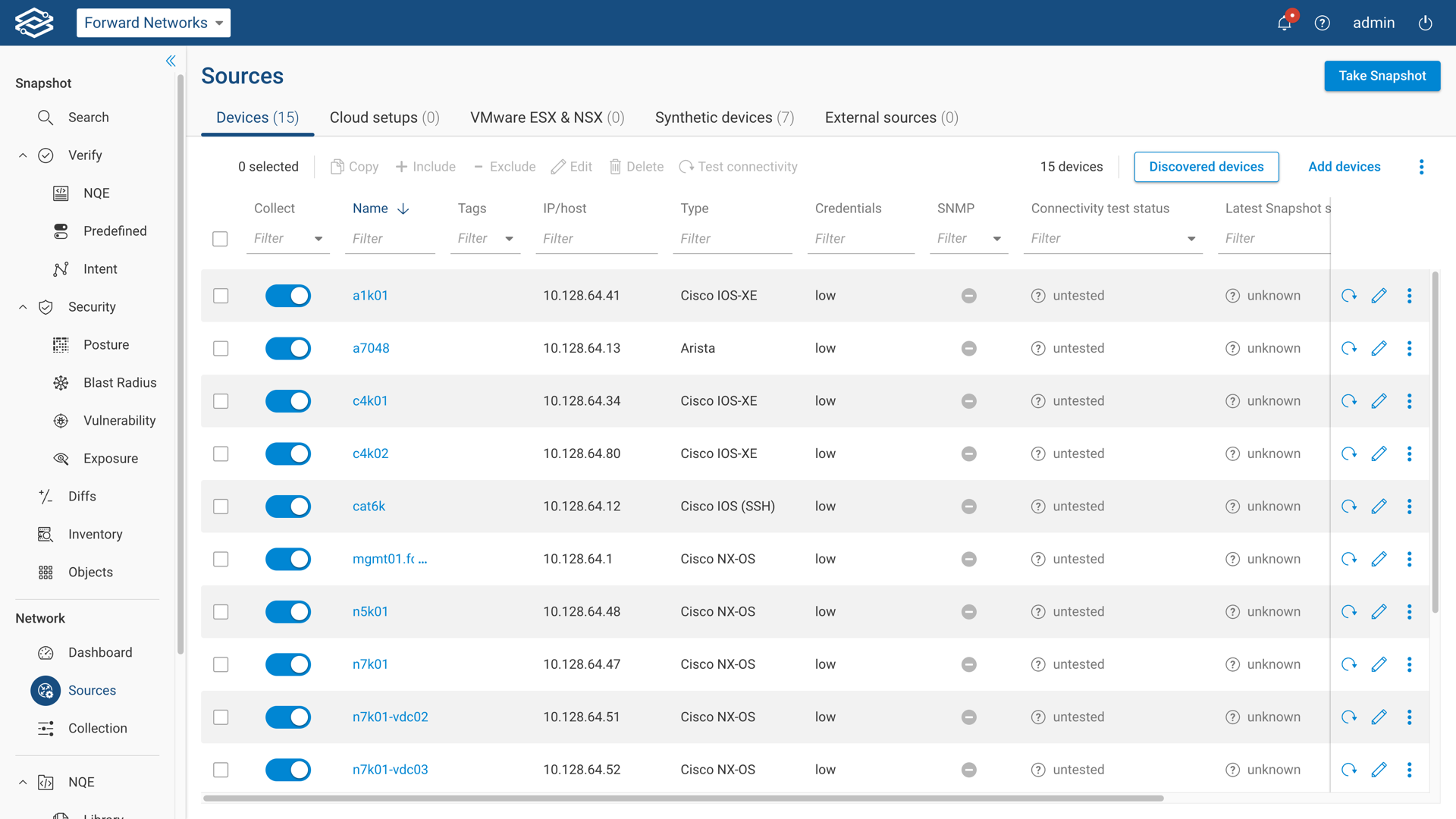
Newly added devices will now be displayed in the Devices Page with the status Untested.
Please continue to the Next Steps section for additional configuration options.
Discovery via Direct Neighbor Inference
Forward Enterprise has the ability to discover network devices using different techniques such as CDP and LLDP protocols.
To get started, open the discovery wizard by navigating to the Sources page, and selecting Add Devices from within the Devices tab.
Step 1: Method Selection
Select Discover via Direct Neighbor Inference from the list of options available. Select Next when ready to continue.
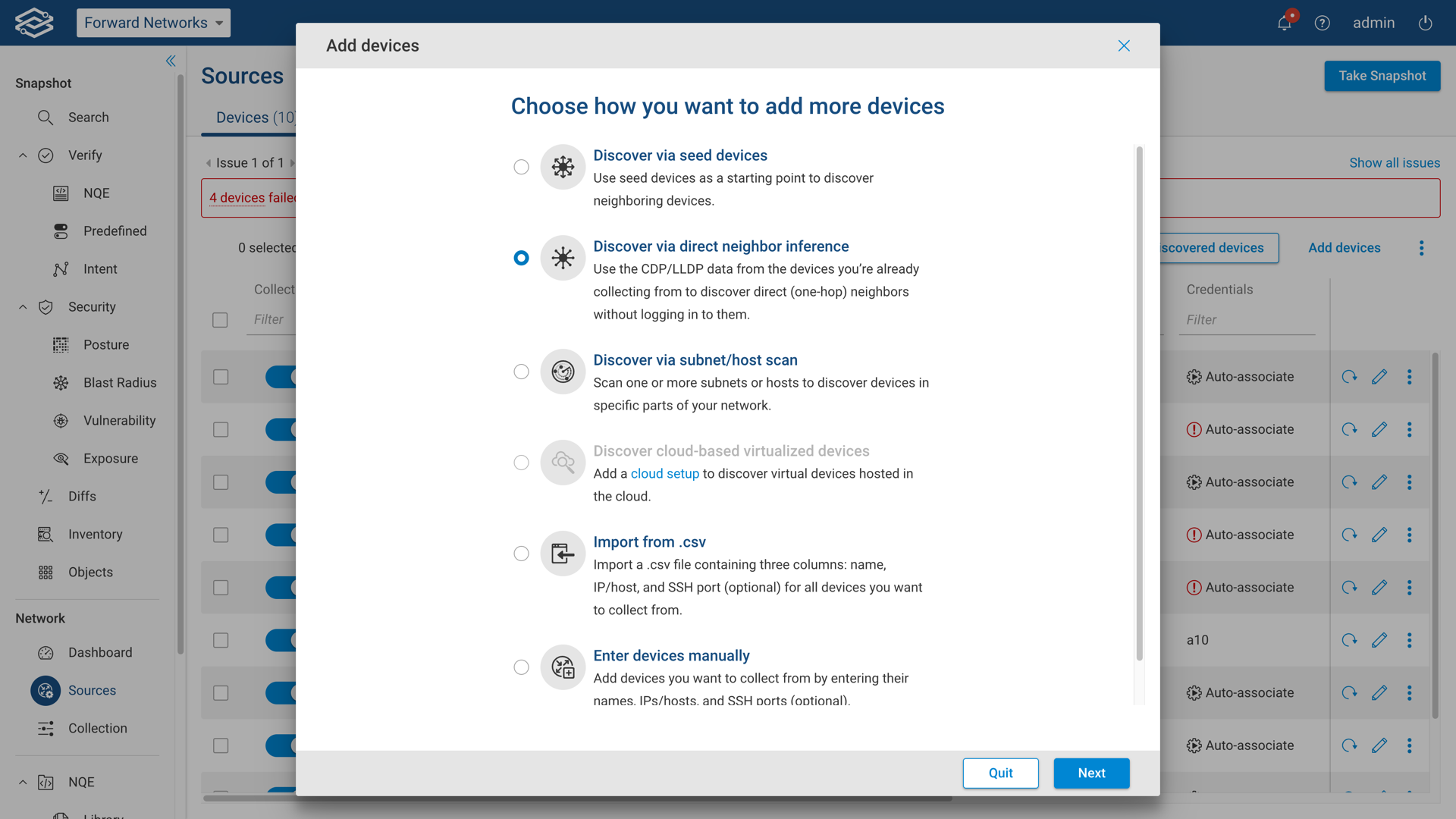
Step 2: Discovery
Select Start Discovery to begin the discovery process.

Make sure to run a connectivity test before starting the discovery from untested devices.
Upon completion, all new devices discovered will be listed for review. Choose what devices to add, and select Add Selected Devices to continue.
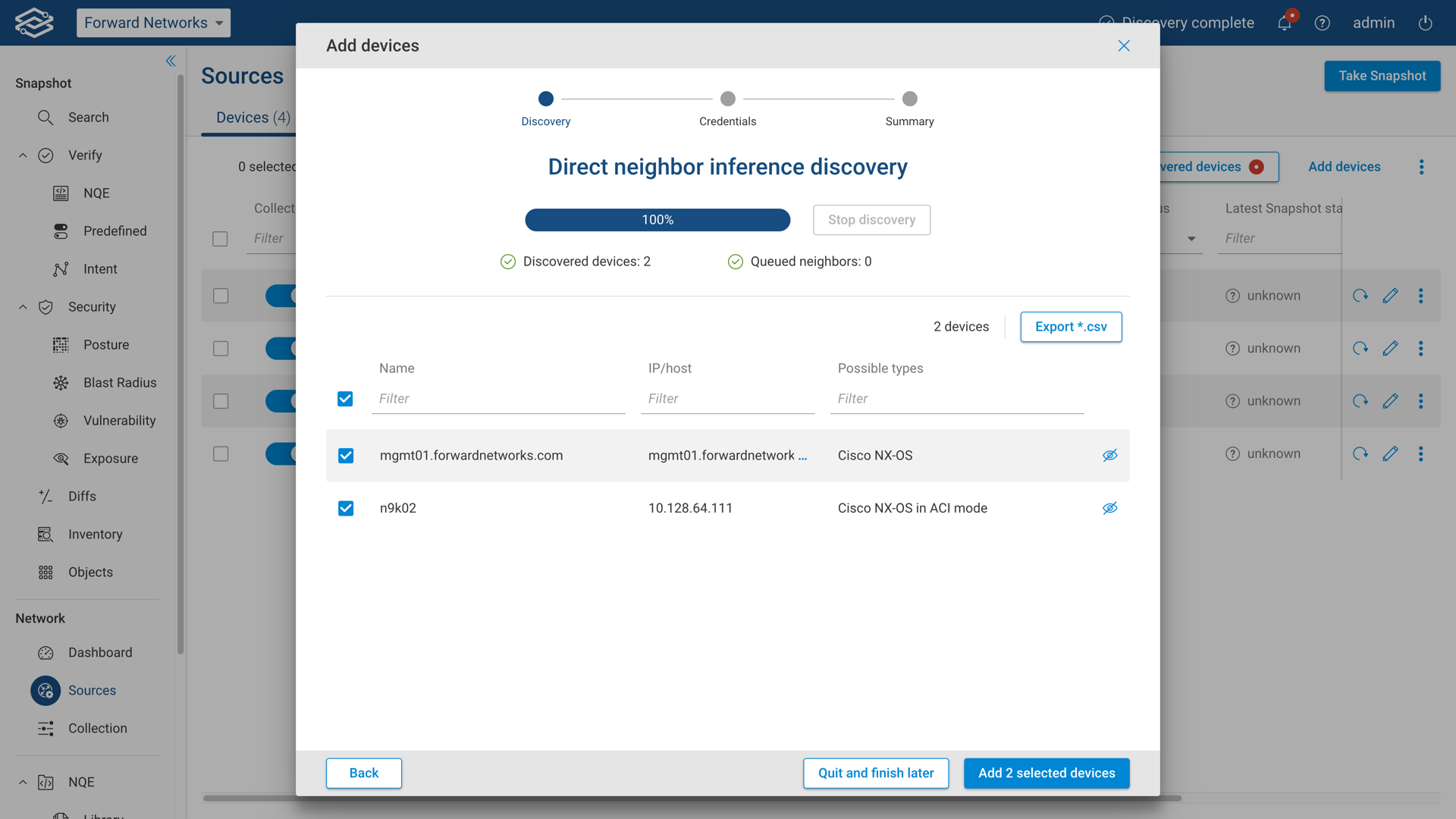
Step 3: Adding and Reviewing Device Credentials
Review previously configured credentials for both login and privileged mode, and add additional device credentials by selecting Add Credentials.
Once all device credentials have been added and reviewed, select Next when ready to continue.
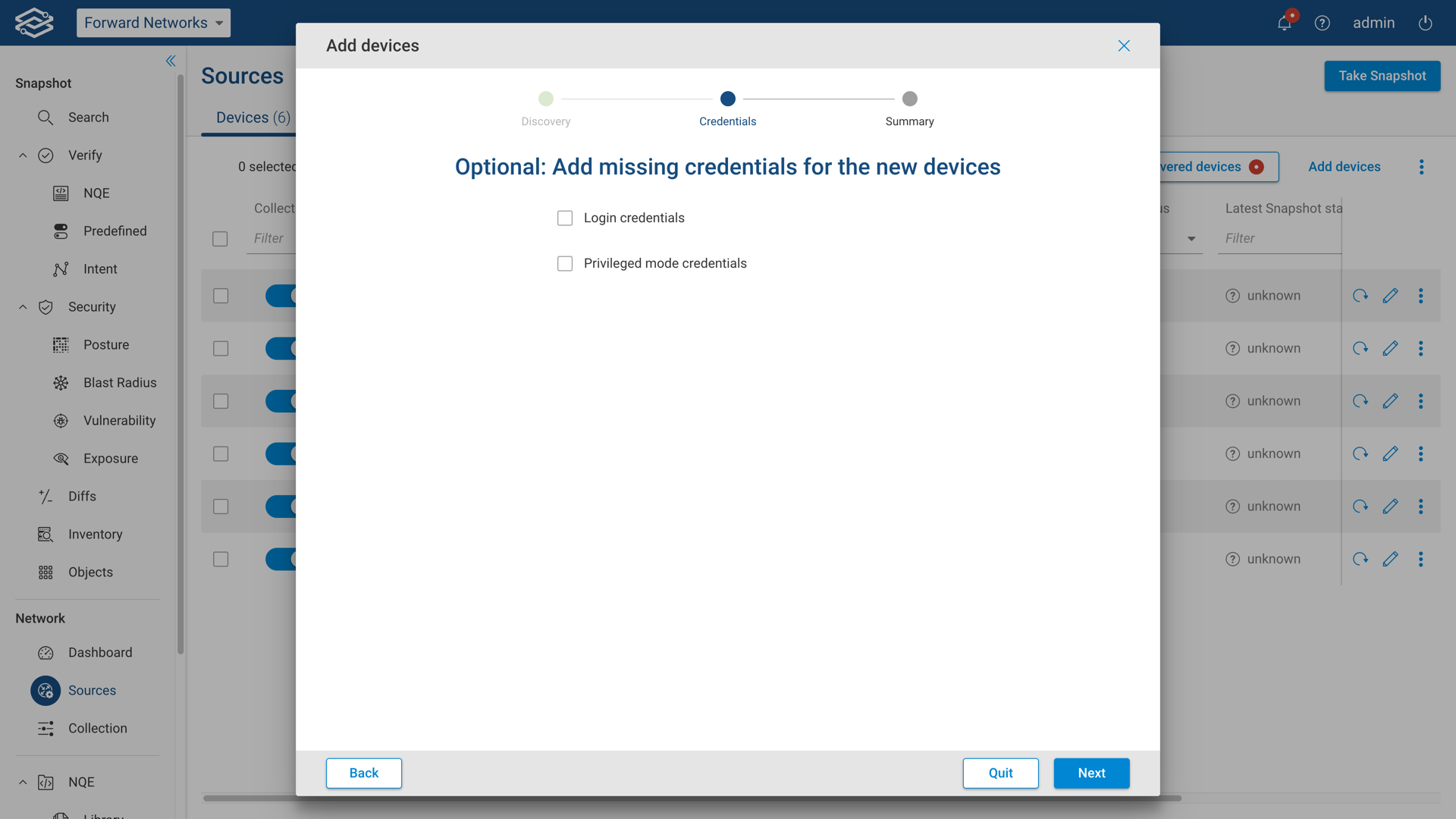
At least one set of credentials must exist in the Collector. The Device-type auto-detection feature requires a minimum of one valid set of credentials to exist in the Collector.
Additional information on device credentials can be found within the Device Credentials page.
Step 4: Summary
The summary page displays the final discovery status and the number of devices added to Forward Enterprise. Select Done to close the discovery wizard.
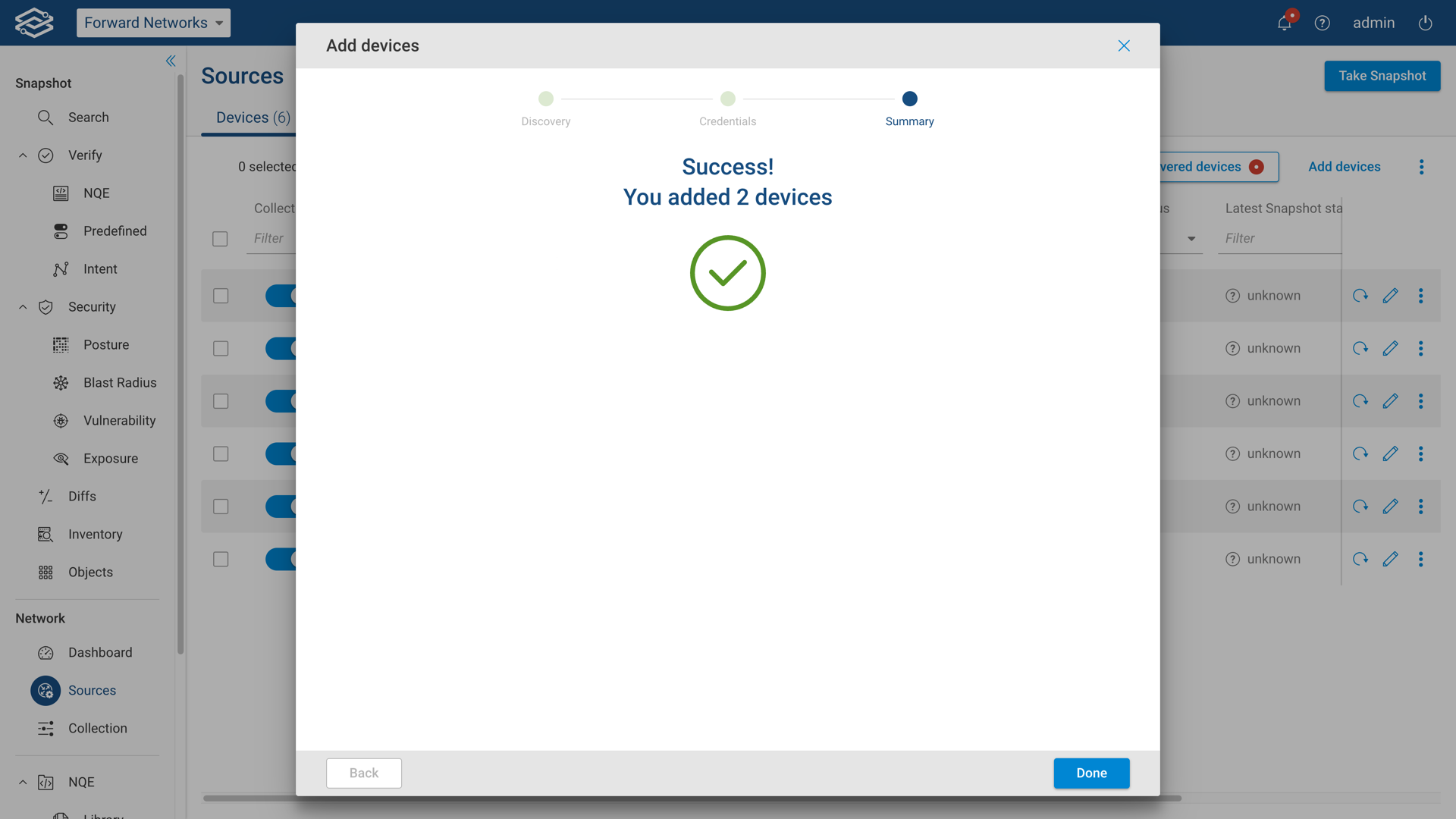
Newly added devices will now be displayed in the Devices Page with the status Untested. Please continue to the Next Steps section for additional configuration options.
Discovery via Subnet/Host scan
Forward Enterprise is able to discover devices by scanning one or more subnets or a set of hosts. By default, Forward performs a connectivity test for each host using Global connection concurrency in the Collection Settings page. To scan millions of hosts, Forward can first perform an initial TCP connection scan on a set of ports for each host, then attempt a connectivity test on only those for which a TCP session was established. The concurrency of the initial connection scan can be separately configured from the global concurrency using Maximum number of connections in the Collection Settings page.
Step 1: Method Selection
To use this method, open the discovery wizard by navigating to the Devices tab of the Sources page and select Add Devices.
Select Discover via Subnet/Host Scan from the list of options. Select Next when ready to continue.
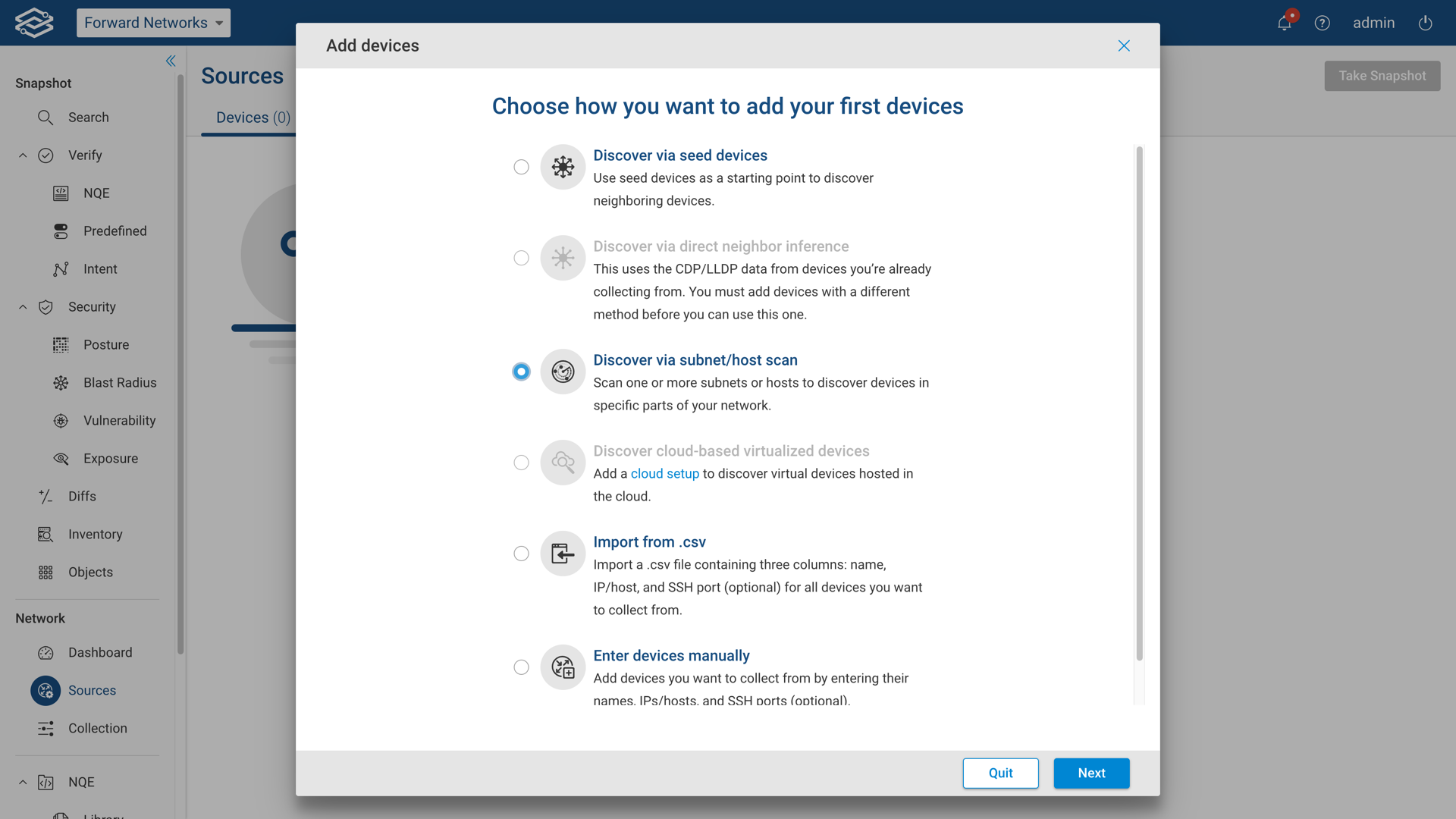
Step 2: Subnets
Enter one or more subnets or hosts into the Subnets/Hosts field, limiting one subnet/host per line.
Select Next when ready to continue.
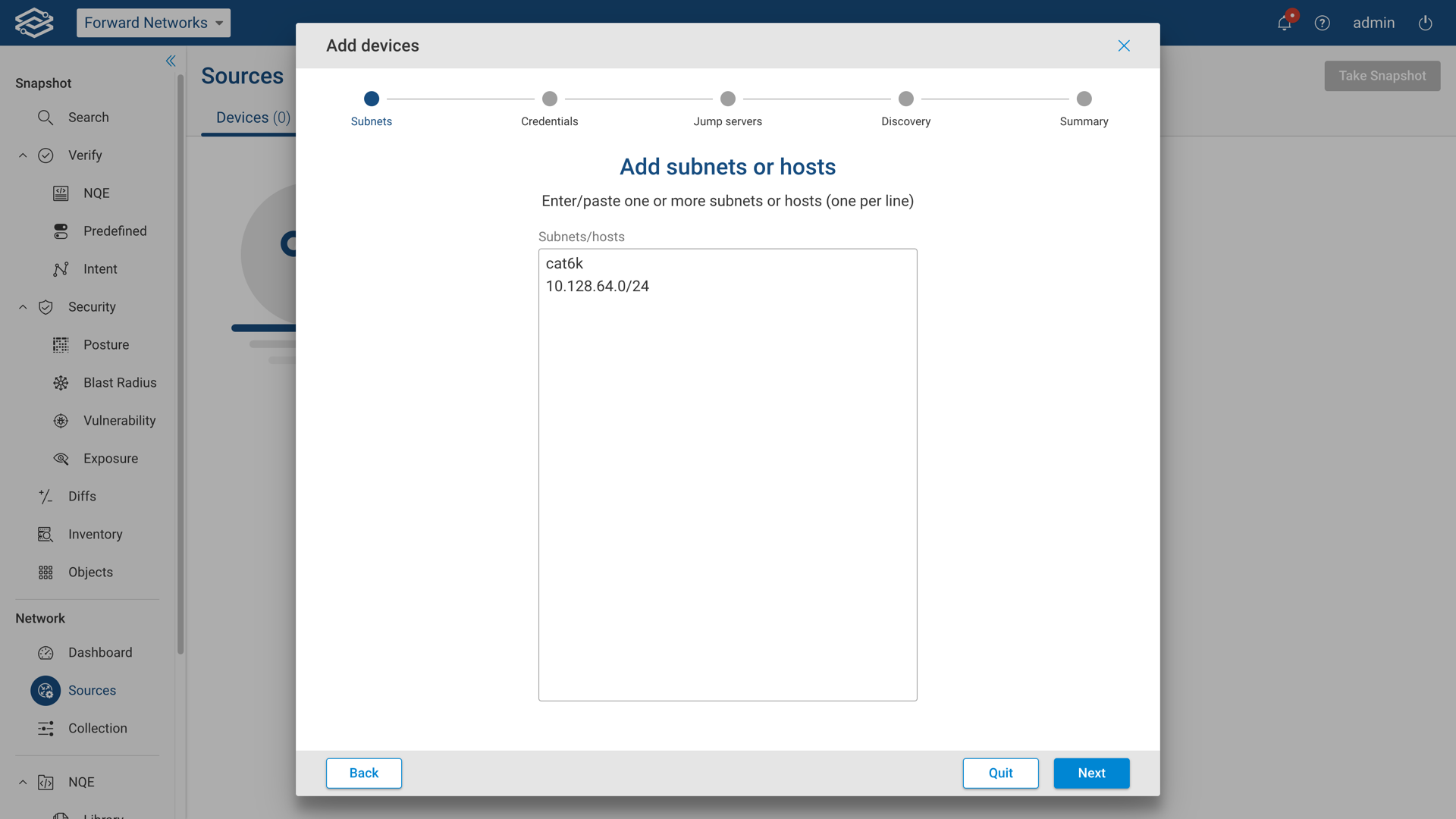
Step 3: Adding and reviewing device credentials
Review previously configured credentials for both login and privileged mode, and add additional device credentials by selecting Add Credentials.
Once all device credentials have been added and reviewed, select Next when ready to continue.
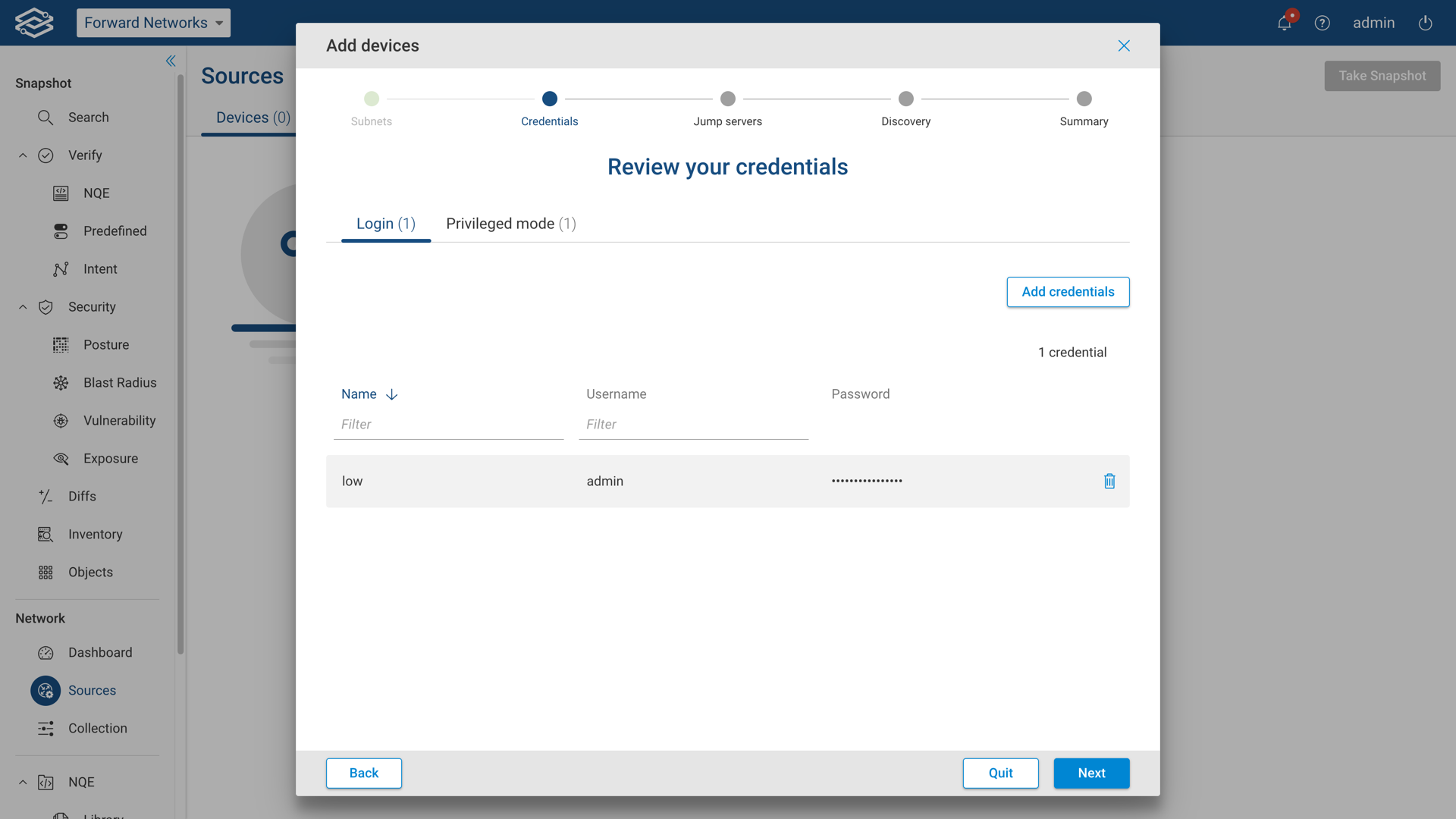
At least one set of credentials must exist in the Collector. The Device-type auto-detection feature requires a minimum of one valid set of credentials to exist in the Collector.
Additional information on device credentials can be found within the Device Credentials page.
Step 4: Jump servers (optional)
This optional step provides the ability to add and delete new and pre-existing jump servers, as well as assign them to devices. If a jump server is not required, select Next when ready to continue.
To add additional jump servers, enter the correct information into the IP/Host, Port, Username, and Password fields at the top of the window and select Add for each additional jump server.
Once all jump servers have been added, select Next to assign the jump servers to individual devices.
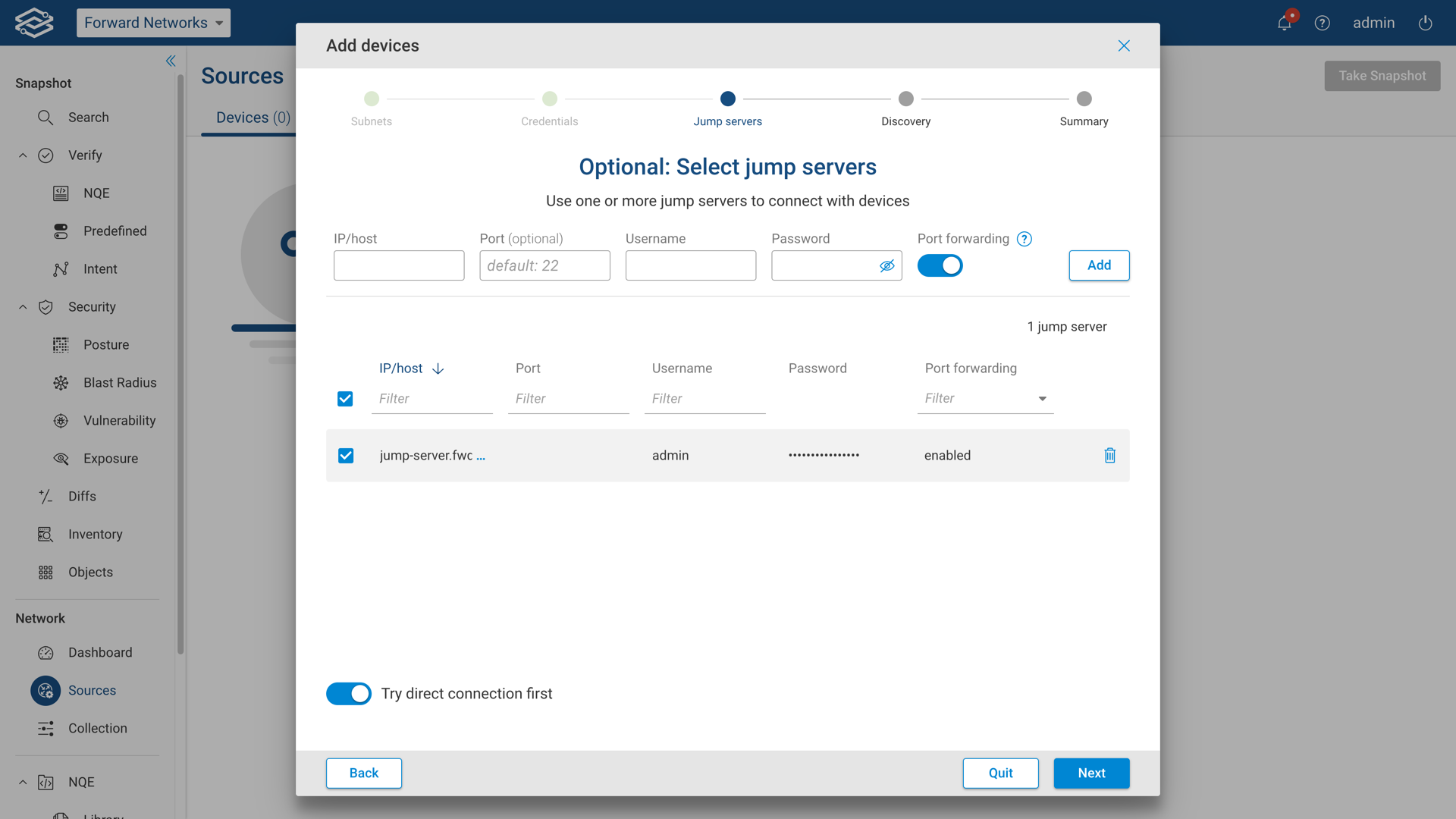
To assign a jump server to a specific device, use the drop-down in each row, or select multiple devices to assign them in bulk.
Once all jump servers have been assigned, select Next when ready to continue.
Step 5: Discovery
Select Start Discovery to start the discovery process.
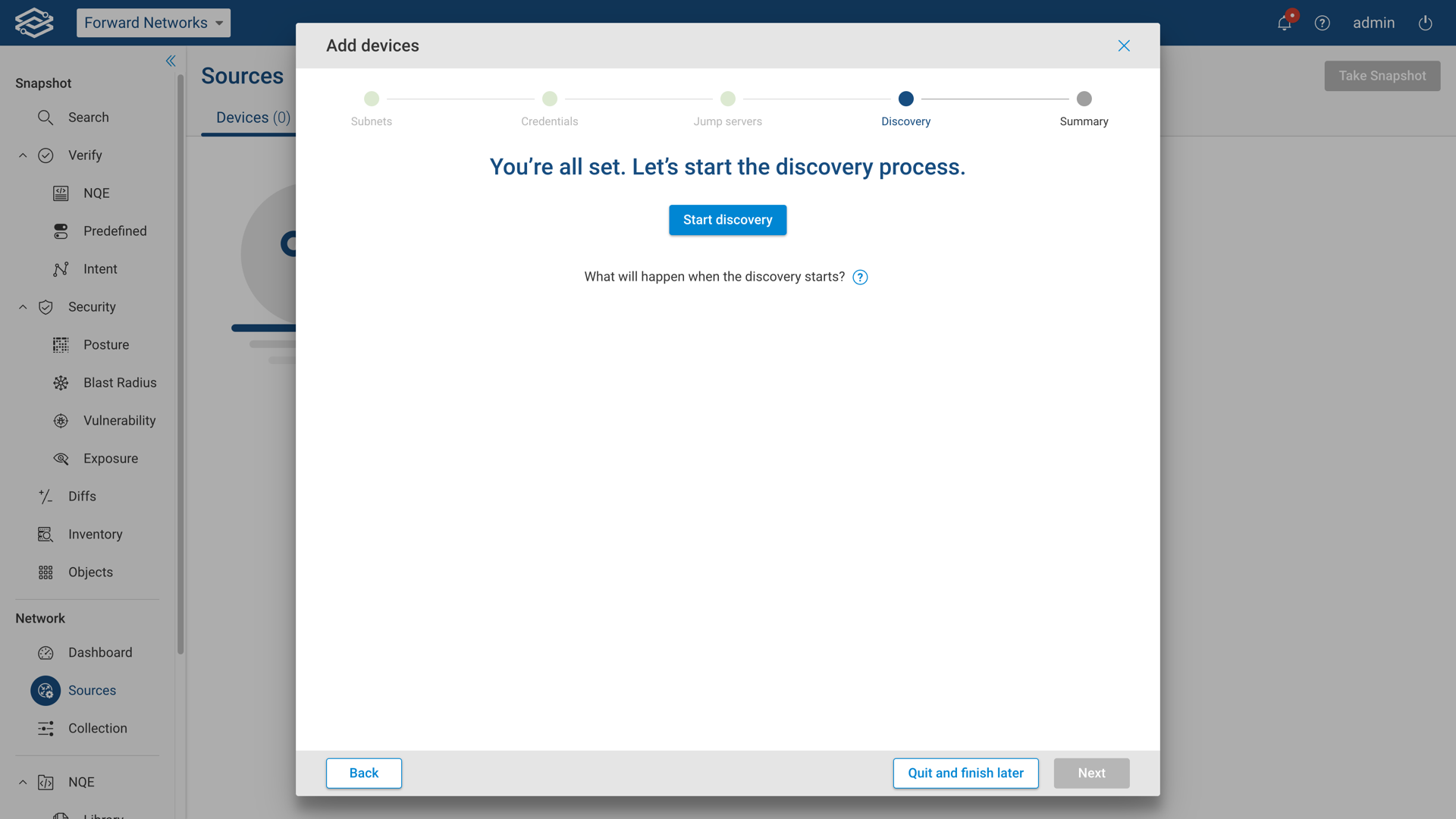
The wizard will display the current progress of the scan.
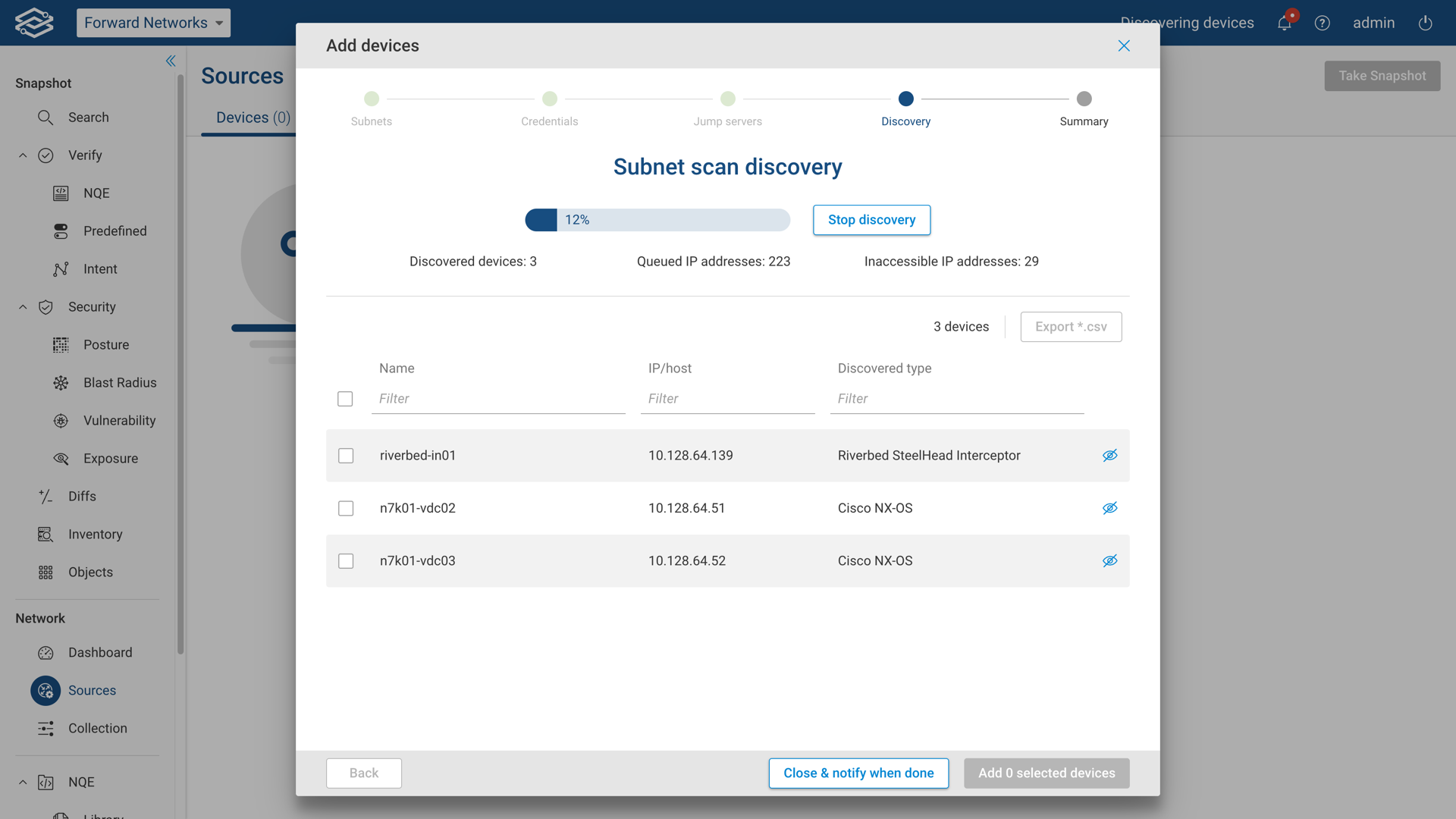
If needed, selecting Close & Notify When Done will close the wizard, and continue running the scan in the background. A notification will be sent once the scan has finished.
Once the discovery process ends, a list of discovered devices will be displayed, select the devices that need to be added. Selecting Ignore will remove a specific device in subsequent discoveries.
Select Add Selected Devices to continue.
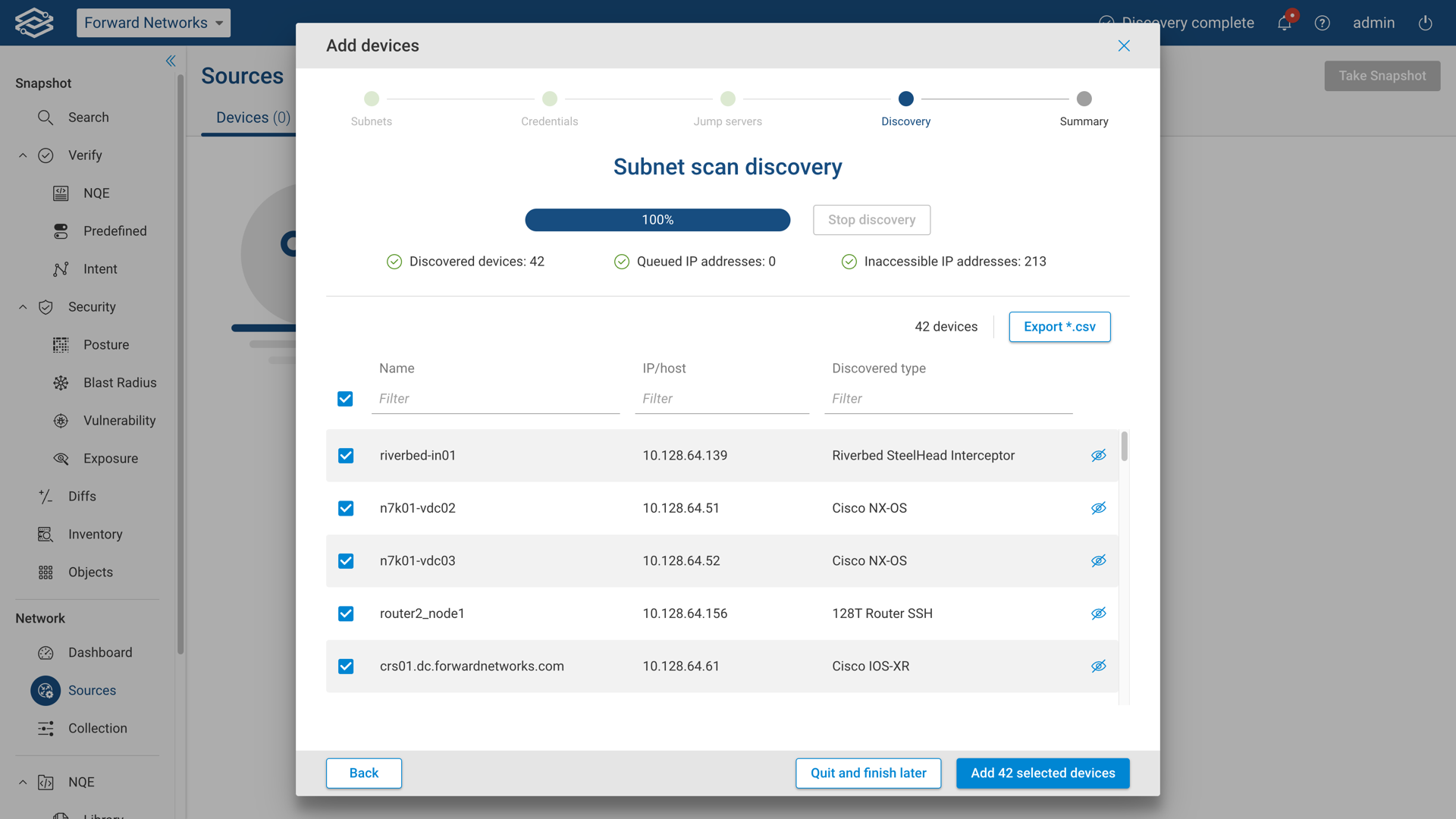
Step 7: Summary
The summary page displays the final discovery status and number of devices added to Forward Enterprise. Select Done to close the discovery wizard.
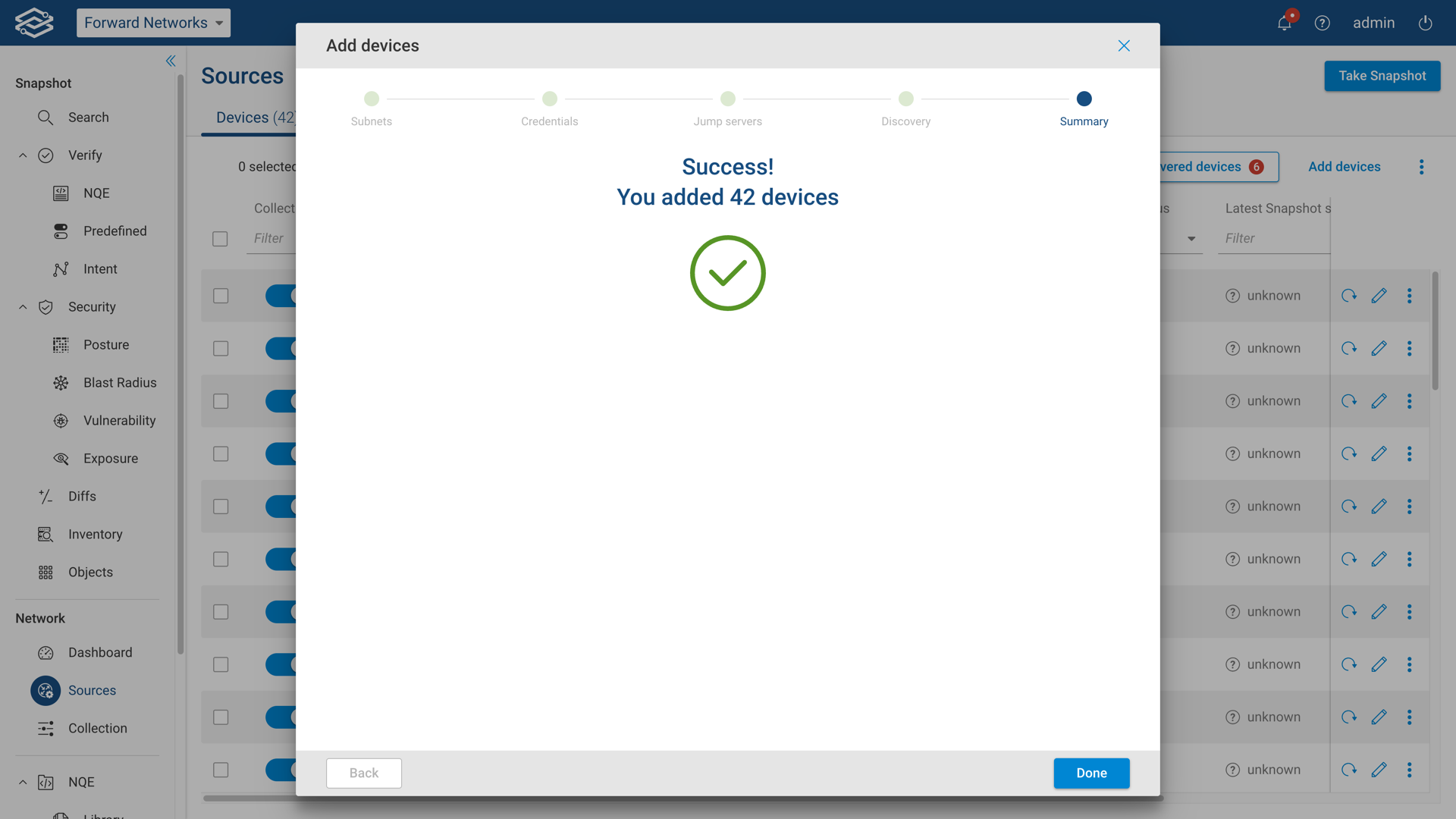
The newly added devices will be shown in the Devices tab with a status of Untested.
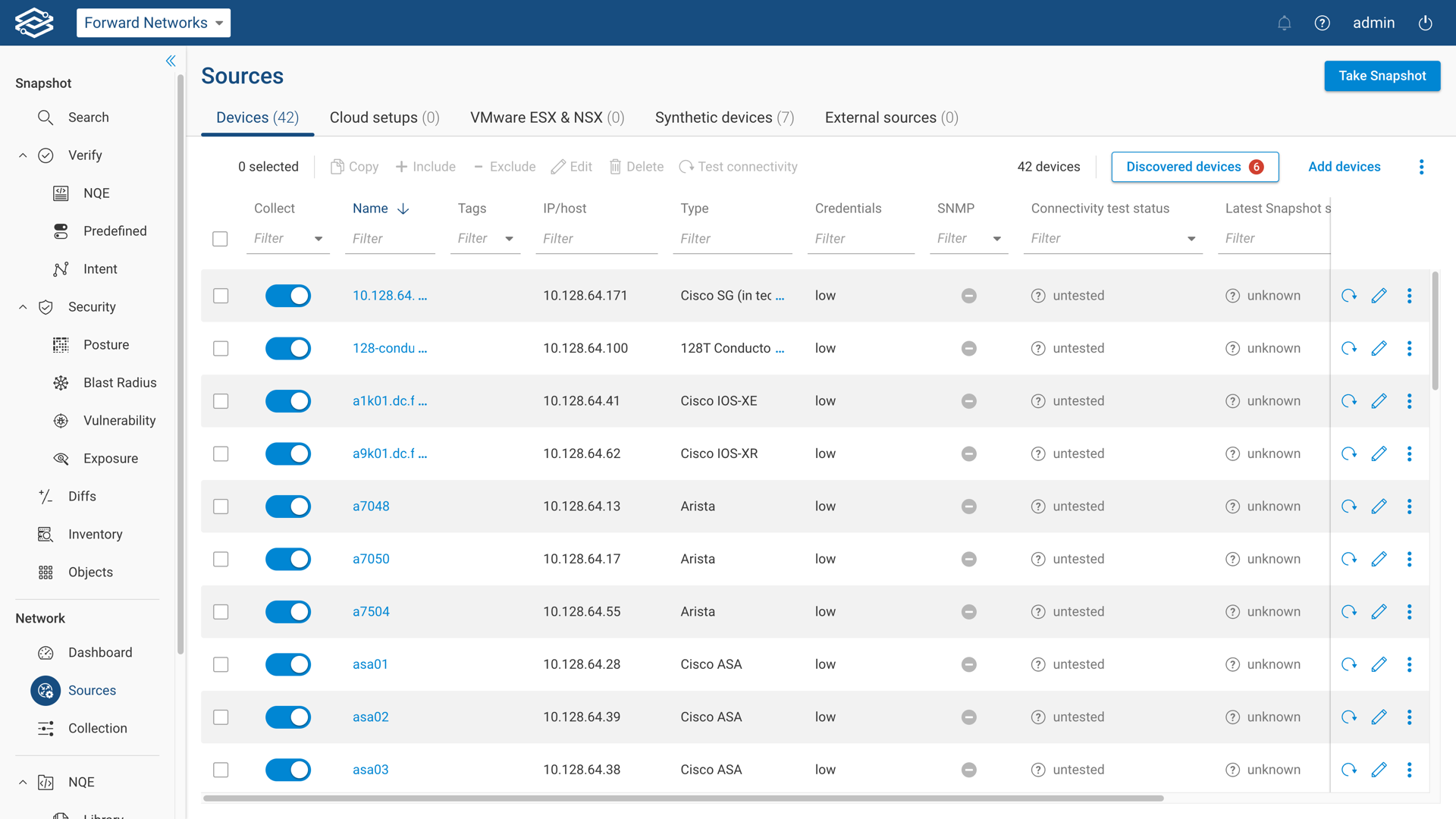
The Collector will only discover devices it can successfully connect to, so make sure you’ve added all required login credentials to the Credentials list.
Discovered Device Results
Selecting Discovered Devices will generate a detailed report of devices with a status of Not Added, Ignored, and Inaccessible IPs in recent discoveries (including scheduled discoveries).
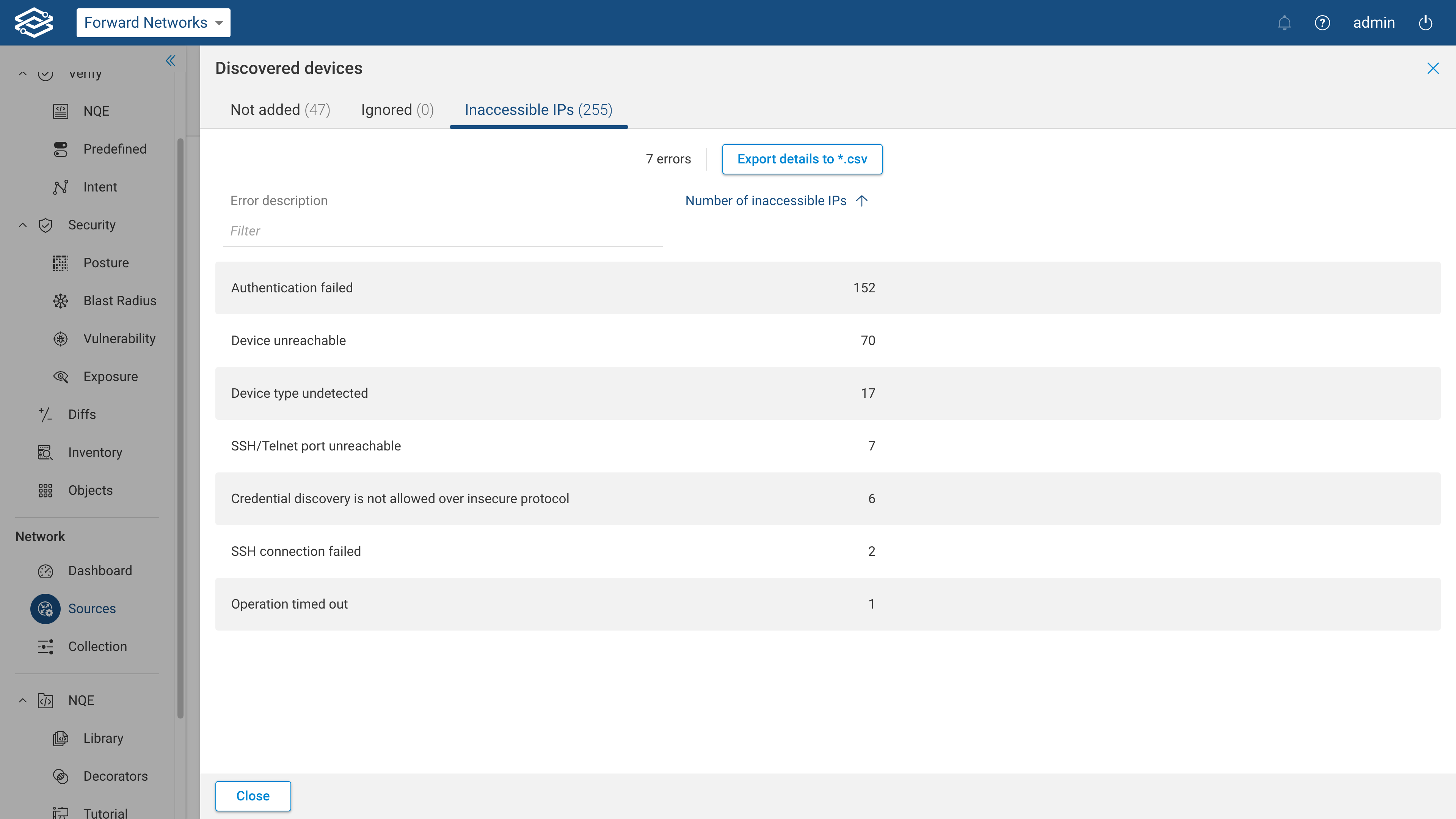
The Inaccessible IPs tab provides insights on inaccessible devices. An inaccessible device can be any devices that were unreachable during the discovery process. This will also include authentication and SSH connection failures.
Selecting Export Details to .csv will download a discovery report that includes Error, IP, Host, and JumpServerId information.
The following screenshot is an example of an exported discovery report.
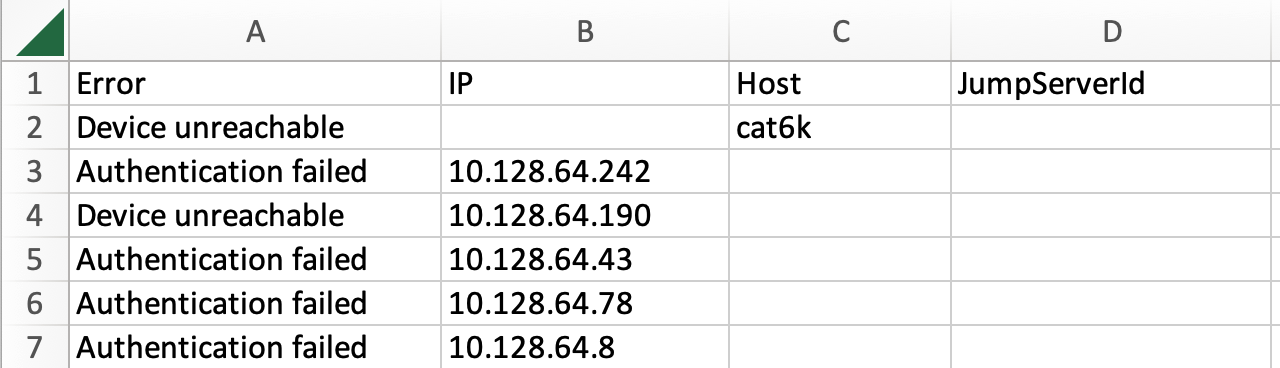
Discovery Schedule
Network discoveries can be automated by adding a discovery schedule. Navigate to Collection --> Collection Settings --> Schedule, and click on Add discovery schedule.
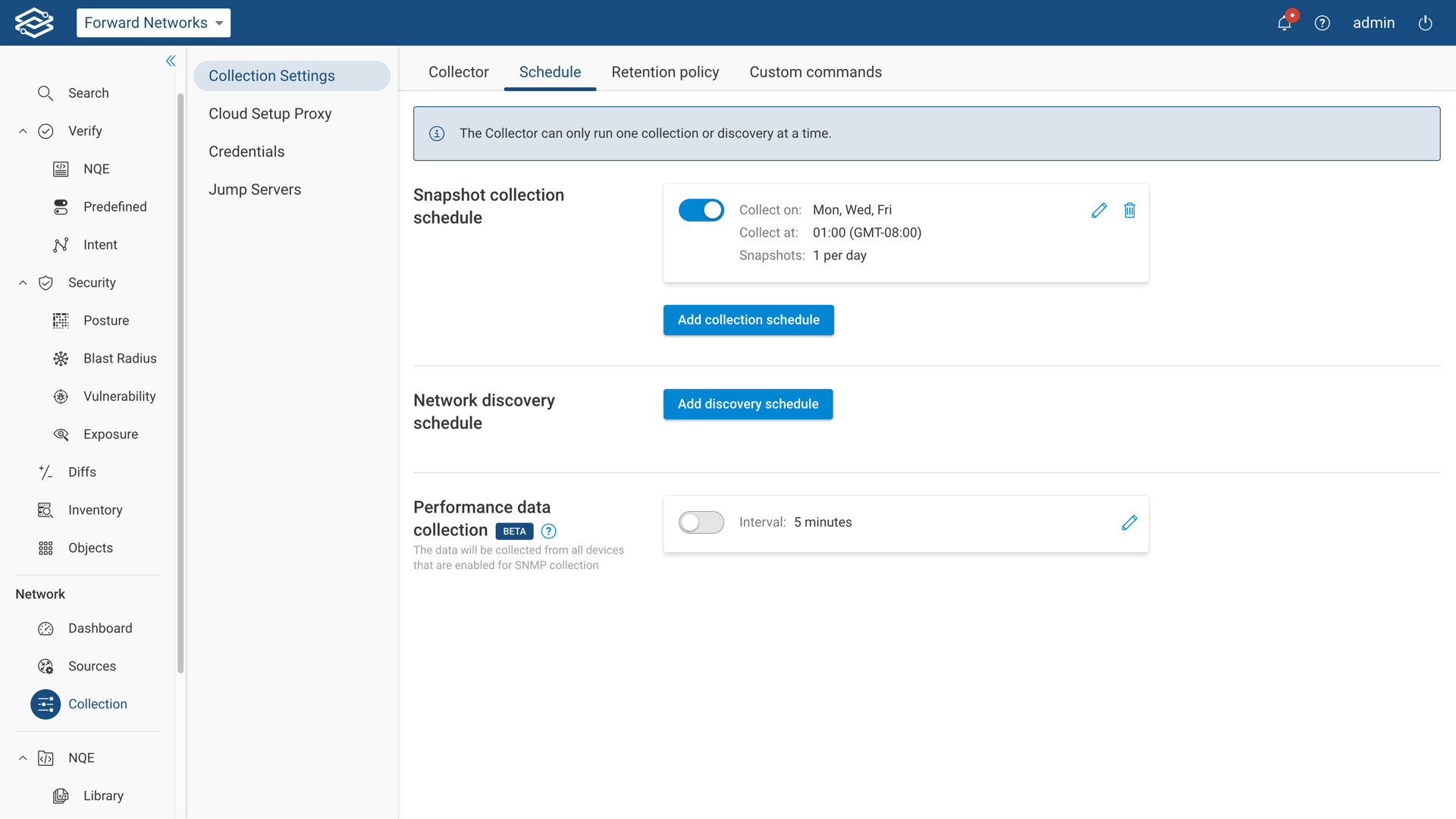
The Add scheduled network discovery dialog provides step-by-step instructions to add a schedule via seed devices , direct neighbor inference, or subnet/host scan.
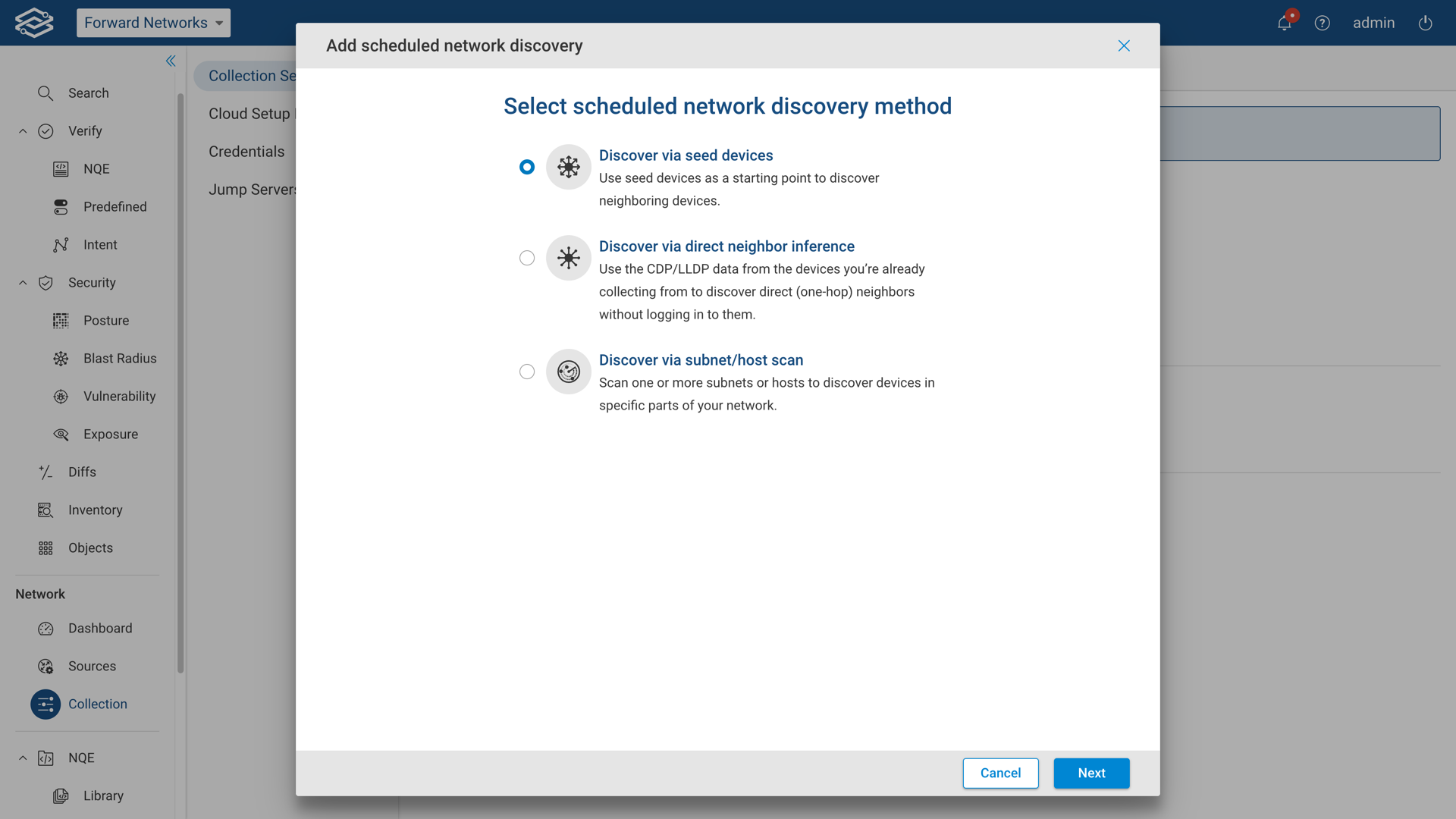
The steps are the same as in the regular Network Discovery plus the final Schedule settings.
The discovery schedule can be set to:
-
Run discovery after collection:
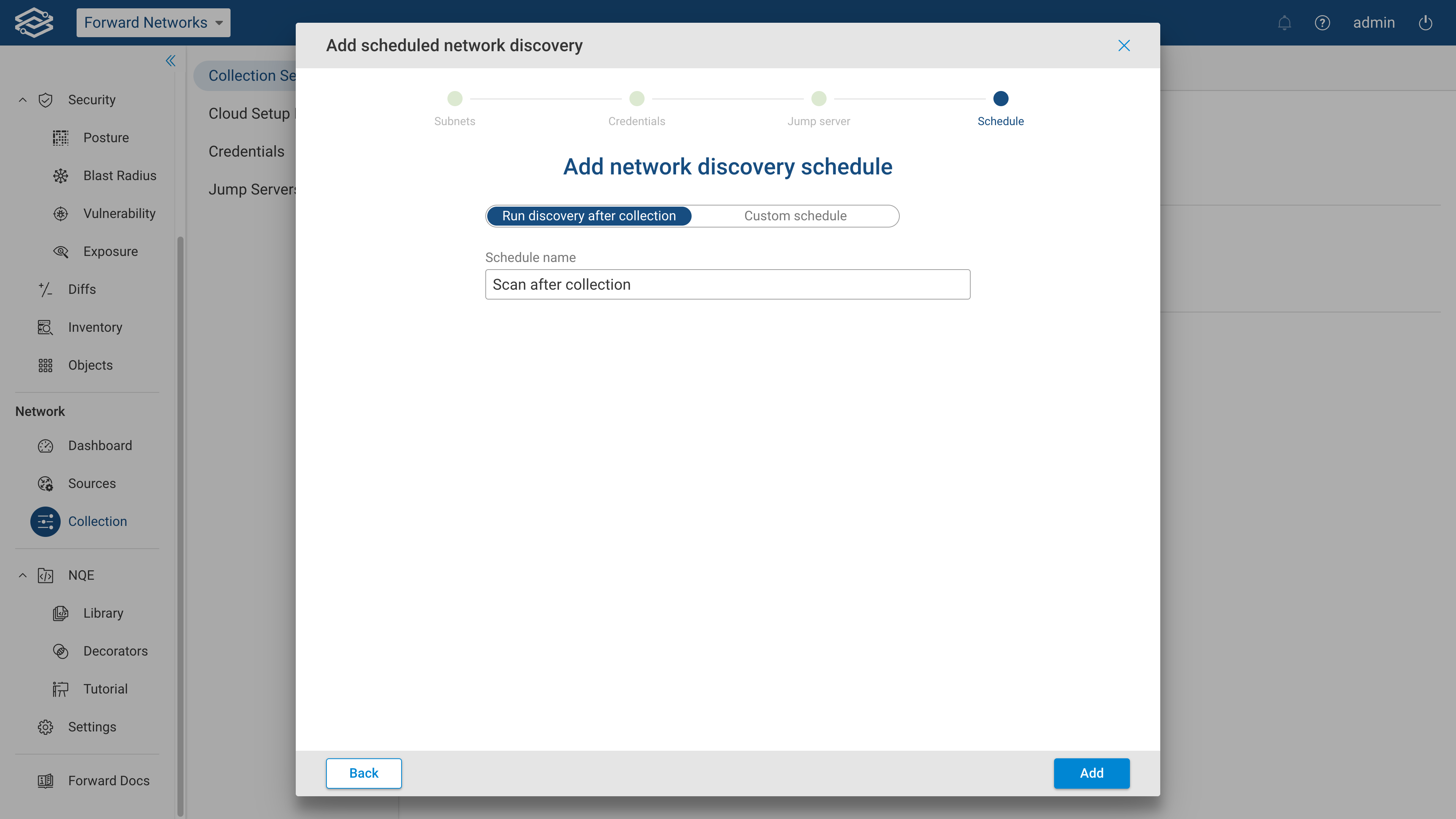 Add
a Schedule name, and click on Add.
Add
a Schedule name, and click on Add. -
Custom schedule:
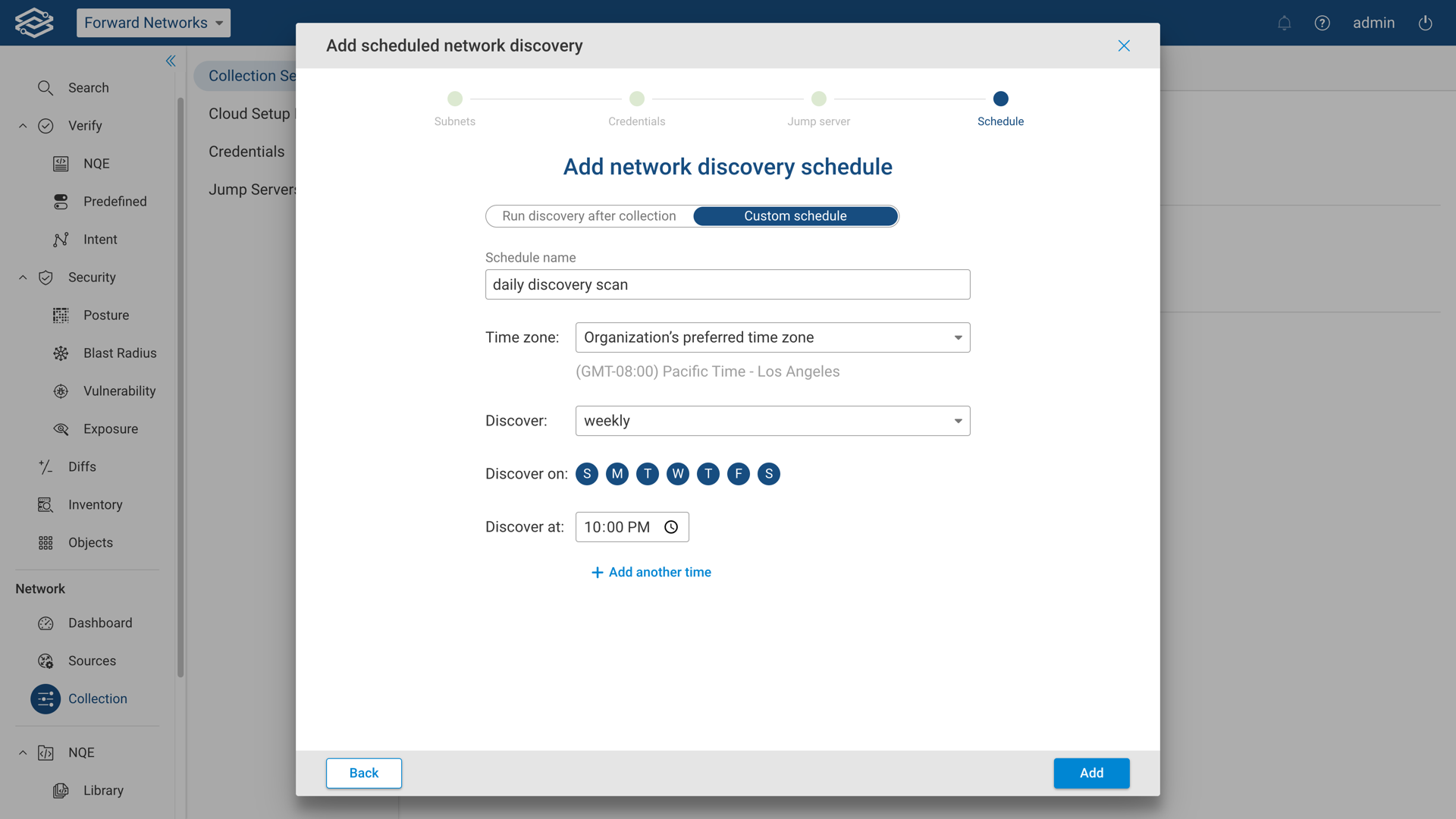 Add a Schedule name, optionally set a specific Time zone, select a schedule using the Discover, Discover
on, and Discover at options, then click on Add.
Add a Schedule name, optionally set a specific Time zone, select a schedule using the Discover, Discover
on, and Discover at options, then click on Add.
The screenshot below shows an example of discovery schedules.
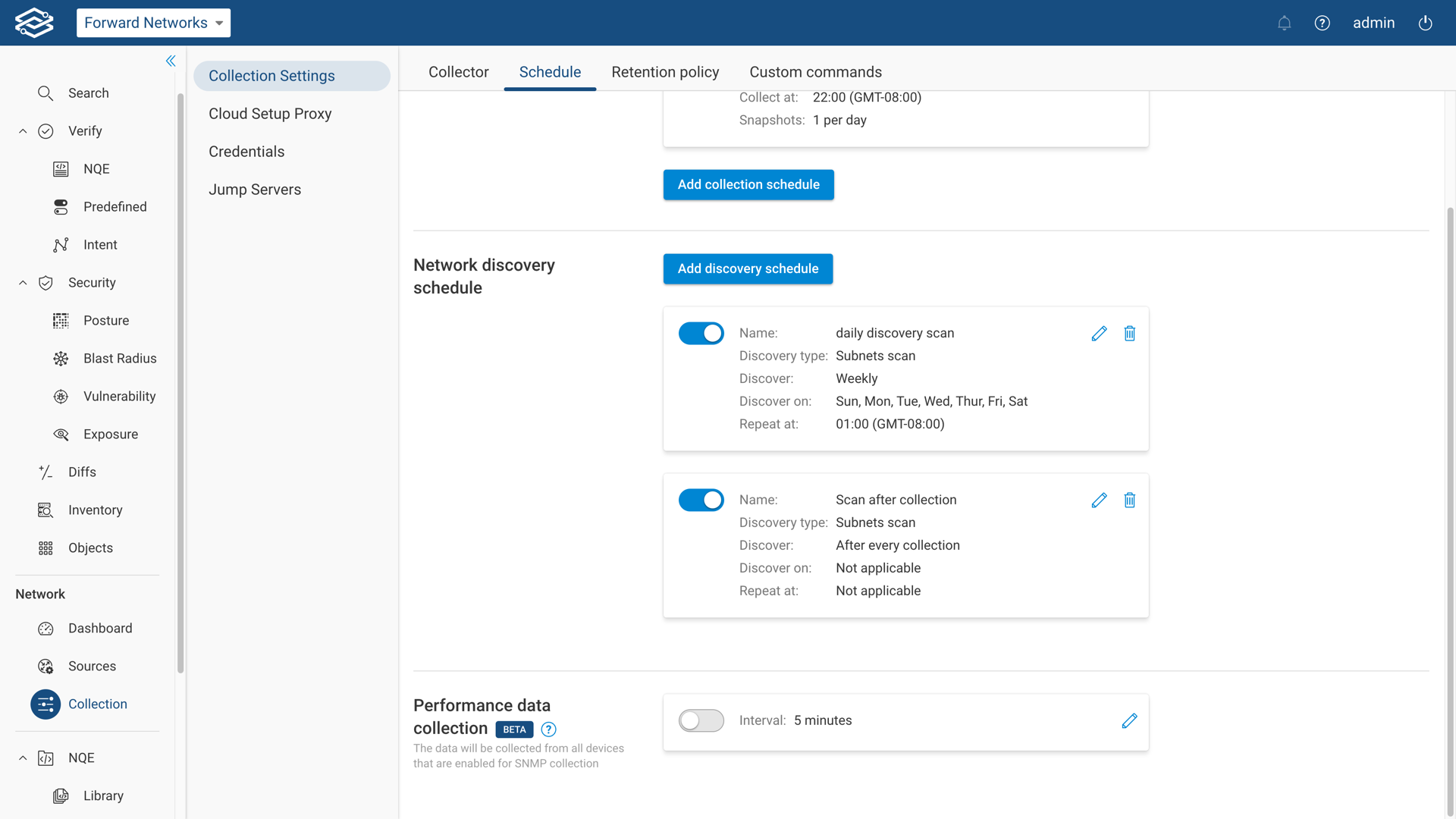
To modify a schedule, click on the edit icon on the right side of the schedule
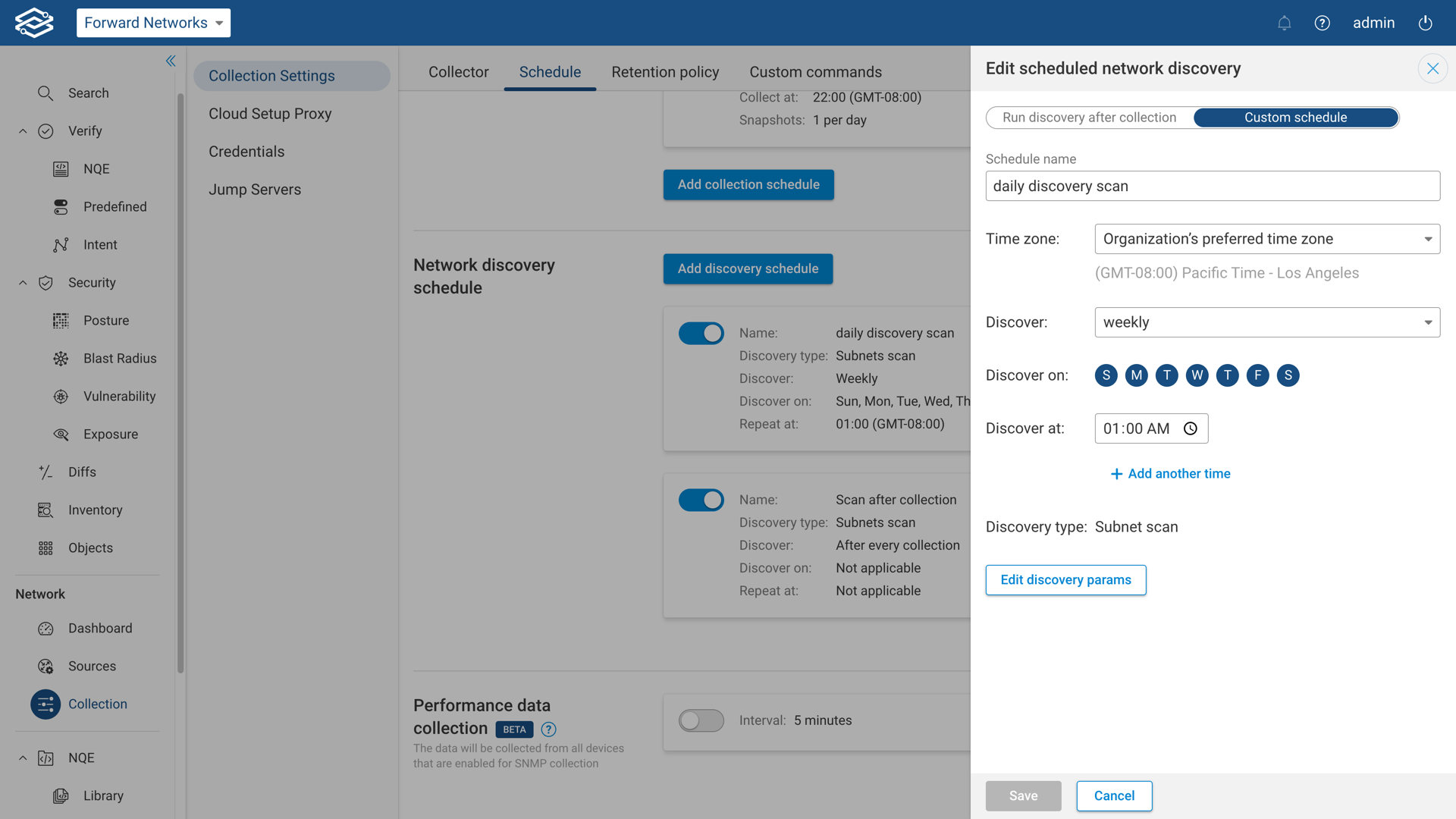
To delete a schedule, click on the bin icon on the right side of the schedule, and confirm its deletion.
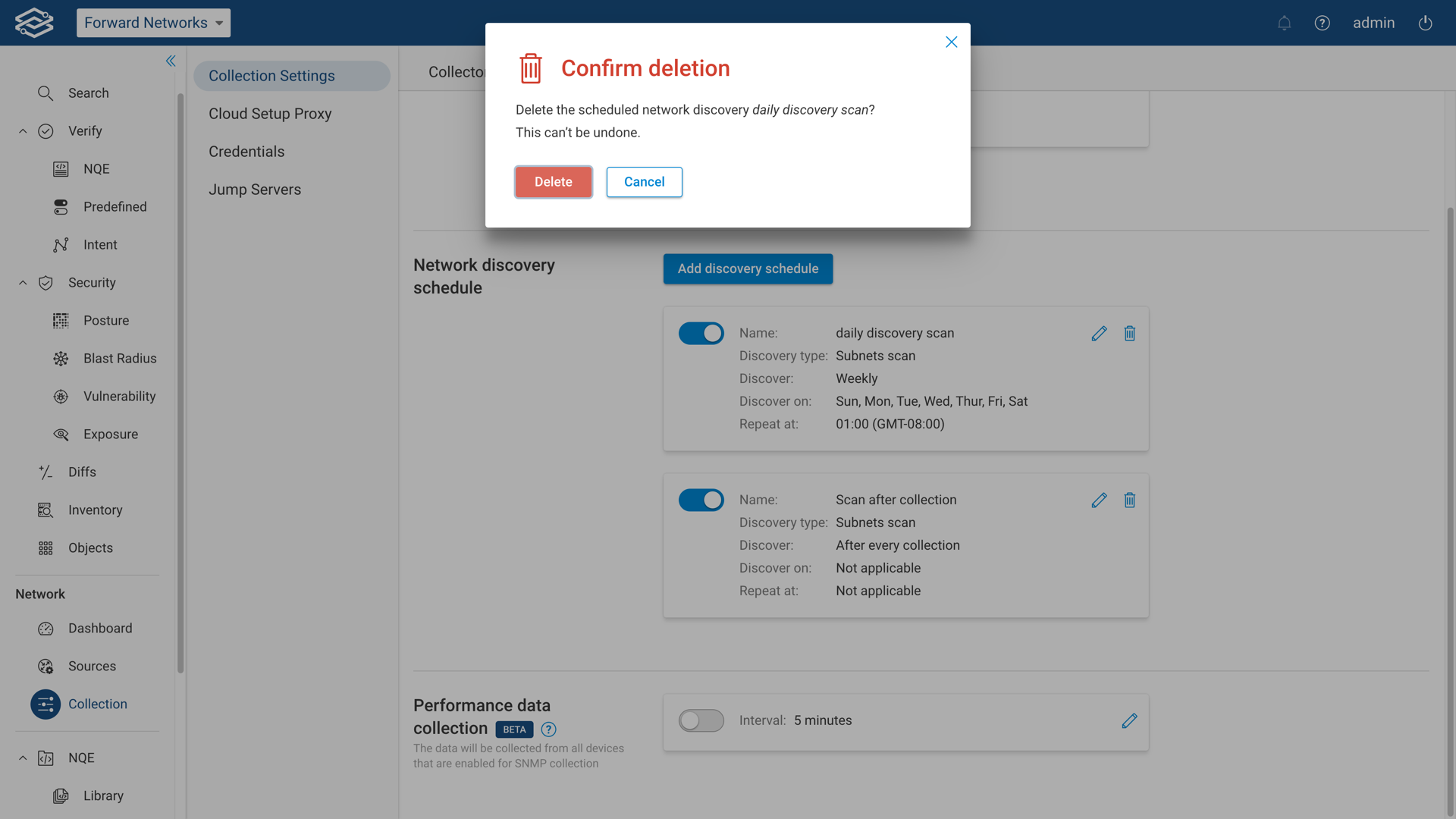
Discovered Devices
If you have run a discovery and some devices were not added, you can review the discovered devices by clicking on Discovered Devices in the Sources page.
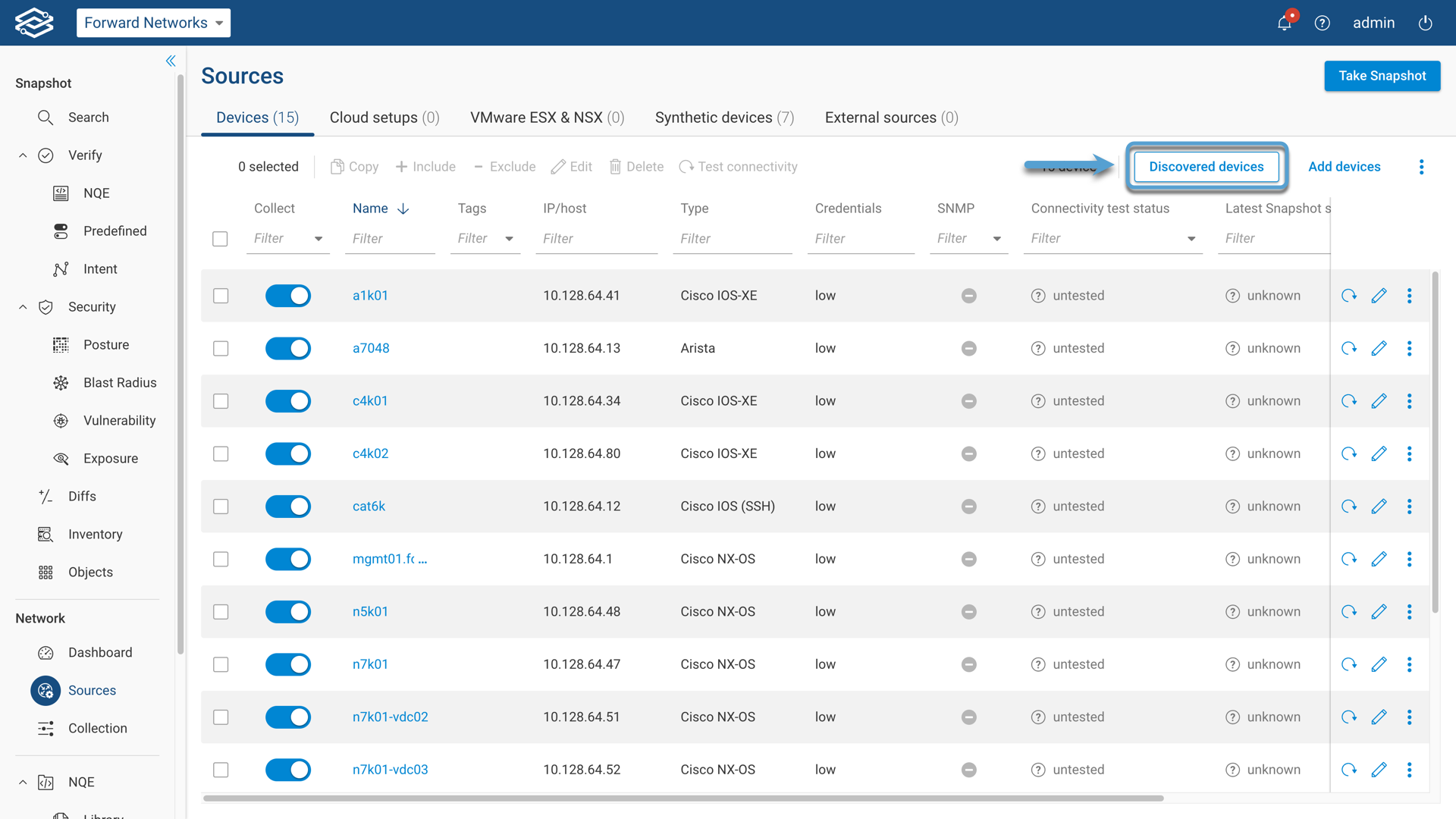
The following screenshot is an example of discovered devices:
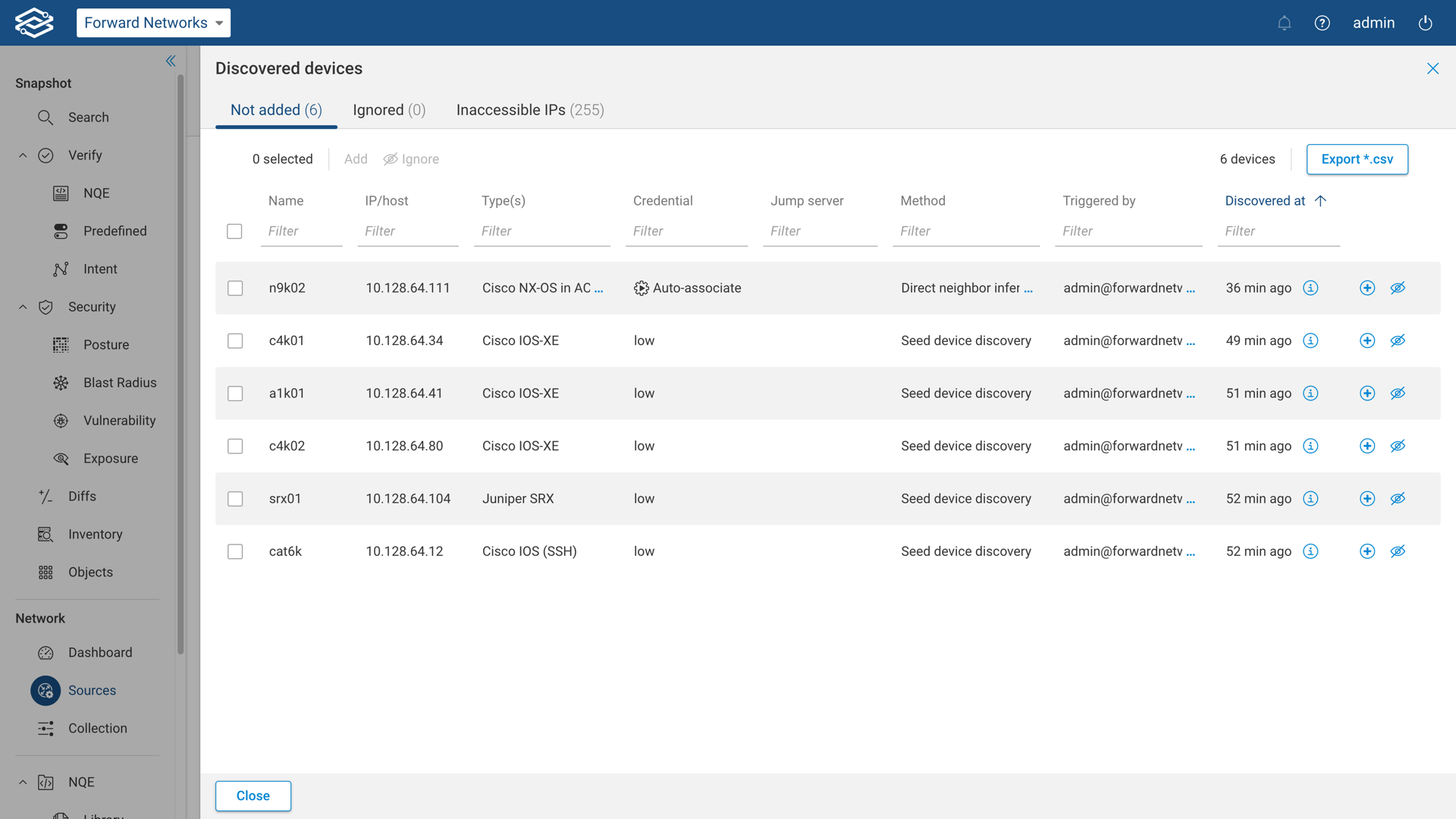
The discovered devices page includes devices from all past discoveries, not just from the most recent.
Adding Devices Manually
It is possible to manually add devices to the discover scan. To do this, open the discovery wizard by navigating to the Devices tab within the Sources page and selecting Add devices.
Step 1: Method Selection
Select Enter devices manually from the list of options. Select Next when ready to continue.
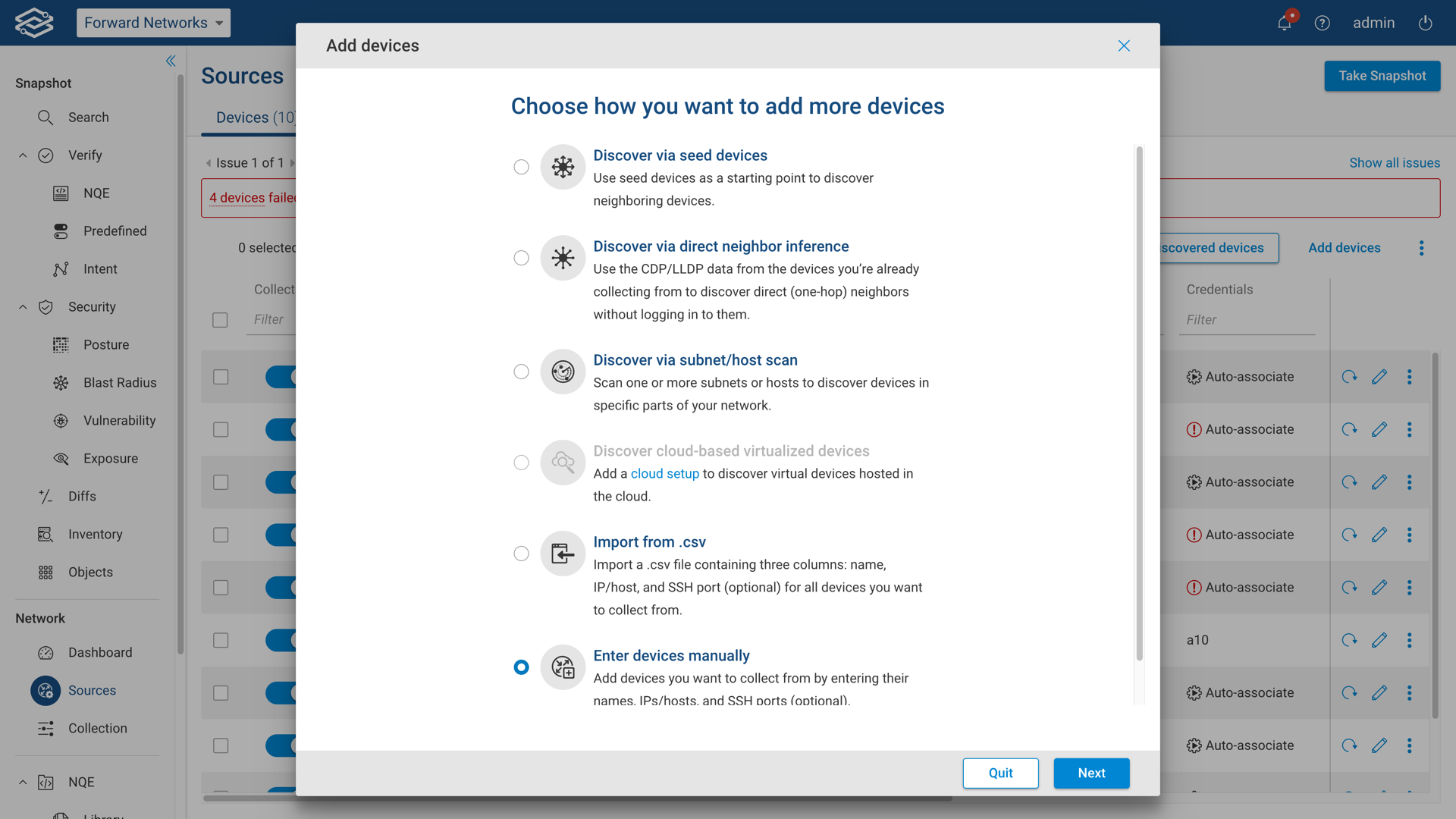
Step 2: Devices
Enter the device details and select Add.
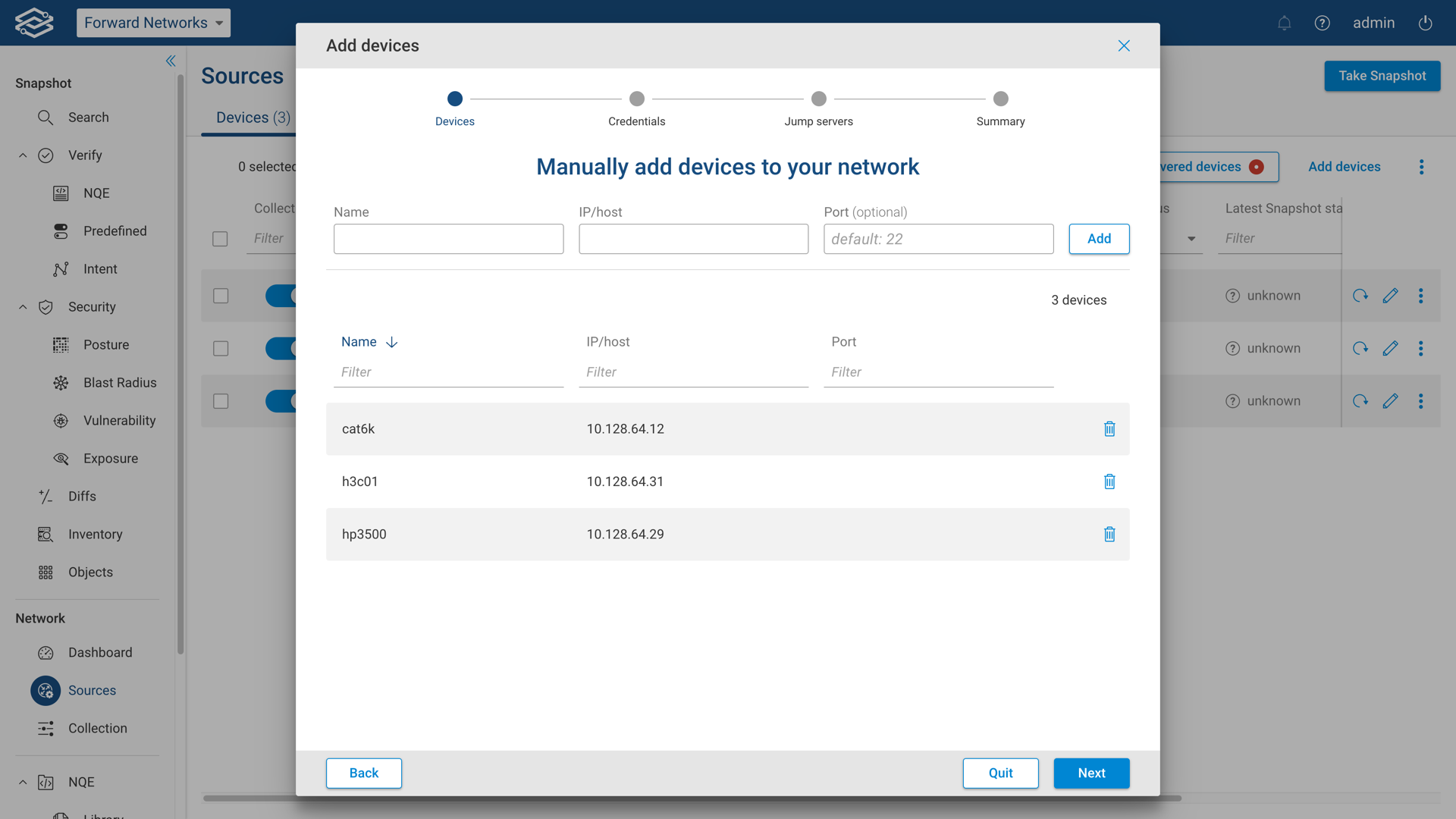
Device details include:
- Name: Enter the name of the device using any combination of letters, numbers, underscores (_), dashes (-), and dots (.). To keep consistency with the network infrastructure, it’s best to enter the device’s hostname.
- IP/host: Specify the management IP address of the device. It can be an out-of-band management address or a reachable in-band address. Alternatively specify a hostname. The Forward Collector will attempt to resolve the hostname via a DNS server.
- Port: optionally select a network device port. By default, it is set to 22.
Repeat the process for each device. Select Next when ready to continue.
Step 3: Adding and Reviewing Device Credentials
Review previously configured credentials for both login and privileged mode, and add additional device credentials by selecting Add credentials.
Once all device credentials have been added and reviewed, select Next when ready to continue.
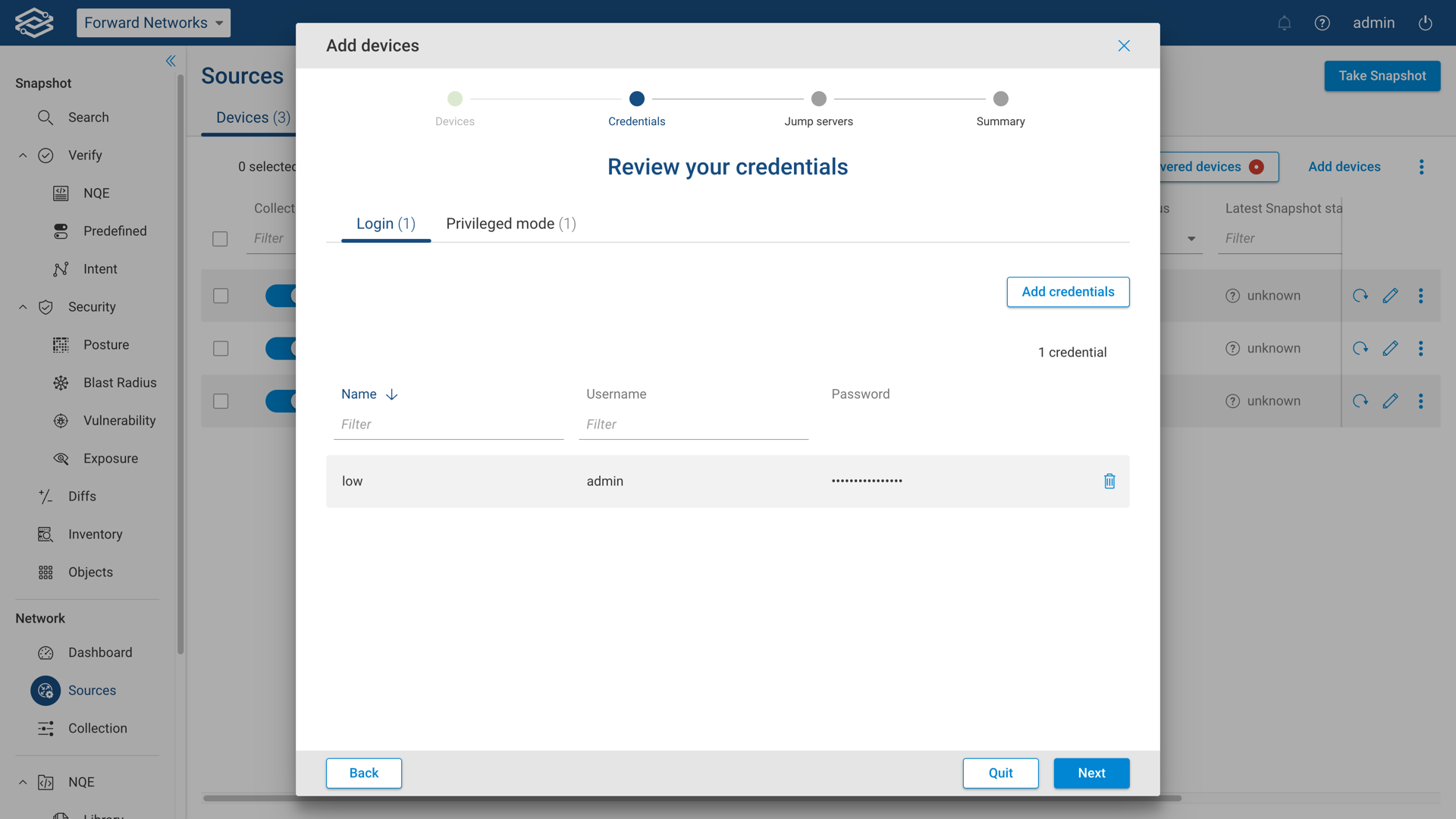
At least one set of credentials must exist in the Collector. The Device-type auto-detection feature requires a minimum of one valid set of credentials to exist in the Collector.
Additional information on device credentials can be found within the Device Credentials page.
Step 4: Jump Servers (optional)
This optional step provides the ability to add, delete, and assign jump servers. If there are no jump servers needed, select Next when ready to start the scan and continue to the summary page.
To add a jump server, fill out the IP/Host, Port, Username, and Password fields at the top and select Add.
Select Next when ready to assign jump servers to devices.

Step 5: Summary
The summary page displays the final discovery status and the number of devices added to Forward Enterprise. Select Done to close the discovery wizard.
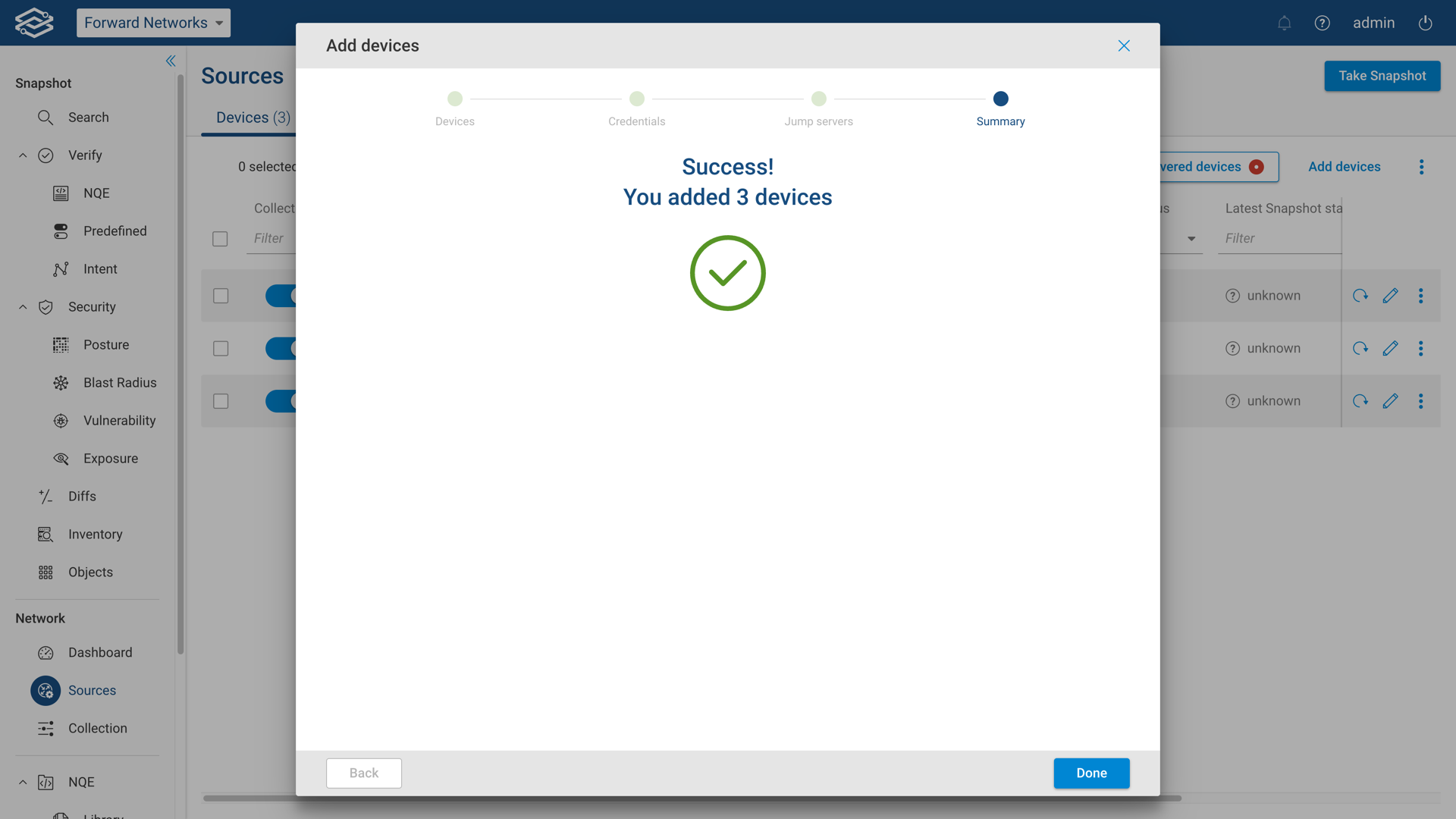
Newly added devices will be displayed in the Devices Page with a status Untested.
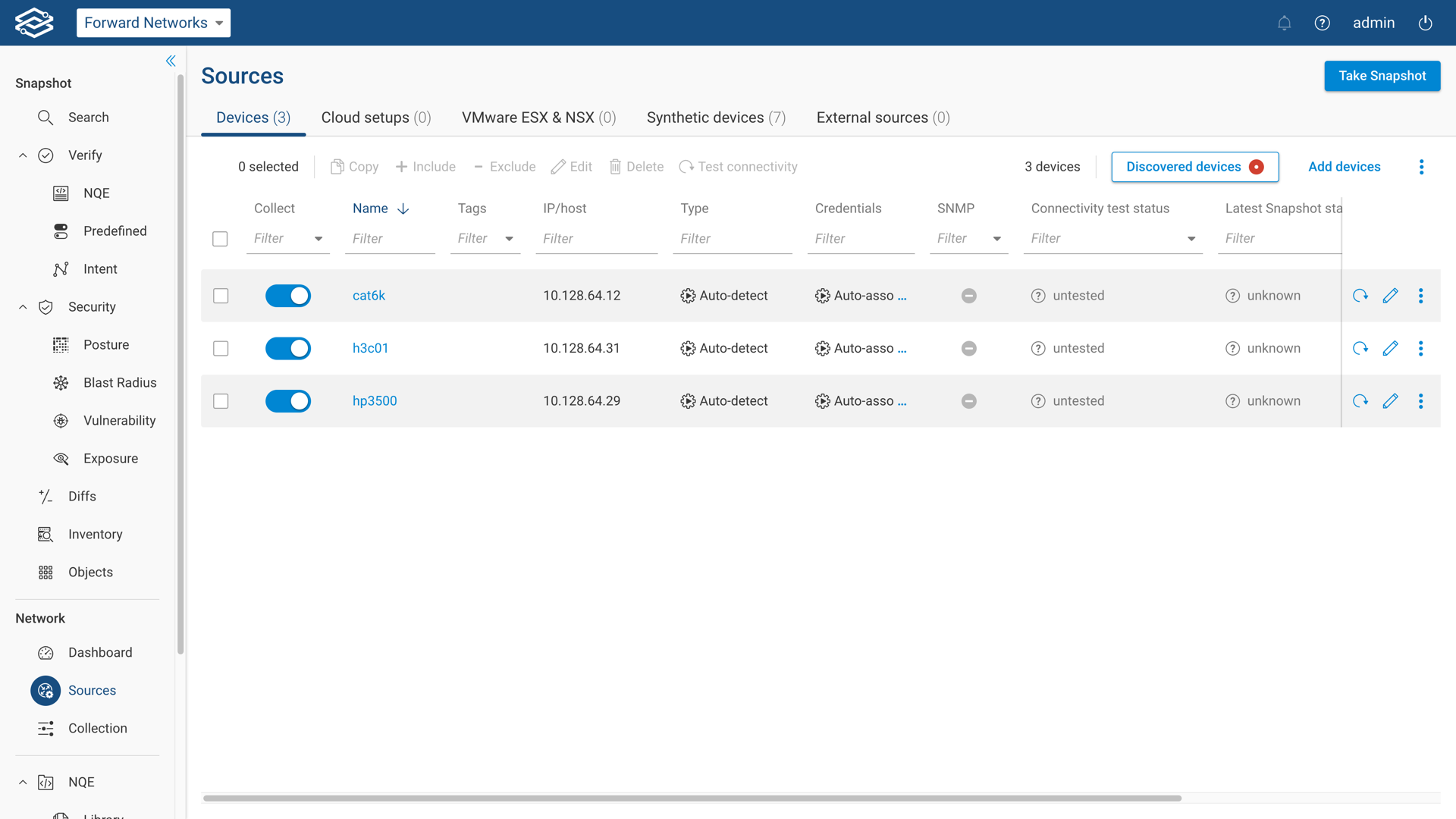
Please continue to the Next Steps section for additional configuration options.
Device Deduplication
To avoid device duplication, Forward uses the following preference order when choosing the winner among duplicates:
- A device that does not use a jump server is preferred.
- A device that uses a hostname as device name is preferred over a device that uses an IP address as device name.
- A device with shorter device name is preferred. If two devices have device names of same length, then the device with lexicographically smaller device name is preferred.
Next Steps
Based on the specificity of the network, the following optional items may need to be configured:
- Jump server connectivity - Utilizing jump servers for connectivity to reach network devices is a common use-case. Navigate to this seciton to get more familiar.
- Cloud modeling setup:
- AWS account setup - Forward Enterprise support for the modeling of AWS VPC environments.
- Google account setup - Forward Enterprise support for the modeling of Google GCP environments.
- Azure account setup - Forward Enterprise support for the modeling of Microsoft Azure environments.
- Cisco ACI setup - Forward Enterprise support for the modeling of Cisco ACI virtualization technology with correlation of Overlay and Underlay.
- VMware NSX account setup - Forward Enterprise support for the modeling of VMware NSX virtualization technology with correlation of Overlay and Underlay.
- Advanced Collector configuration Additional information regarding advanced configuration settings like BMP, OpenFlow, etc.
Once all the devices have been added, run a connectivity test as described within the connectivity testing page.