Endpoints are devices that connect to and exchange information with a network. They are usually attached to the network's edge. Examples of endpoints are: printers, IP phones, servers, IoT devices, etc. Endpoints enable the Forward Enterprise to collect data from devices and systems not natively supported for modeling, utilizing HTTP(S), CLI, and SNMP protocols. Endpoints are based on reusable user-defined endpoint profiles.
Navigating the Endpoints page
You can view and manage endpoints within Forward Enterprise by navigating to the Sources page and selecting the Endpoints tab.
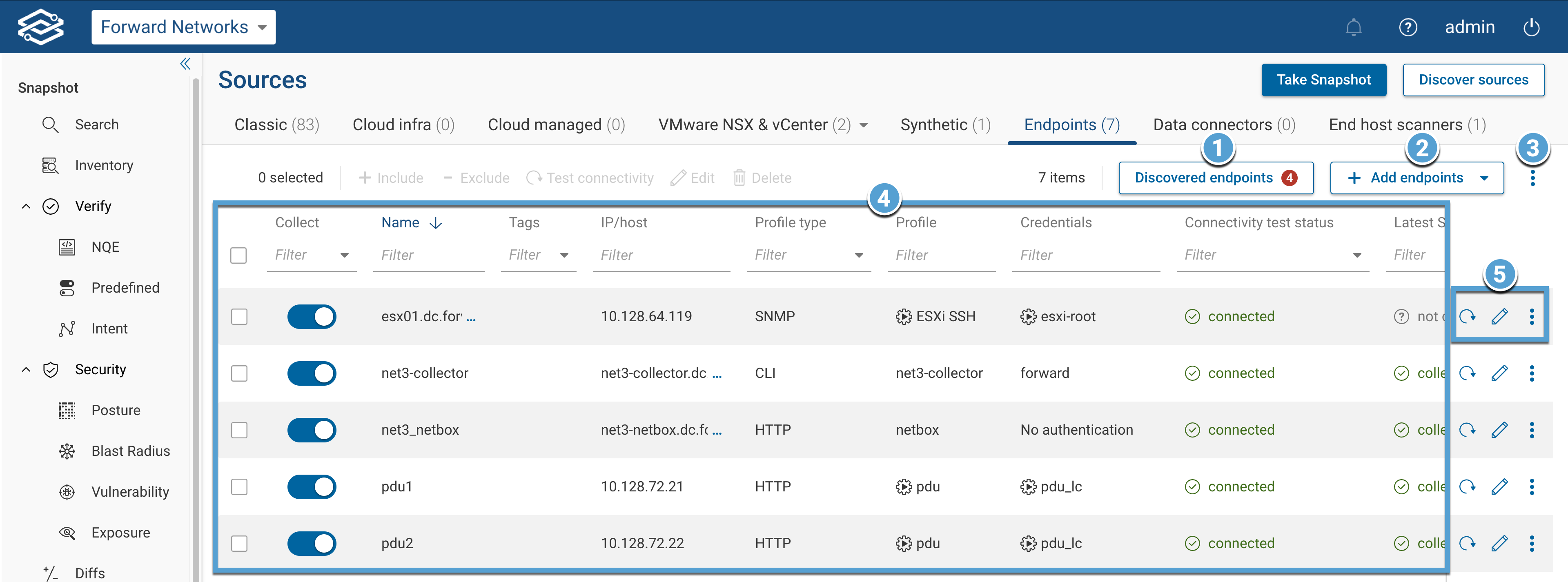
- Discovered endpoints displays all discovered devices and endpoints and lists them into three separate groups:
- Not added: Discovered devices that have not been added.
- Ignored: Devices that have been marked as ignored.
- Inaccessible IPs: Devices that could not be reached.
- Add endpoints: Provides options to add endpoints:
- Import via .csv: Bulk import endpoints from a CSV file.
- Enter manually: Add individual endpoints manually.
- Additional Options (Kebab Menu): Includes options to:
- Manage locations: Assign or modify endpoint locations.
- Export /*.csv: Export the list of endpoints as a CSV file.
- Show/hide columns: Customize the displayed columns.
- Reset column width: Restore default column widths.
- Endpoints Table: The filterable list displays detailed endpoint information with the following columns:
- Collect: Toggle to enable or disable data collection.
- Name: Displays the assigned name.
- Tags: Assigned tags for categorization.
- IP/host: The IP address or hostname of the endpoint.
- Profile Type: The profile type (CLI, HTTP(S), SNMP).
- Profile: Associated profile details.
- Credentials: Credentials used for authentication.
- Connection Test Status: Status of the last connection test.
- Latest Snapshot Status: Status of the most recent data snapshot.
- Last Tested: Timestamp of the last connection test.
- Location: Assigned location of the endpoint.
- Per-Endpoint Actions: Endpoint-specific actions available at the end of each row:
- Test Connection: Initiates a real-time connectivity test for the selected endpoint.
- Edit: Edit the selected endpoint configuration.
- Additional Options (Kebab Menu): Includes options to view collection logs, connectivity test logs, and delete the selected endpoint.
Adding an endpoint
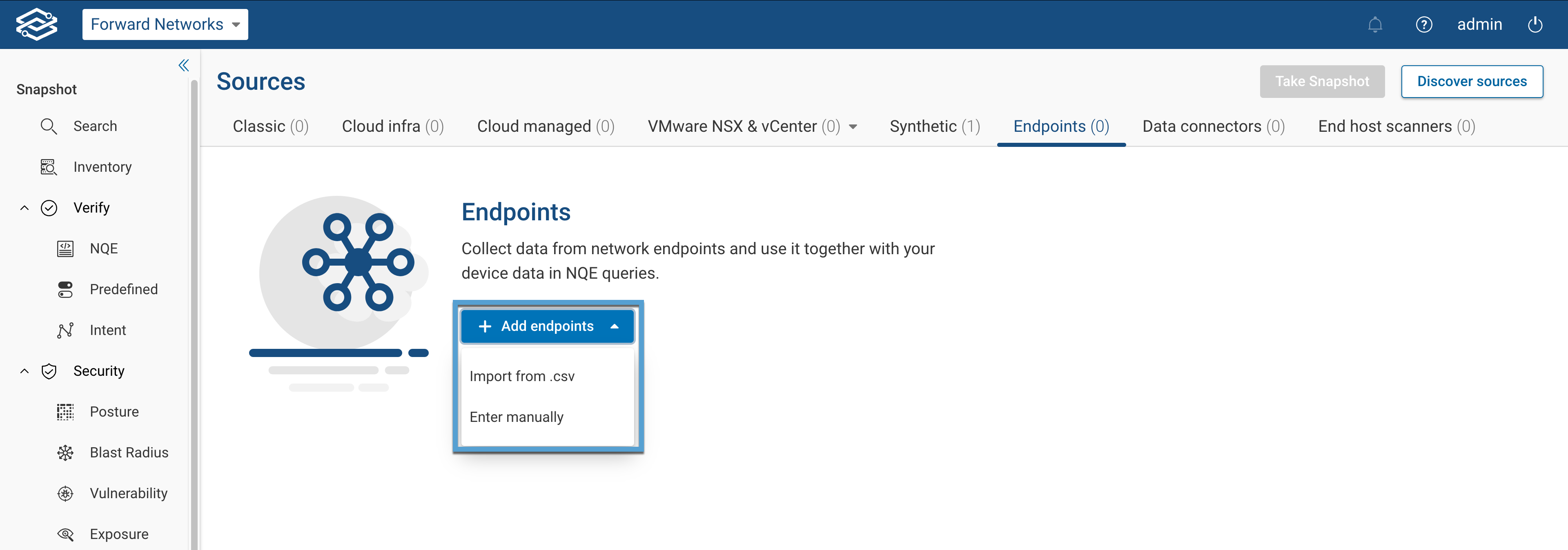
You can add endpoints using two methods: importing from a CSV file or **manually adding them.
Importing from .csv
A CSV file containing the name, IP/host, and port (optional) of the endpoint can be imported.
- Select Import from CSV from the Add endpoints dropdown.
- Choose the connection type (CLI, SNMP, HTTP), and follow the prompts to import and configure the CSV data.
See Import from CSV for step-by-step instructions.
Manually adding endpoints
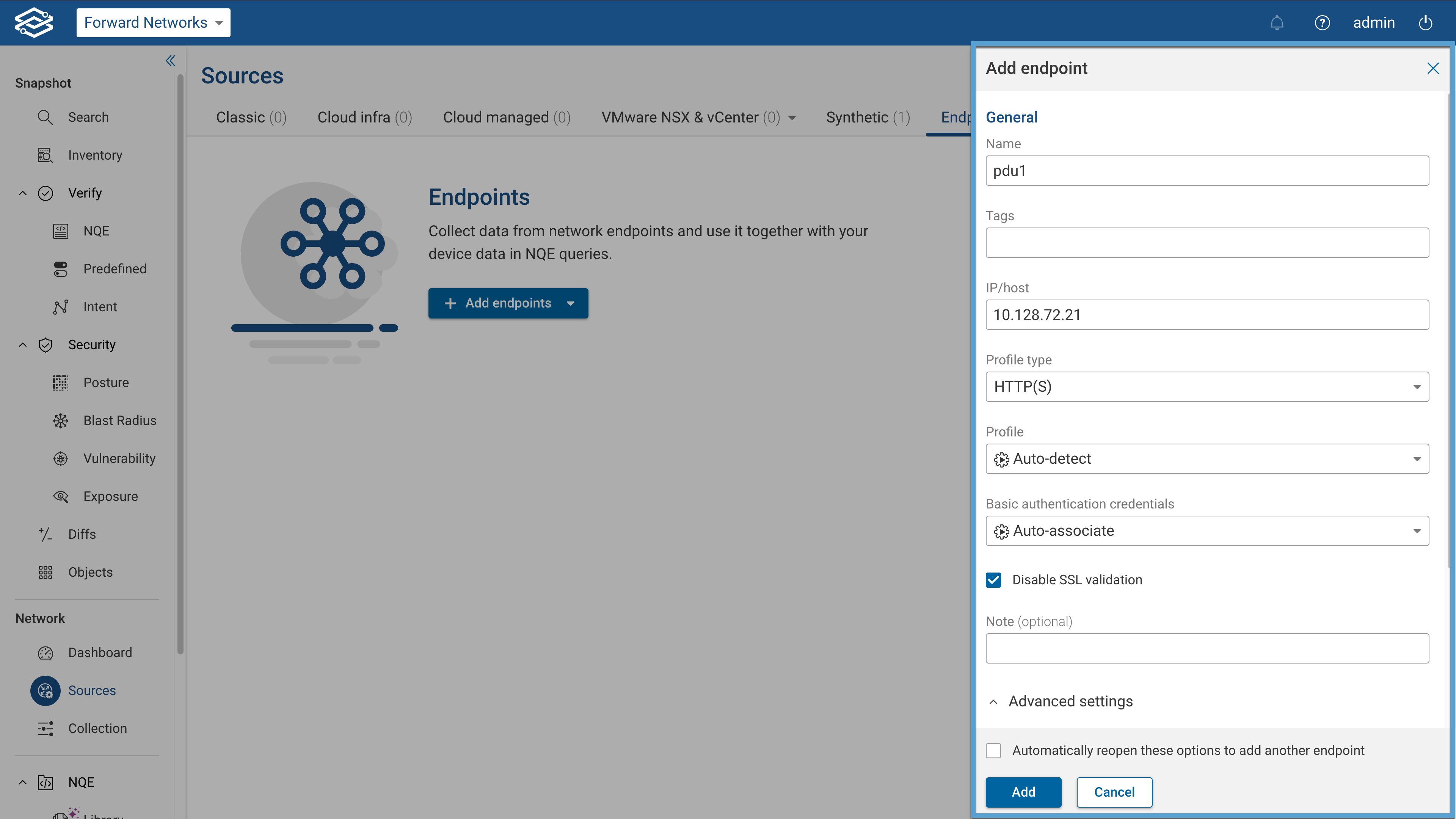
To manually add an endpoint:
- Select Enter manually from the Add endpoints dropdown.
- Fill in the required fields: General Information
- Name: Assign a name to the endpoint.
- Tags: Add tags for categorization.
- IP/host: Provide the endpoint's IP address or hostname.
- Profile type: Select the profile type (CLI, HTTP(S), SNMP).
- Profile: Select or create a profile (Default: Auto-detect).
- Login credentials: Select or create the login credentials for authentication (Default: Auto-associate). Advanced Settings
- Port: Specify the connection port (Defaults: SSH 22, SNMP 162, HTTP 80, HTTPS 443). Location
- Location: Assign the endpoint to a location (Default: Unassigned).
Managing Endpoints
Editing an endpoint
To edit an endpoint, select the edit icon in the corresponding row.
Deleting an endpoint
To delete an endpoint:
- Select the Additional Options dropdown (Kebab Menu).
- Click Delete and confirm the deletion. Please note: deleting an endpoint is irreversible.