Guided Network Setup
Forward Enterprise provides an easy-to-use, guided setup for the provisioning process of the network.
The guided setup starts automatically when no existing networks are present. If a network has previously been configured, the guided setup can be manually started by selecting Add network from within the drop-down menu of the network selector.
You can see the location of the Add network button in the example below:
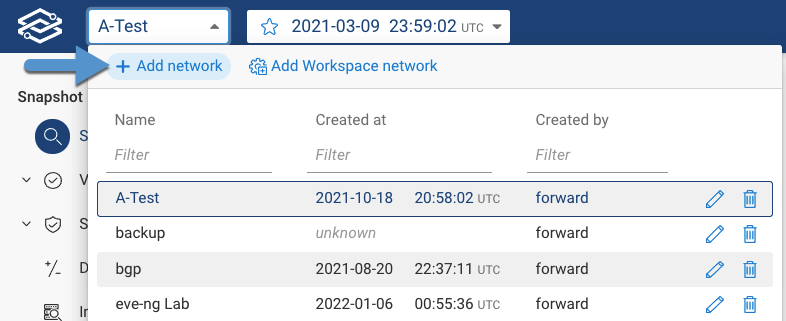
Step 1: Providing a Network Name
The first step to creating a new network is naming it.
Pick something unique, and easily identifiable, as shown in the example below:

Step 2: Selecting a Collector (SaaS deployments only)
If using Forward Enterprise as a SaaS, you must first install a Forward Collector.
Follow the on-screen instructions to select the one that best fits your environment.
The following example displays the available options from the Forward Collector installation page:
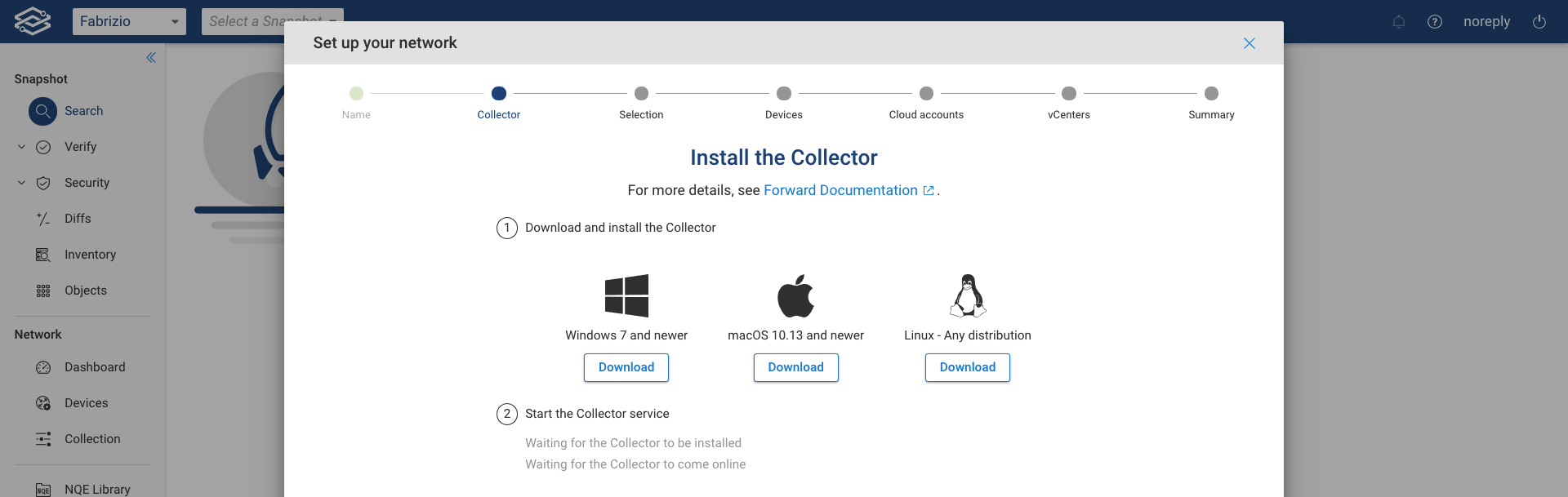
If a Forward Collector has already been installed within your environment, you can select it from the drop-down menu, as shown in the example below:
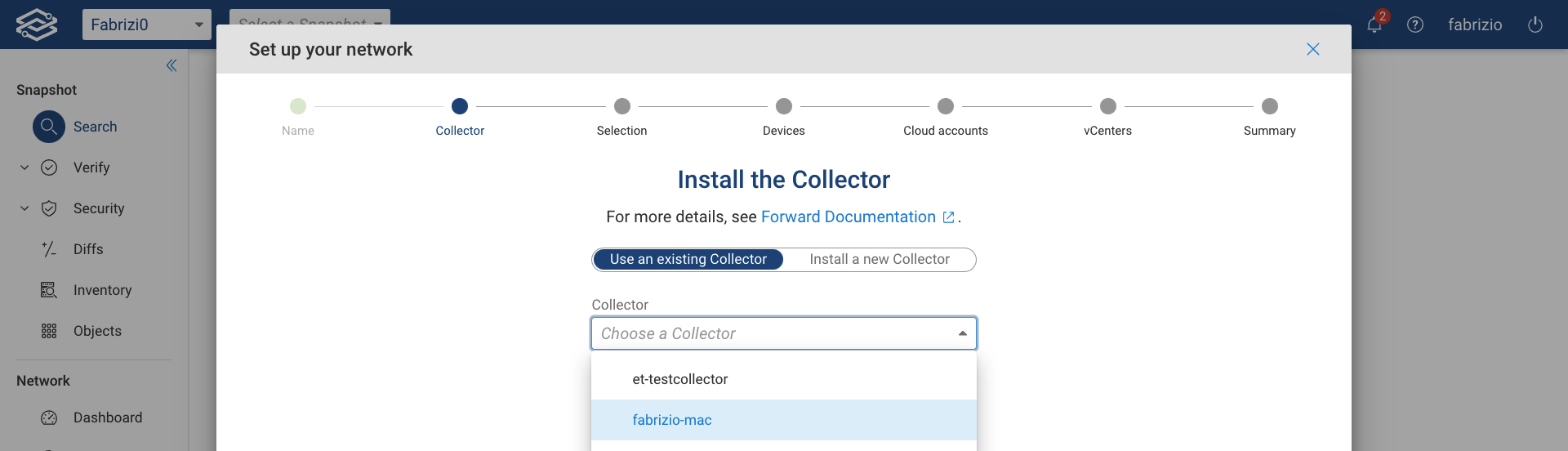
For more information on managing Forward Collectors, please visit the Forward Collector section of the documentation guide.
Step 3: Onboarding the Network
Select the type of environments you want to collect from, by checking each item in the provided list:
- Devices
- Cloud Infrastructure (AWS, Azure, GCP, or Alkira)
- Virtualized Infrastructure (vCenters)
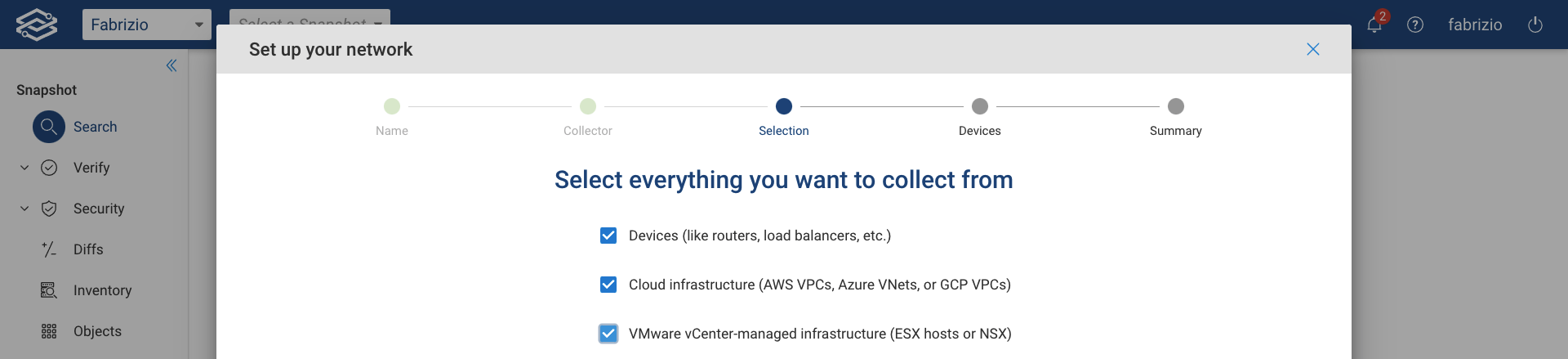
Devices
For on-prem devices, there are several options available to choose from, as seen in the example below:
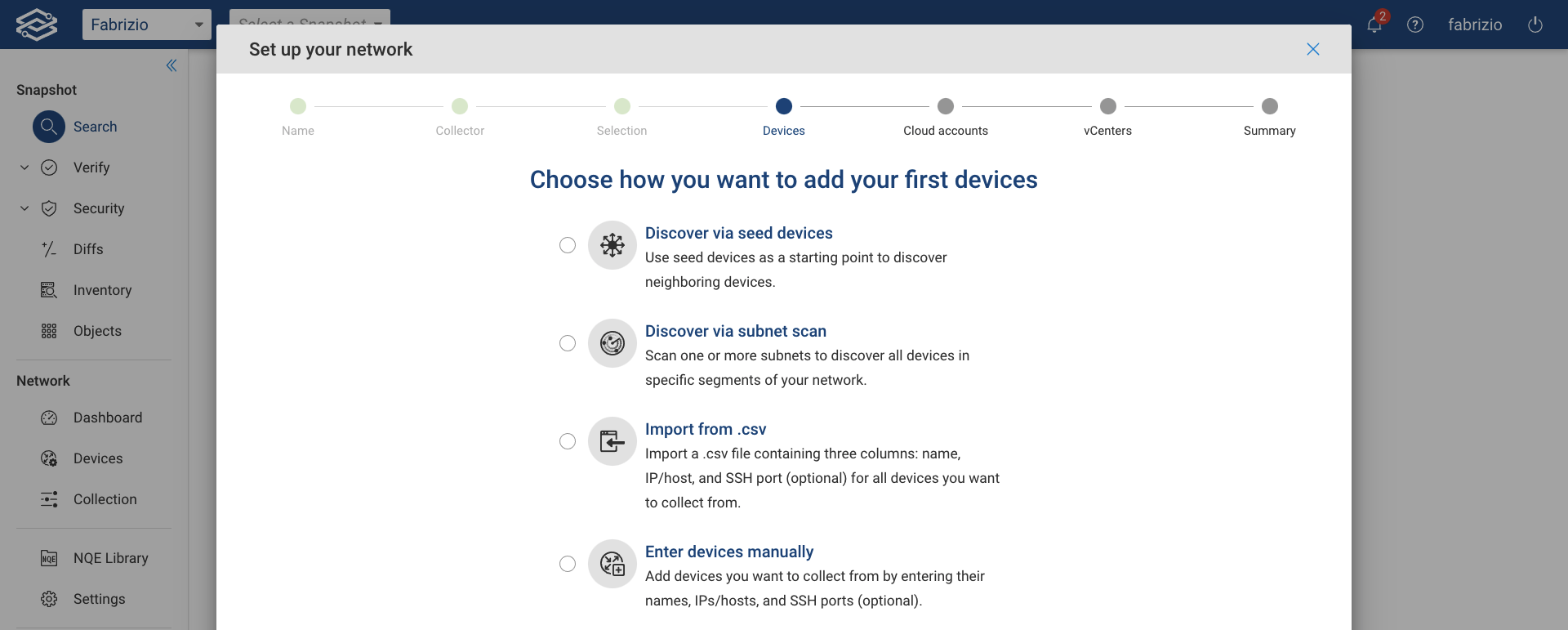
Forward provides a lot of flexibility to accommodate for the heterogeneity of many on-premises network environments.
More information on the type of options for devices are available within the Collector configuration section of the documentation guide.
Cloud Infrastructure
For Cloud Infrastructure, you will be presented with the cloud setup wizard (as seen in the example below). Follow the on-screen instructions to configure the selected platform (AWS, Azure, GCP, or Alkira).
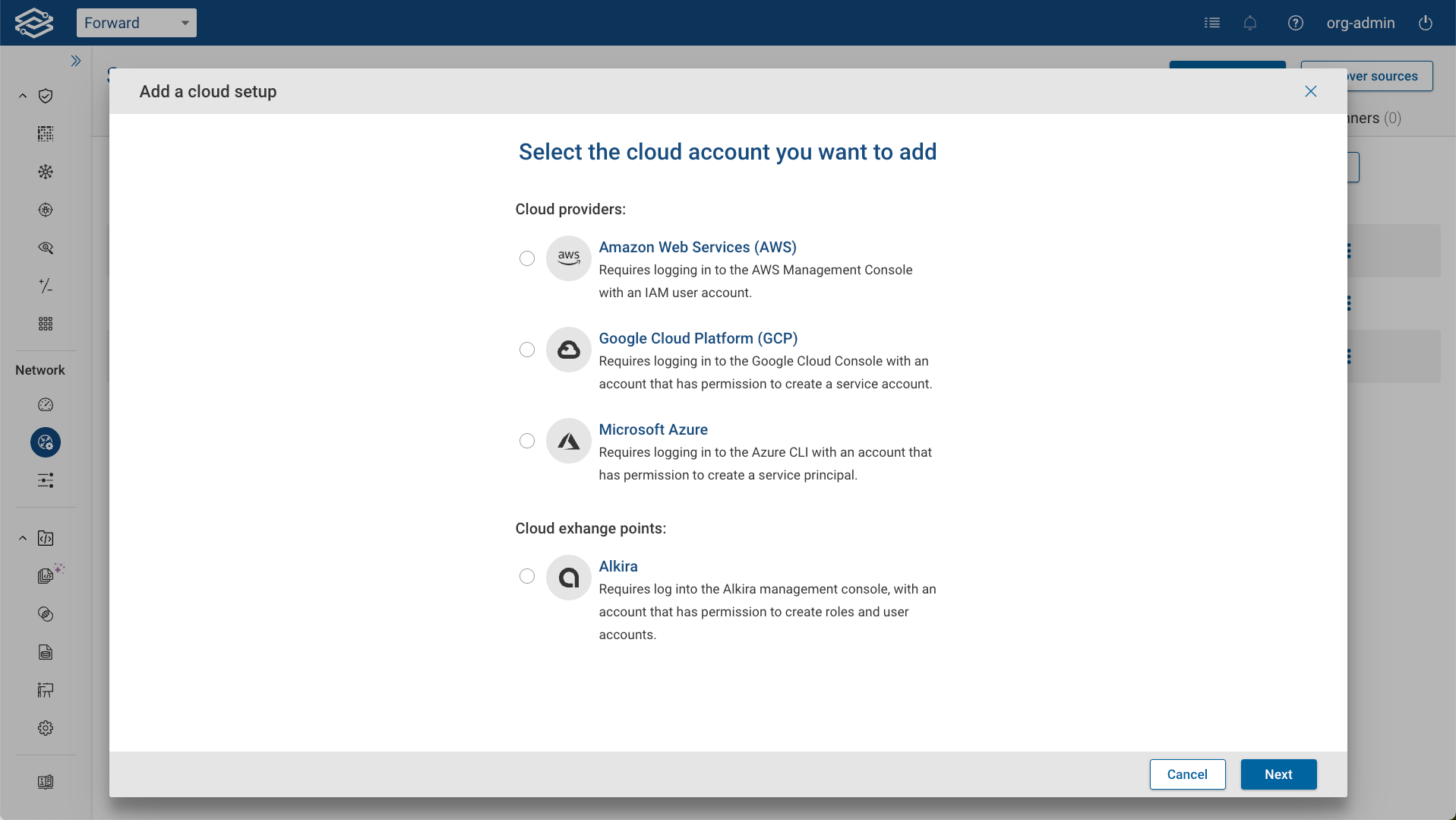
For more information on configuring a specific cloud platform, please visit the Cloud Infrastructure Setup section of the documentation guide.
Virtualized Environments (vCenters)
For VMware vCenter-managed environments, you will be presented with a seperate setup wizard.
Fill out the requested fields to complete this step, as seen in the example below.
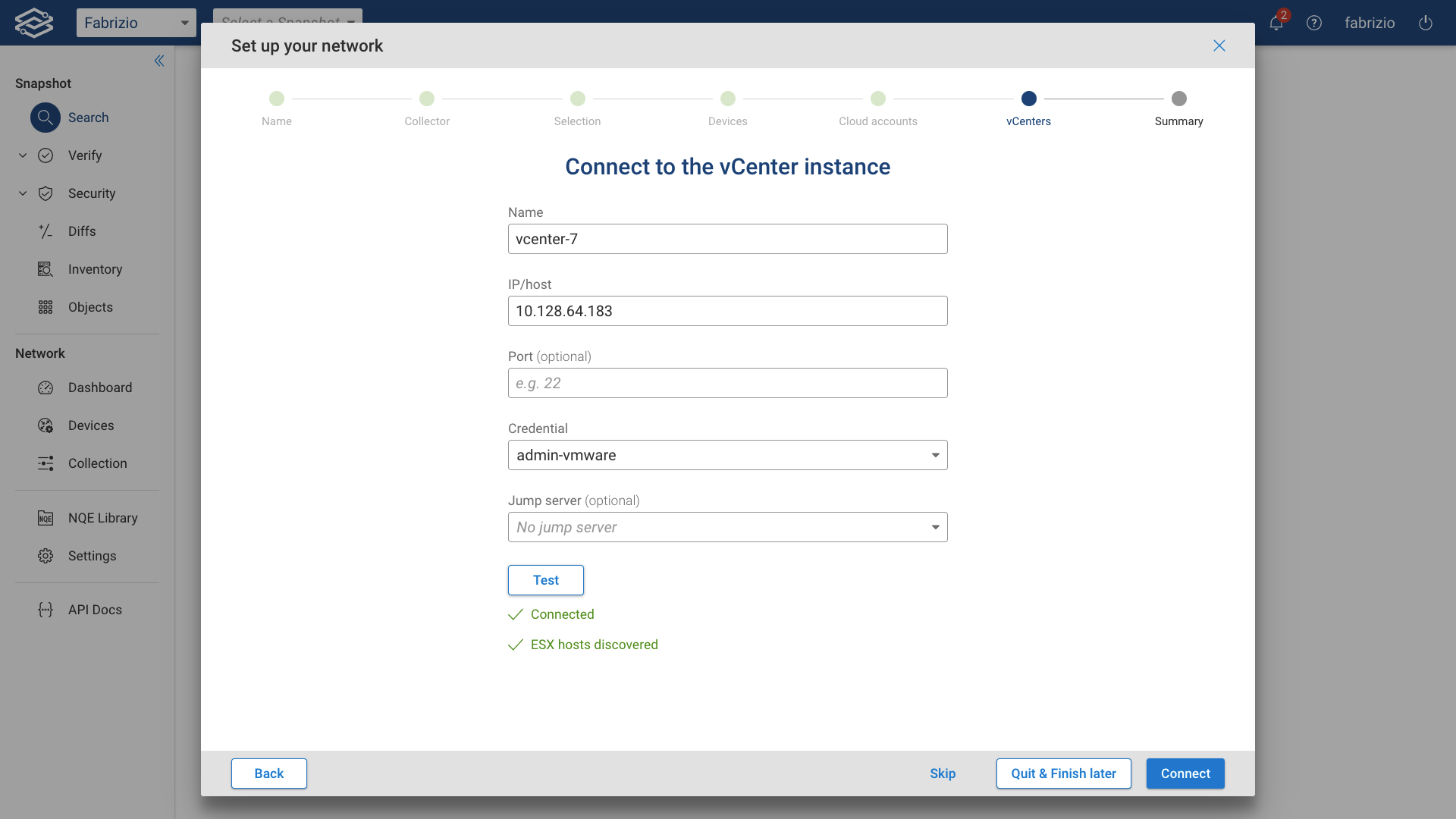
For more information on configuring virtual environments, please visit the VMware Infrastructure Setup section of the documentation guide.
Summary
In this guide, we created a new network, selected which collectors to use, and selected the environments to collect from. Additional information on device configuration can be found within the Device Setup section of the documentation guide.
If no addtional changes are needed in this section, proceed to the next section and to create a network collection.