Two-Factor Authentication
Two-factor authentication is a method of confirming a user's claimed identity by utilizing something they know ( password) and a second factor other than something they have or something they are. An example of a second factor is the user repeating back something that was sent to them through an out-of-band mechanism. Or, the second factor might be a six digit number generated by an authenticator app.
Forward Enterprise supports two-factor authentication for organizations that want to deploy this extra layer of security.
Two-factor authentication is not supported for SSO users.
Forward Enterprise supports two-factor authentication with common authenticator apps:
- Google Authenticator (iOS and Android)
- Microsoft Authenticator (iOS and Android)
- Authy Authenticator (iOS)
- LastPass Authenticator (iOS)
To enable two-factor authentication for your organization, go to Settings > Login and click ON.
Read carefully the requirements and the description of what will happen next
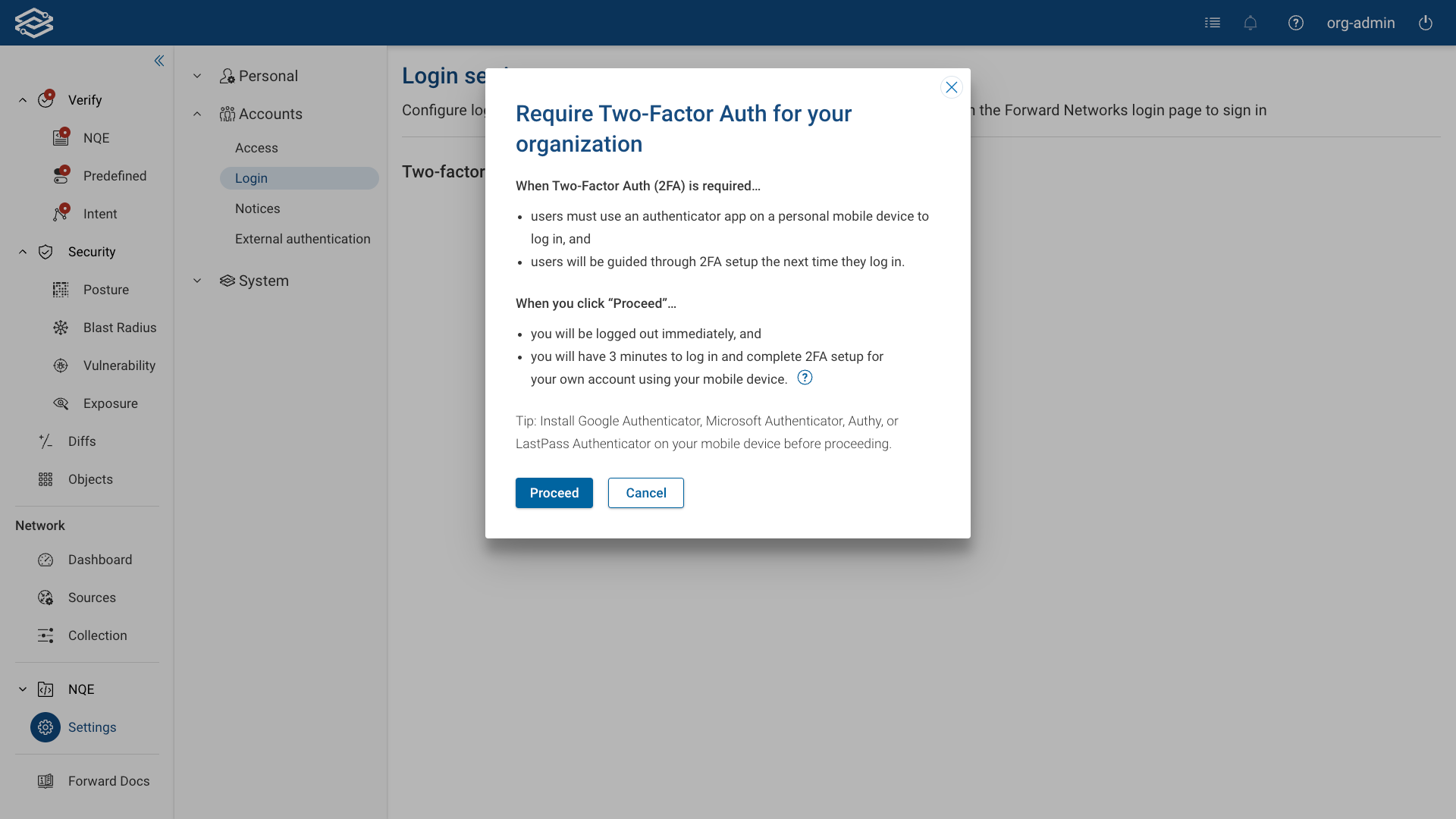
Then click Proceed and follow the instructions:
- Log in again with your username and password
- Install one of the supported authenticator apps
- scan the barcode to add a new account
- provide the Verification Code generated by the app
- click Verify
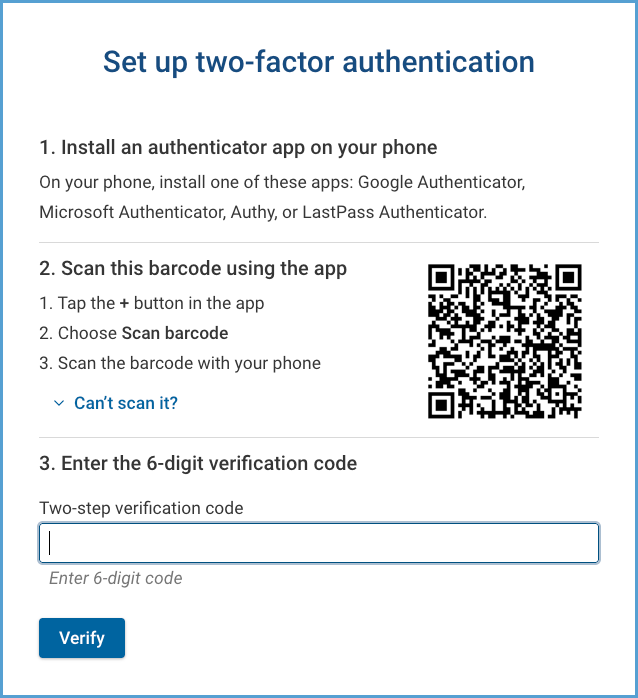
Store the 3 back-up codes somewhere safe for later use in case you lose your authentication device. These codes can be use only once, but new codes can be generated in the account settings page.
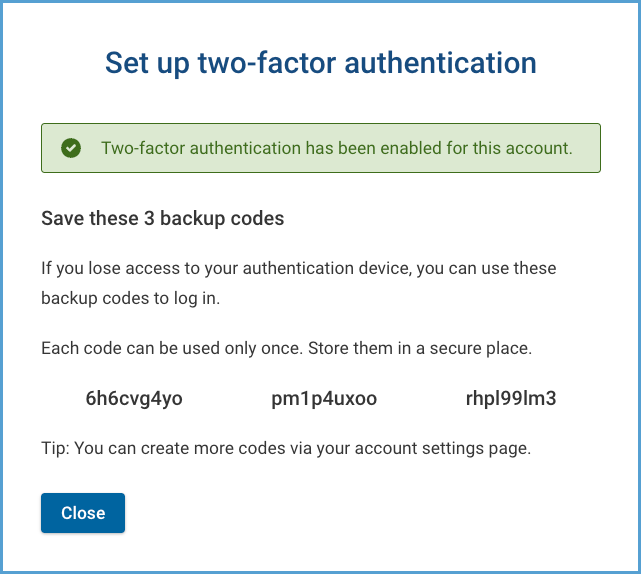
You are all set! From now on, a verification code will be required after you login with your username and password
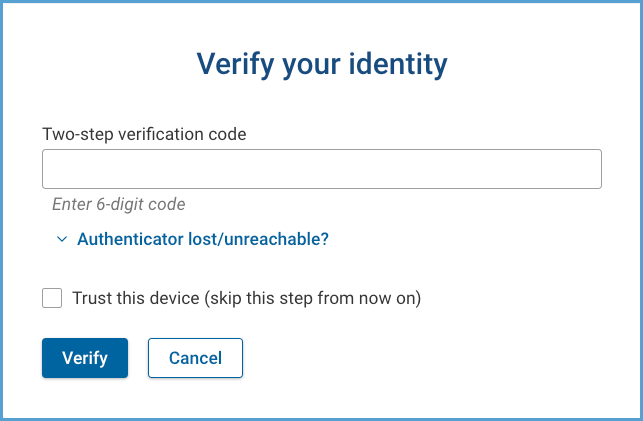
Please contact support@forwardnetworks.com if you have any questions or run into any issues.