Preferences
The Preferences page enables you to customize the personal settings for your account.
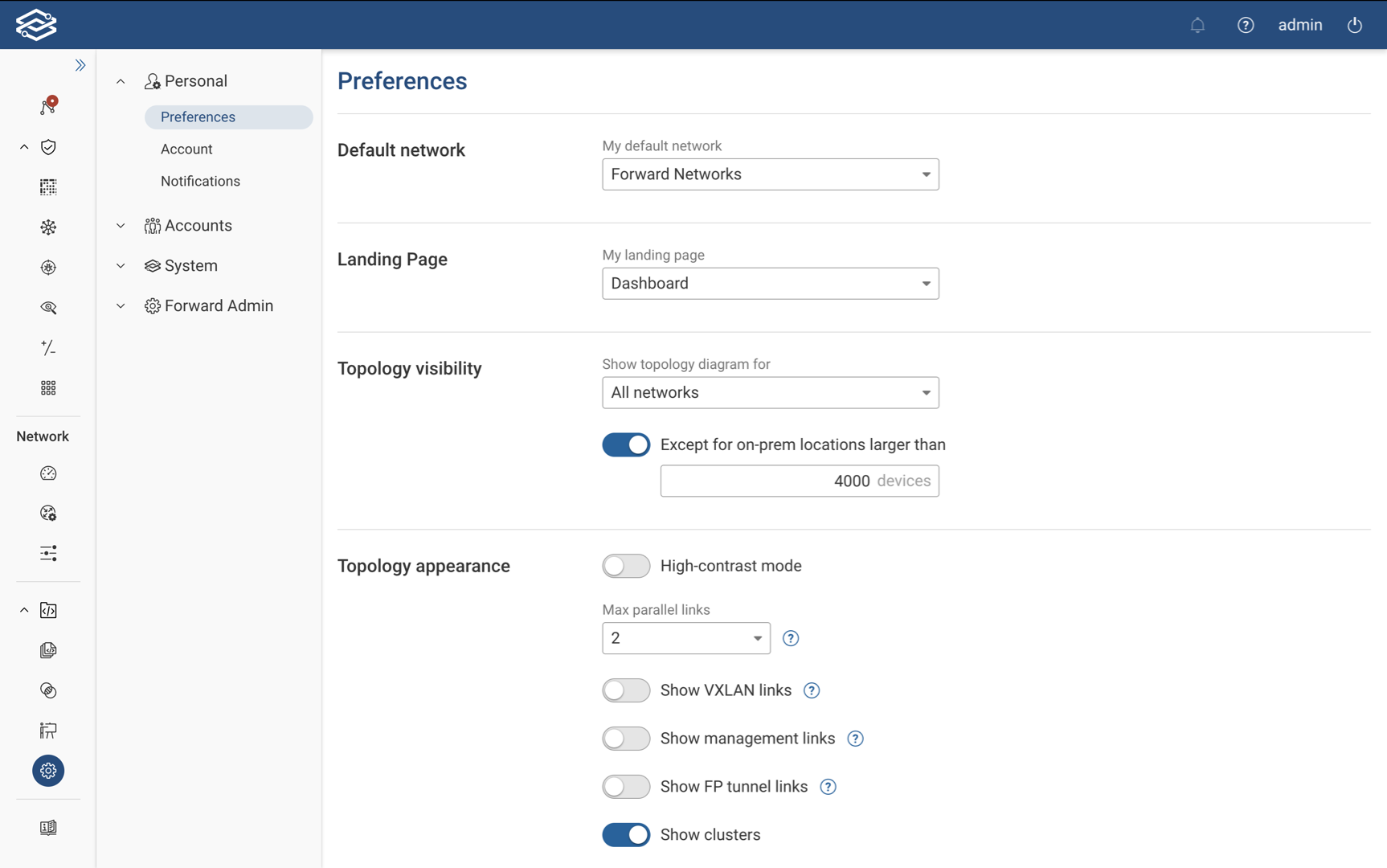
Default Network
Selecing a network from the Default network dropdown menu will set it as the preferred network to be displayed upon login.
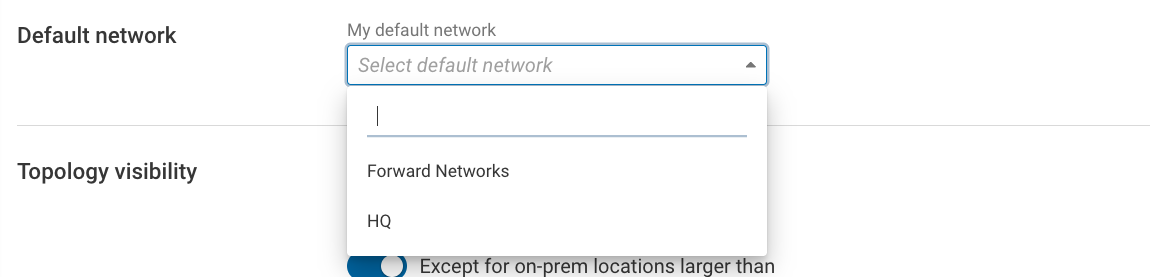
Landing Page
Selecting a page from the Landing page dropdown menu will set it as the default page to be displayed upon login. The Search page is set as the default option.
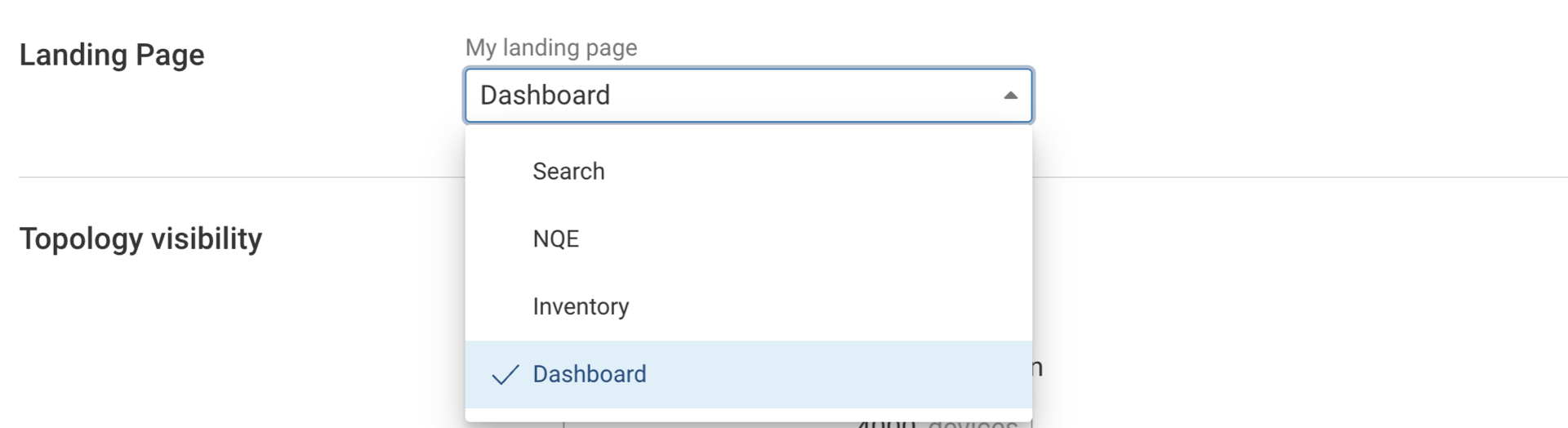
Topology Visibility
By default, the Topology diagram is shown for all networks. The Show topology diagram for
drop-down menu allows you to show it for All networks, Workspace networks, or No networks.
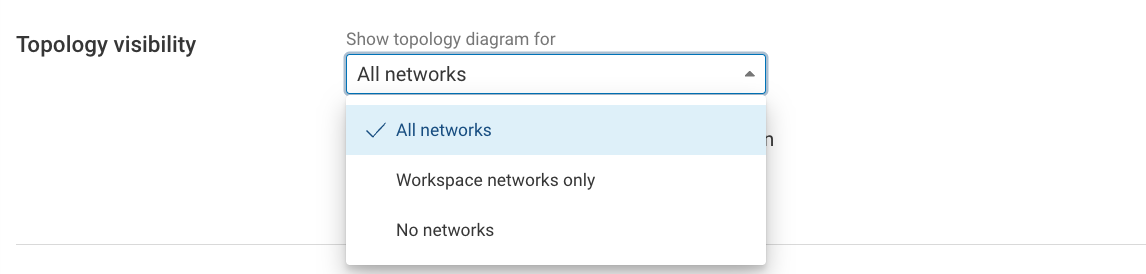
You can also disable the topology diagram only for very large on-prem network locations by enabling the Except for
on-prem locations larger than toggle and providing the number of devices. This can be useful for locations with a very
high number of devices.
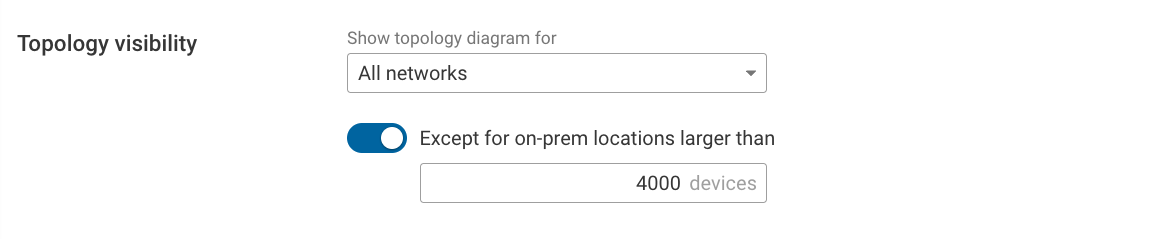
Topology Appearance
- High-Contrast Mode: Toggle to enable or disable high-contrast mode on the topology map for enhanced visibility.
- Max Parallel Links: Adjust how multiple links between two devices are displayed to prevent clutter. This setting determines the threshold for bundling similar links into a single line with a count indicator. Note: Links with distinct visual styles are not bundled.
- Show VXLAN Links: Toggle to show or hide VXLAN links unless they are part of a selected path.
- Show Management Links: Toggle to show or hide management links unless they are part of a selected path.
- Show Clusters: Toggle to enable or disable the display of Clusters.
- Enable Cloud Topology Debug Mode: Use this option under the guidance of your Forward Networks representative to aid in troubleshooting topology issues.
Search
- Show Recent Searches: Toggle to show or hide your recent searches within the Search application.
Advanced
- Max Search Results: Set a limit for the number of results returned by the Search application. The default limit is 5000 results.
- Search Timeout: Adjust the timeout period for the Search application, with a default setting of 30 seconds.
- Enable Debug Features: enable this only as directed by your Forward Networks representative. This option allows
for the following extra features:
- Sources, Rules, and Flows pages
- Viewing Snapshot parser warnings
- Viewing flows that comprise a trace
- Writing Advanced Verifications