Data Retention Policy
Forward Networks implements a Data Retention Policy to reduce the risk of running out of storage and losing the ability to collect future Snapshots by periodically deleting older Snapshots.
The default Data Retention Policies for SaaS and on-premises deployments are summarized in the tables below:
| Snapshot Age | SaaS Retention Policy |
|---|---|
| 0 to 7 days | All |
| 7 to 30 days | One per day |
| Older than 30 days | One per week |
The Data Retention Policy cannot be disabled or modified in SaaS deployments.
If you would like additional clarifications on the policy, please contact support@forwardnetworks.com.
| Snapshot Age | On-Prem Retention Policy |
|---|---|
| 0 to 7 days | All |
| 7 to 30 days | One per day |
| 30 to 90 days | One per week |
| 90 days to 1 year | One per month |
| Older than 1 year | One per quarter |
Moreover, for both SaaS and on-premises deployments:
- the latest 10 Snapshots in each network are always retained
- starred Snapshots in each network are kept forever
- for a One per X policy, the system retains the latest snapshot in that time period
- any forked Snapshot generated while in Sandbox is deleted if its parent Snapshot is deleted
Disable the Data Retention Policy
Disabling the Data Retention Policy in on-premises deployments is not recommended, but if you want to disable it anyway, navigate to Collection --> Collection Settings --> Retention policy, select the Keep all option and finally, click on Save changes
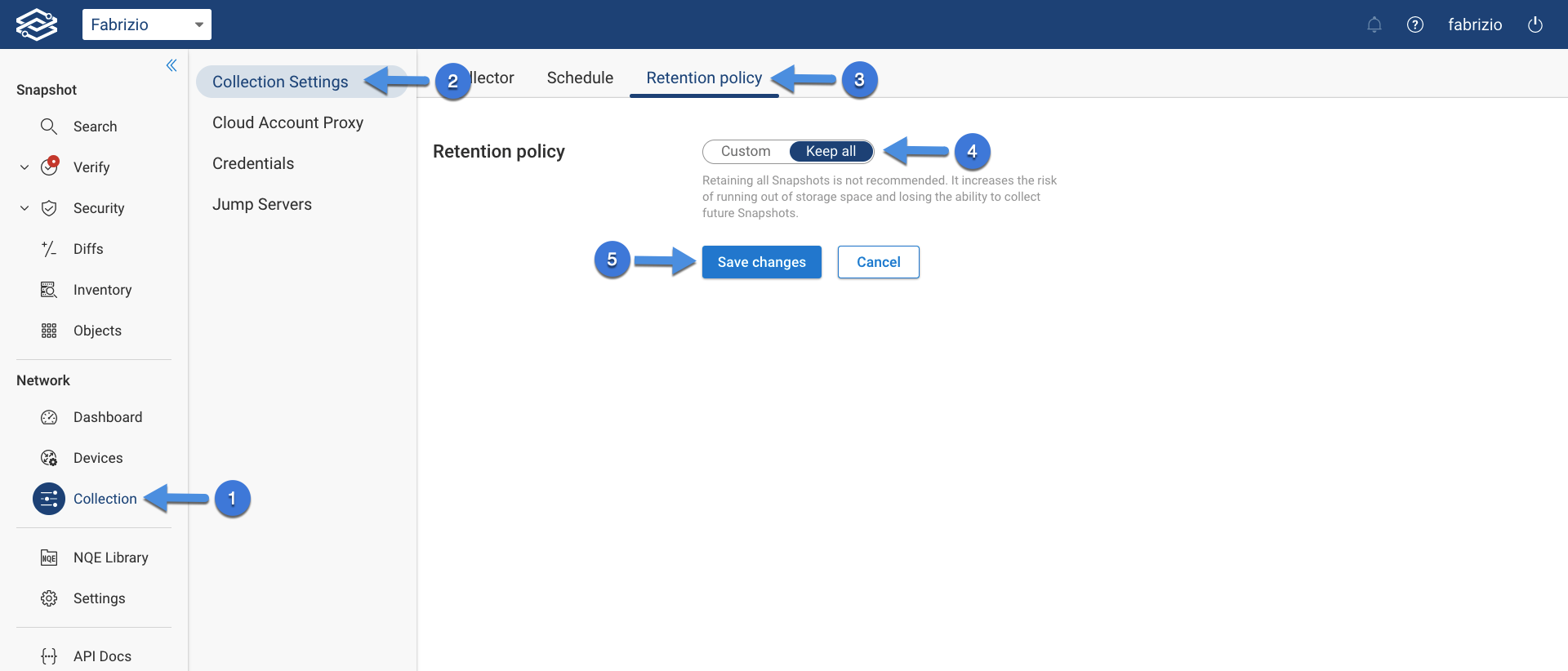
Modify the Data Retention Policy
To modify the Data Retention Policy, navigate to Collection --> Collection Settings --> Retention policy and
select the Custom option.
Use the drop-down menus to change the settings according to your custom data retention policy, then select one of the
following options:
- Run updated policy within 24 hours
- Run updated policy immediately
Finally click on Save changes.
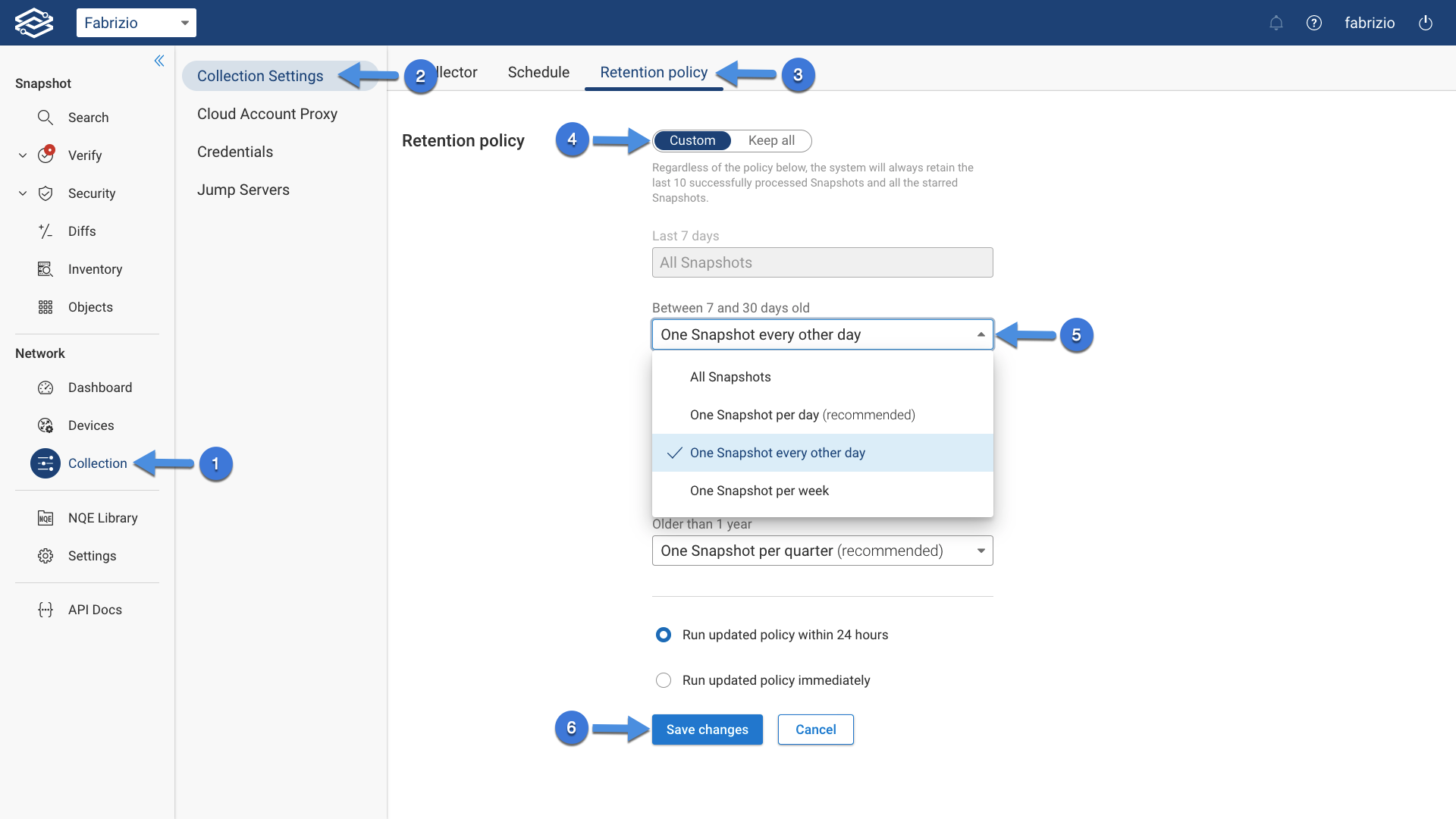
If you wish to download any old Snapshots before these are automatically cleared, you can download them via the Forward User Interface or via the REST APIs.
Download a Snapshot via the Forward User Interface
To download a Snapshot to your local computer via the Forward UI, click on the Snapshot selector and then click on the download icon on the right side of the Snapshot you want to download, as shown in the picture below
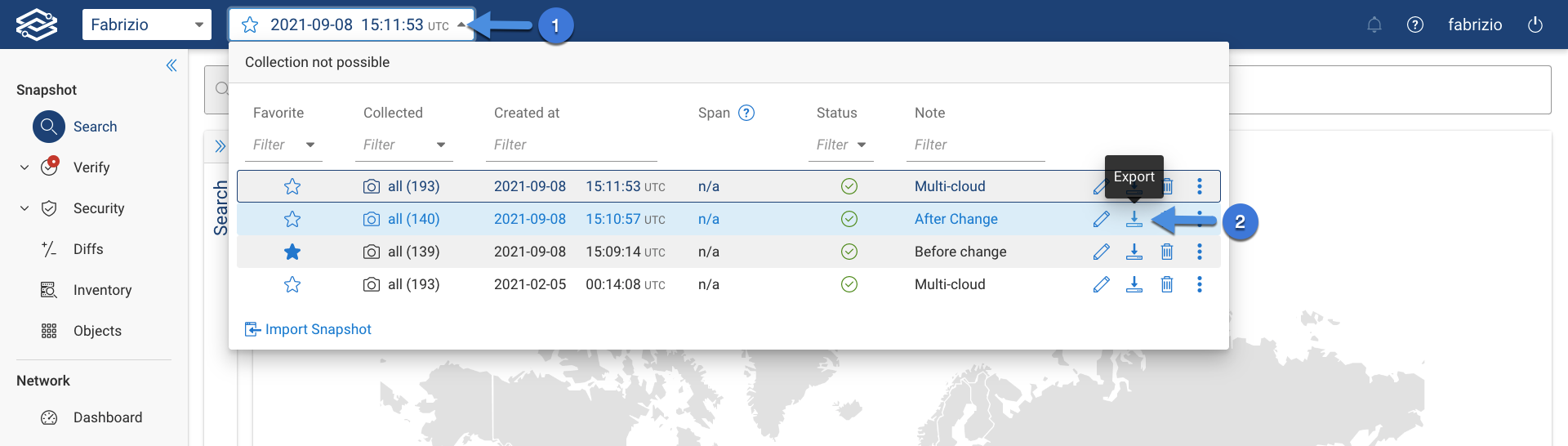
Download a Snapshot via the Forward REST APIs
You can utilize the Snapshots API to programmatically download Snapshots.
- List all the Snapshots in your network
Use the /api/networks/{networkId}/snapshots endpoint to get the list of Snapshots.
The networkId can be easily found by checking the url, e.g. it is 100 in this example
https://fwd.app/?/search?networkId=100&snapshotId=111
An easy way to get the Snapshots list is by using the following curl command:
curl -k -u <username>:<password> \
-X GET "https://fwd.app/api/networks/<network-id>/snapshots" \
| json_pp
Note that the -k option is needed only if you need to disable SSL cert validation (not recommended)
- Download Snapshots
Identify the SnapshotId from the Snapshot list and use the/api/snapshots/{snapshotId}endpoint to download the Snapshot
curl -k -u <username>:<password> \
-X GET "https://fwd.app/api/snapshots/<snapshot-id>" \
-H "accept: application/zip" > mySnapshot.zip
API Examples
- List all the Snapshots in your network
$ curl -k -u username:password \
> -X GET "https://fwd.app/api/networks/100/snapshots" \
> | json_pp
{
"name" : "Fabrizio",
"orgId" : "100",
"snapshots" : [
{
"state" : "PROCESSED",
"totalDevices" : 193,
"processedAtMillis" : 1631113919510,
"processingTrigger" : "IMPORT",
"id" : "103",
"creationDateMillis" : 1631113913074,
"note" : "Multi-cloud",
"isDraft" : false
},
{
"totalDevices" : 140,
"state" : "PROCESSED",
"processingTrigger" : "IMPORT",
"processedAtMillis" : 1631113863518,
"note" : "After Change",
"isDraft" : false,
"id" : "102",
"creationDateMillis" : 1631113857450
},
{
"processedAtMillis" : 1631113766007,
"processingTrigger" : "IMPORT",
"favoritedAtMillis" : 1631113921527,
"favoritedByUserId" : "103",
"state" : "PROCESSED",
"totalDevices" : 139,
"isDraft" : false,
"note" : "Before change",
"id" : "101",
"creationDateMillis" : 1631113754748
},
{
"state" : "PROCESSED",
"totalDevices" : 193,
"processedAtMillis" : 1631057974381,
"processingTrigger" : "IMPORT",
"id" : "100",
"creationDateMillis" : 1612484048642,
"isDraft" : false,
"note" : "Multi-cloud"
}
],
"creatorId" : "100",
"id" : "100",
"createdAt" : 1631057923160
}
- Download Snapshots
$ curl -k -u username:password \
> -X GET "https://fwd.app/api/snapshots/103" \
> -H "accept: application/zip" > mySnapshot.zip
$
$ ls -l mySnapshot.zip
-rw-r--r-- 1 user1 staff 2368583 Sep 8 08:21 mySnapshot.zip