The Infoblox integration enables you to export discovered network data from Forward Networks into Infoblox IP Address Management (IPAM). Using authenticated API access, the platform automatically updates IP addresses, network prefixes, and related metadata in your Infoblox network views to help maintain accurate, current IPAM records.
This integration uses NQE queries to extract network data from Forward Networks snapshots, map that data to Infoblox fields, and push it into designated Infoblox network views. Profiles are configured and managed entirely through the web interface, with support for both manual and automatic synchronization.
Prerequisites
- Forward Enterprise: Version 25.7.0 or later
- Infoblox NIOS: Compatible version with API access (WAPI v2.10 or above)
- Authentication: Infoblox credentials (username and password)
- Connectivity: HTTPS access between Forward Networks and the Infoblox Grid Manager (TCP port 443)
Adding an Infoblox Instance
To connect Forward Networks to an Infoblox instance:
- Navigate to
Settings > Integrations. - Locate the Infoblox integration within the list and select Add.
- Enter the following:
- Name: Display Name of the Infoblox Instance.
- IP Address: Address of the Infoblox Instance.
- Authentication Method: Username/Password.
- Select Test Connectivity to validate access.
- If successful, select Save.
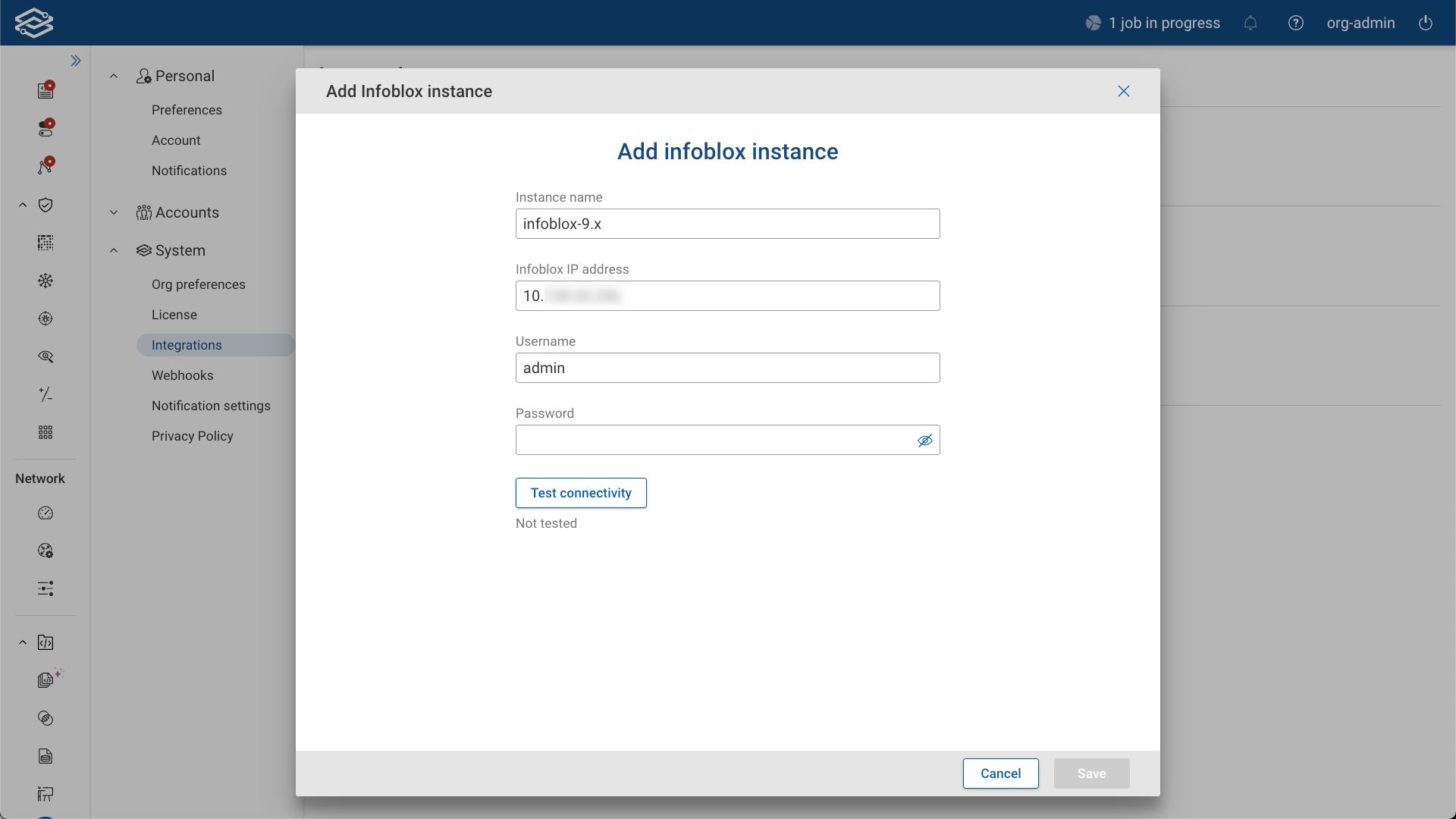
After saving, the instance appears on the Integrations page.
Configuring a Profile
Profiles define what data is pushed to Infoblox and which Network View it is sent to.
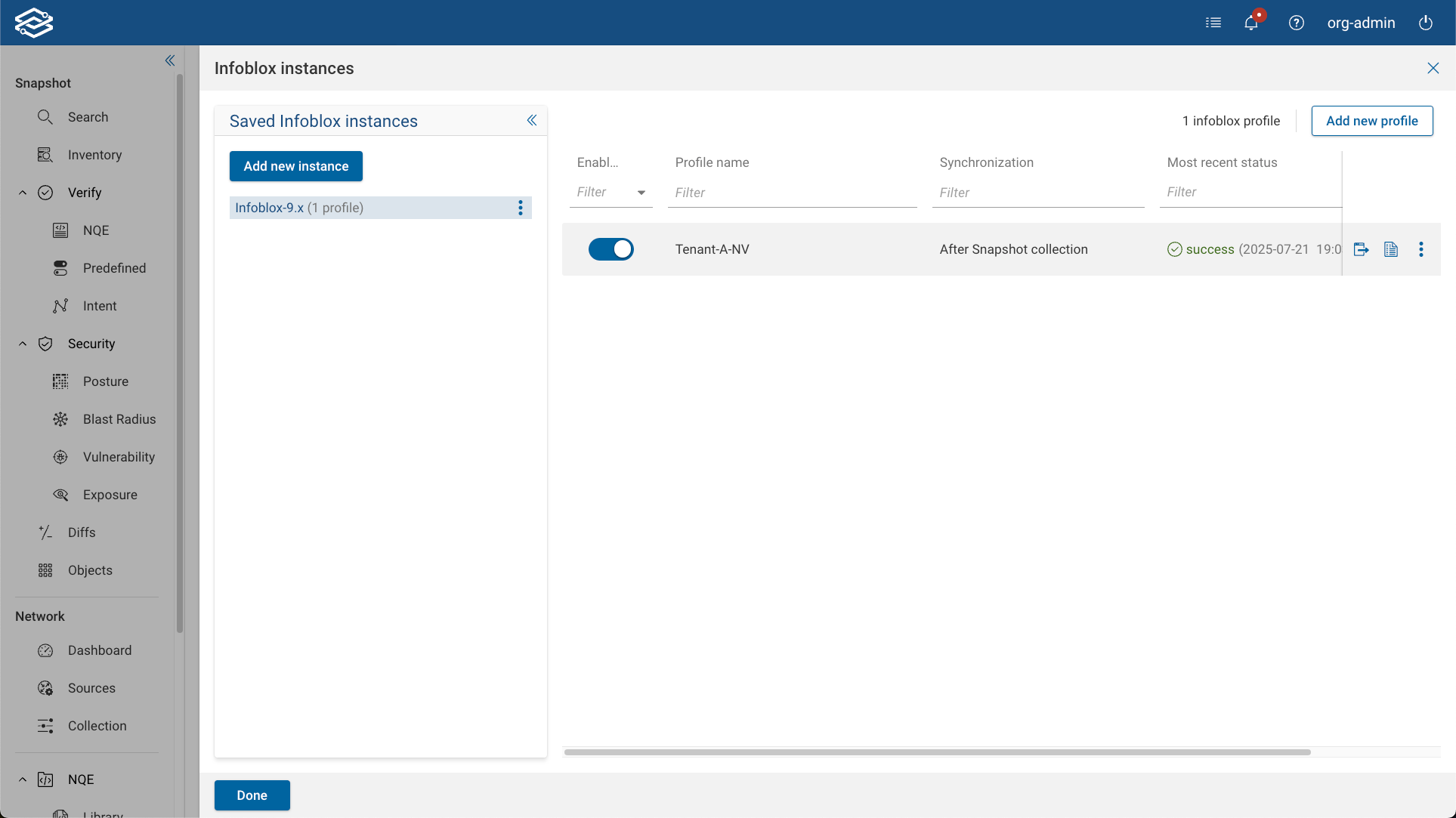
To create a profile:
- Select Add New Profile under the desired Infoblox instance.
- Provide a Profile Name.
- Choose an NQE query to define the data source from Forward Networks.
- Map the columns from the query to the expected Infoblox fields, and select Next.
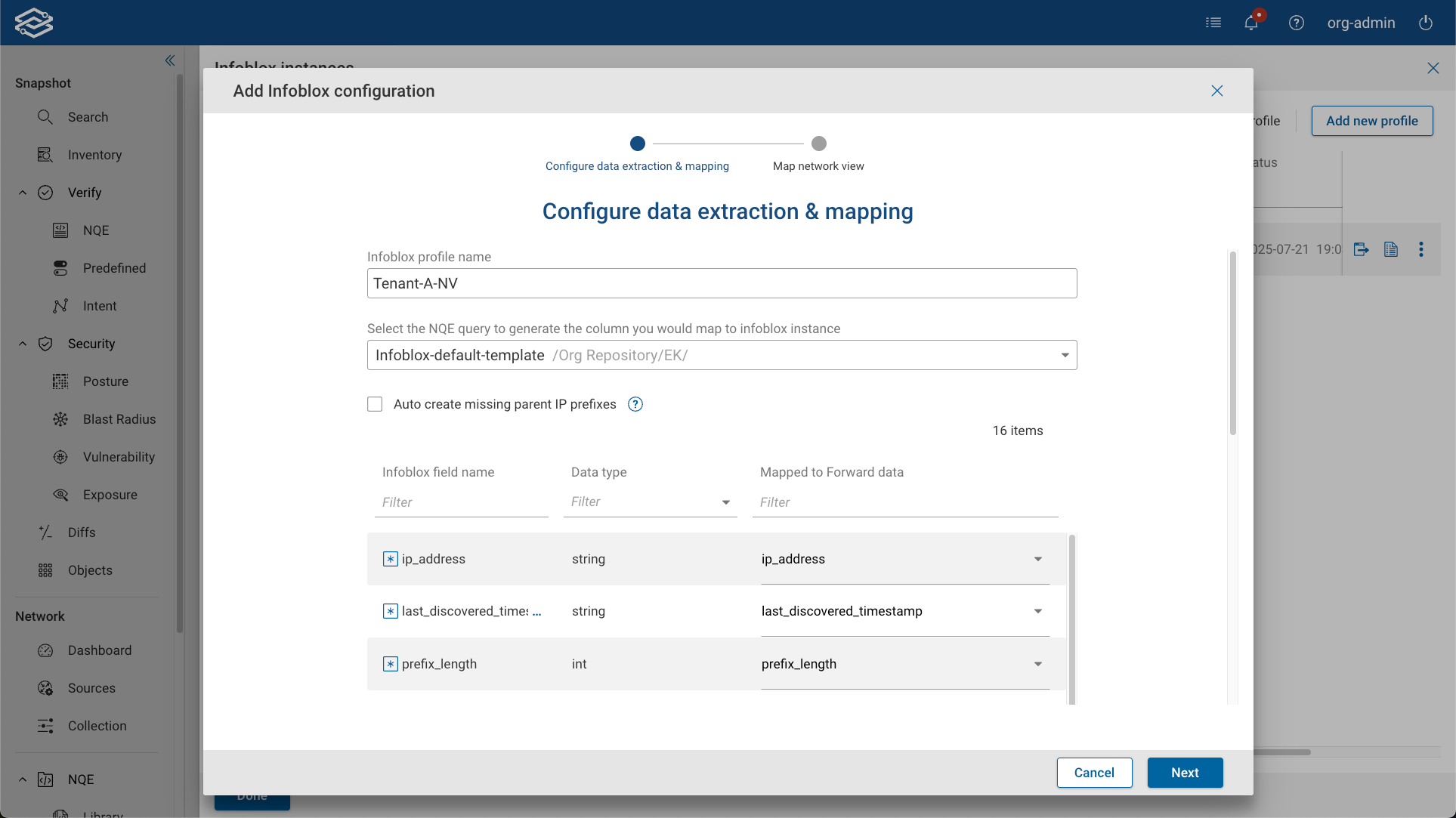
- Under Network View Mapping:
- Select the Forward network to use as the data source.
- Select the target Infoblox network view.
- Enable the Auto-create missing IP parent prefixes option if desired.
Infoblox requires a parent prefix for each subnet. Enabling this option will automatically create any missing parent prefixes during a data push. If disabled, any subnets without a parent prefix will be skipped during synchronization.
- Select Save, then Done once configuration is complete.
Default Field Mappings
The predefined NQE template maps data into the following Infoblox-compatible fields:
| Field | Description |
|---|---|
ip_address | IP address of the device interface (Required) |
last_discovered_timestamp | Snapshot timestamp (Required) |
device_location | Device’s physical or logical location |
os | Operating system |
device_vendor | Vendor or manufacturer |
device_port_name | Interface or port name |
discovered_name | Hostname of the device |
network_component_port_description | Port description |
mac_address | MAC address of the interface |
port_vlan_number | VLAN ID |
vrf_name | Name of the configured VRF |
port_status | Operational status of the port |
port_speed | Port speed |
discoverer | Static value: "Forward Networks" |
Synchronization Options
Manual Synchronization
- Select Push Manually to initiate the sync.
- Upon success, the sync time updates on the profile card.
Automatic Synchronization
- Enable Push to Infoblox after each successful Snapshot processing during profile creation or via profile edit.
- Data is automatically pushed to Infoblox after each snapshot completes.
Both modes support batching and paging for performance and API reliability.
Managing Infoblox Instances and Profiles
After setup, Infoblox instances and profiles can be managed from the Infoblox Instances page.
Pushing Data
To manually push data to Infoblox:
- Select the Push to Infoblox icon on the instance card.
Viewing Logs
- Each profile maintains a separate sync log.
- Select the View Logs icon next to a profile to review status, errors, and results.
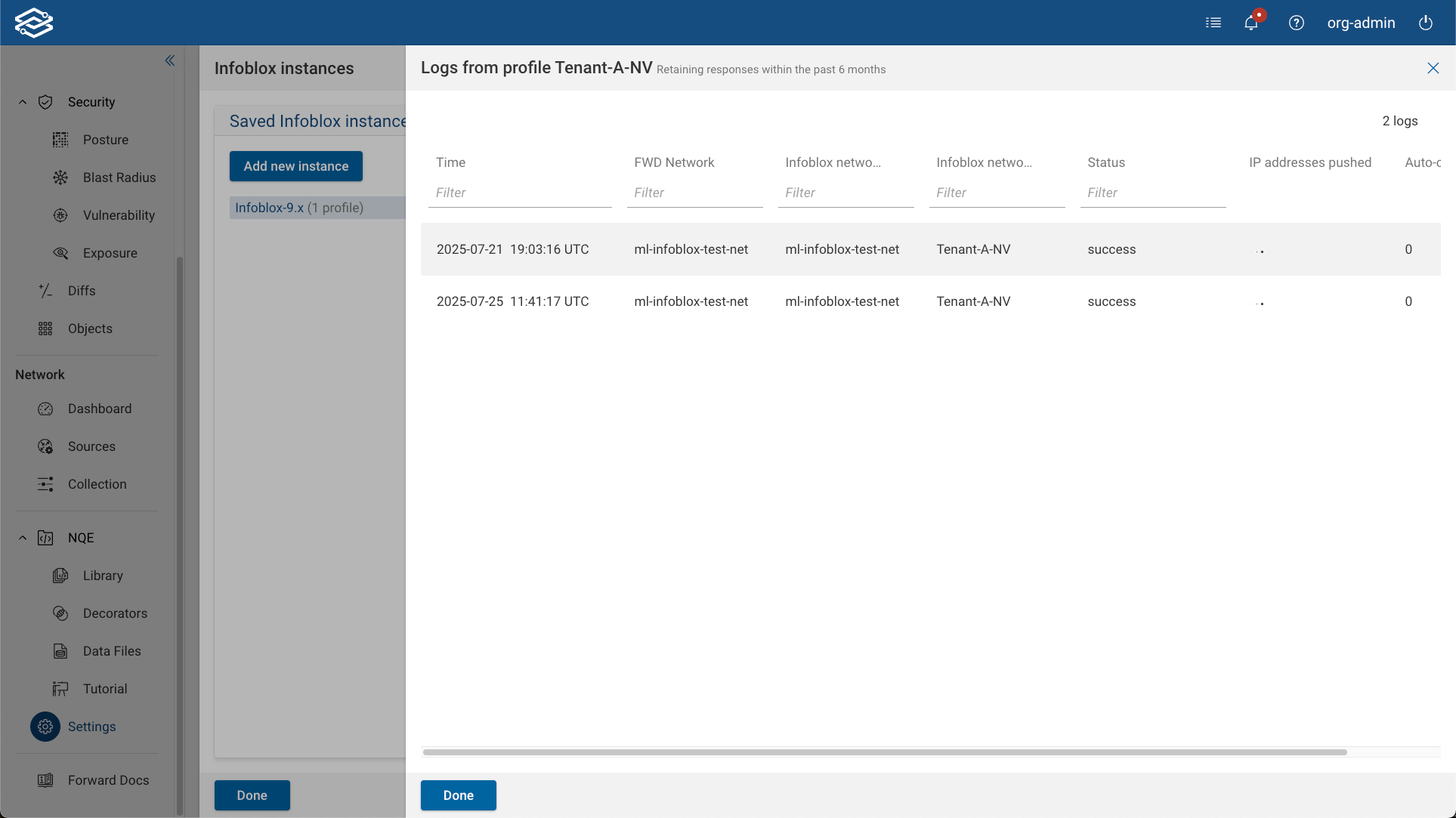
Editing and Deleting
Editing a Profile
- Select the More options icon next to a profile.
- Choose Edit.
- Modify the NQE query, column mappings, or network view.
- Select Save.
Deleting a Profile
- Select the More options icon next to a profile.
- Choose Delete, then confirm.
Editing an Instance
- Select the More options icon next to the instance.
- Choose Edit.
- Modify the instance name, IP address, or authentication method.
- Select Save.
Deleting an Instance
- Select the More options icon next to an instance.
- Choose Delete, then confirm.
API Endpoints Reference
Forward Networks uses the following Infoblox WAPI endpoints during integration:
List network views
GET /wapi/v2.10/networkview
Returns all configured Infoblox network views.
List networks in a specific network view
GET /wapi/v2.10/network?_return_fields=network&network_view=<VIEW>
Lists all networks (prefixes) within the specified Infoblox network view.
Create a missing network (CIDR)
POST /wapi/v2.10/network
Creates a new network (CIDR) if missing in Infoblox .
Bulk CSV import
The integration performs bulk updates using Infoblox’s CSV import process, which requires three sequential calls:
POST /wapi/v2.10/fileop?_function=uploadinitPOST /http_direct_file_io/<REQ_ID>/import_filePOST /wapi/v2.10/fileop?_function=setdiscoverycsv