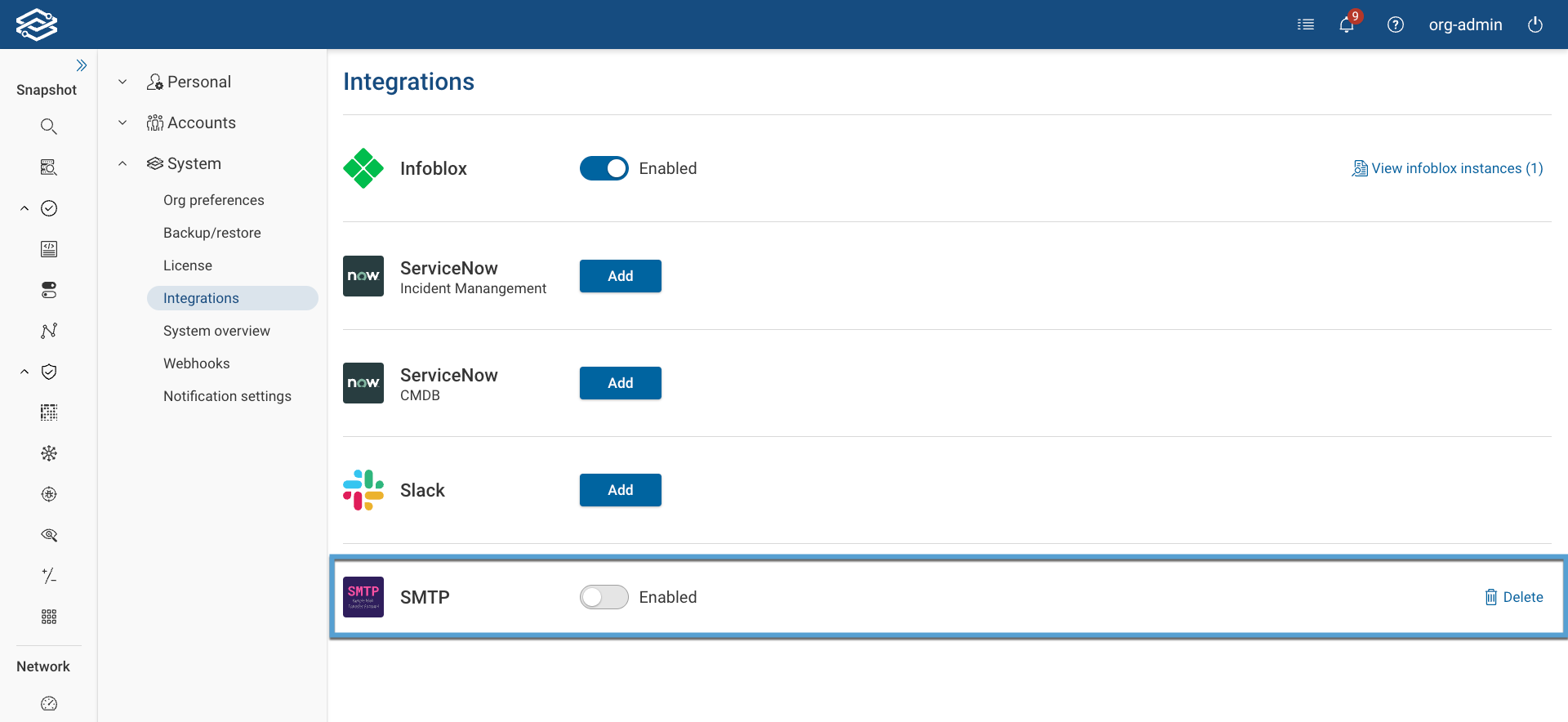SMTP
In on-prem deployments, the Forward platform can be configured to send emails via an SMTP relay server.
Examples of emails that can be sent include password resets and event notifications.
Add SMTP Integration
To add the SMTP integration, navigate to Settings, System, Integrations, click on the Add button in the SMTP section
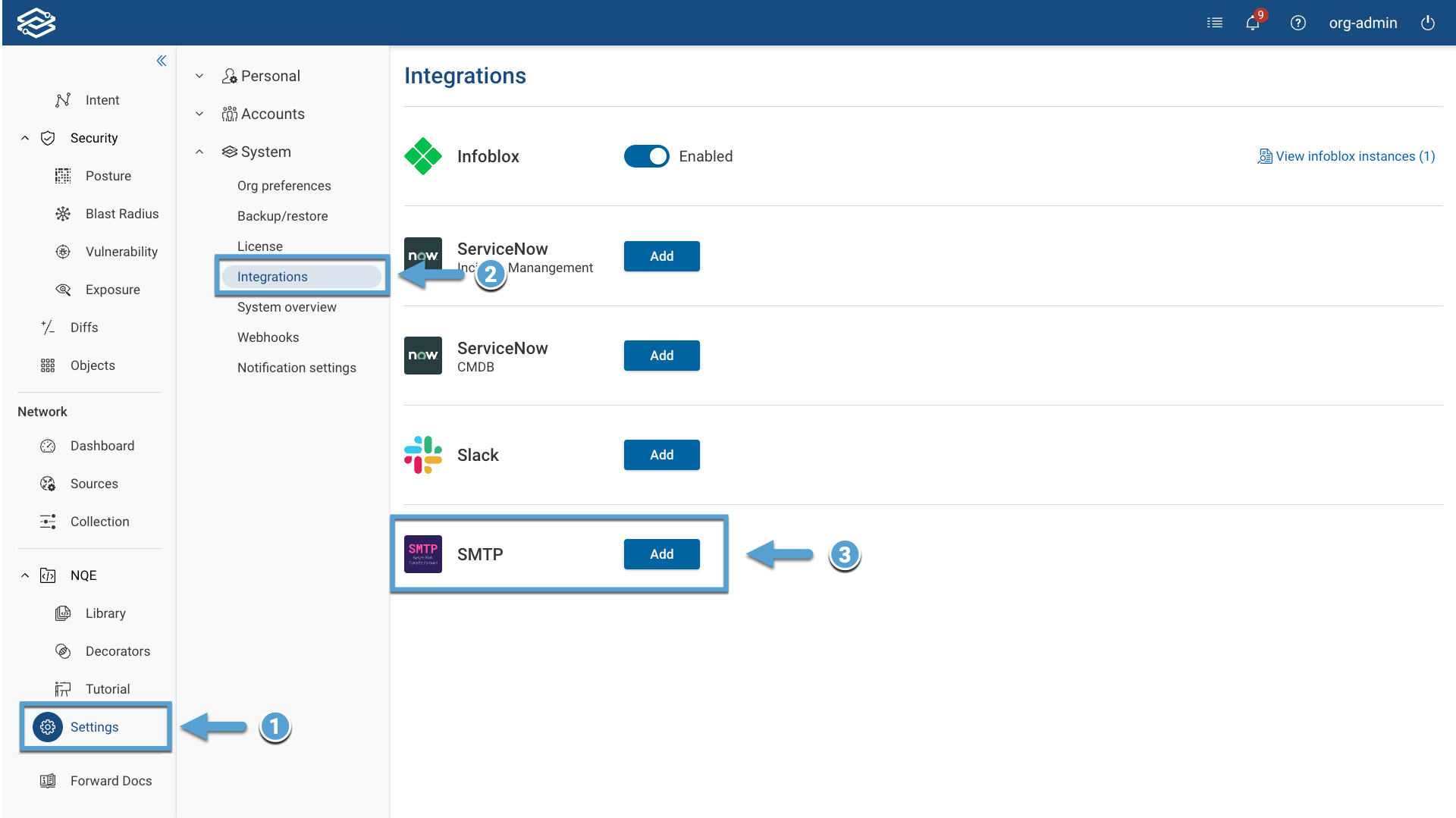
provide all the required info
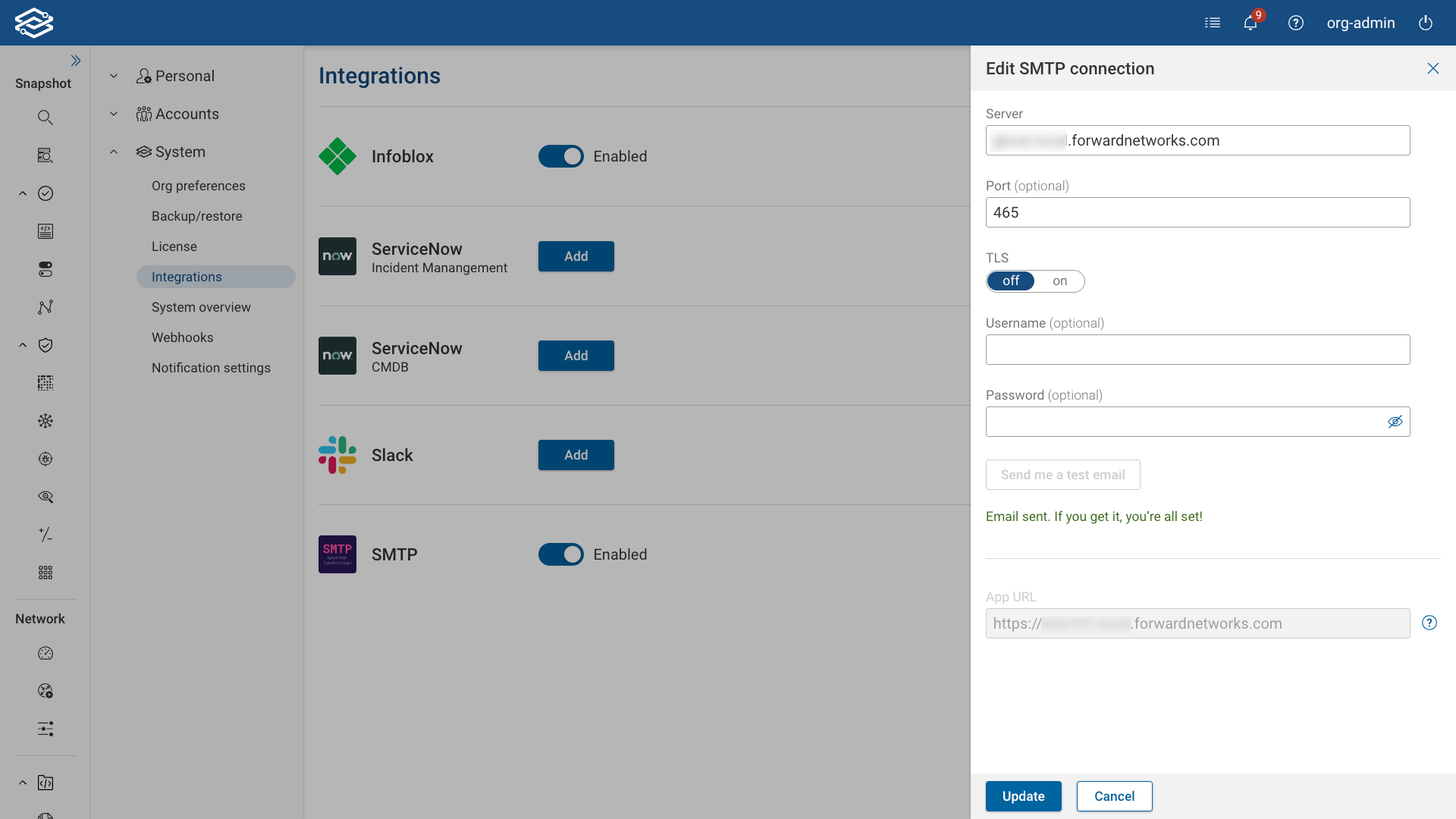
- Server: The IP or hostname of the SMTP relay server to send emails through.
- Port: The TCP port number the SMTP server is accepting connections on.
- TLS: An on/off toggle controlling if an encrypted TLS session should be used to the SMTP server.
- Verify Certificate: Controls if the SSL certificate presented by the SMTP server should be checked for validity.
- Username: An optional setting of a username to authenticate to the SMTP server with.
- Password: An optional setting of a password to authenticate to the SMTP server with.
and finally, click on Add.
The SMTP integration will be shown as Enabled in the Integrations page:
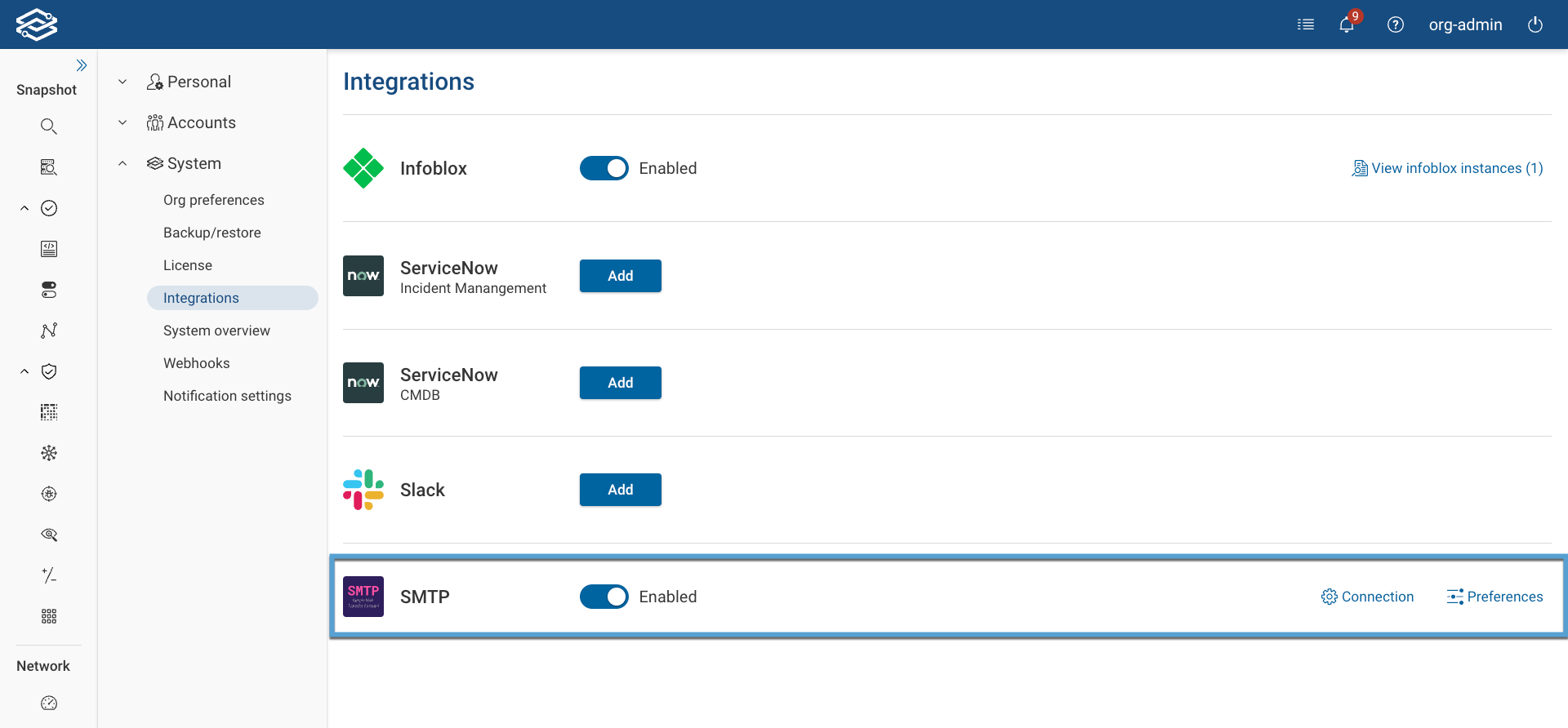
SMTP Preferences
You can change the SMTP preferences by clicking on the Preferences icon on the right side:
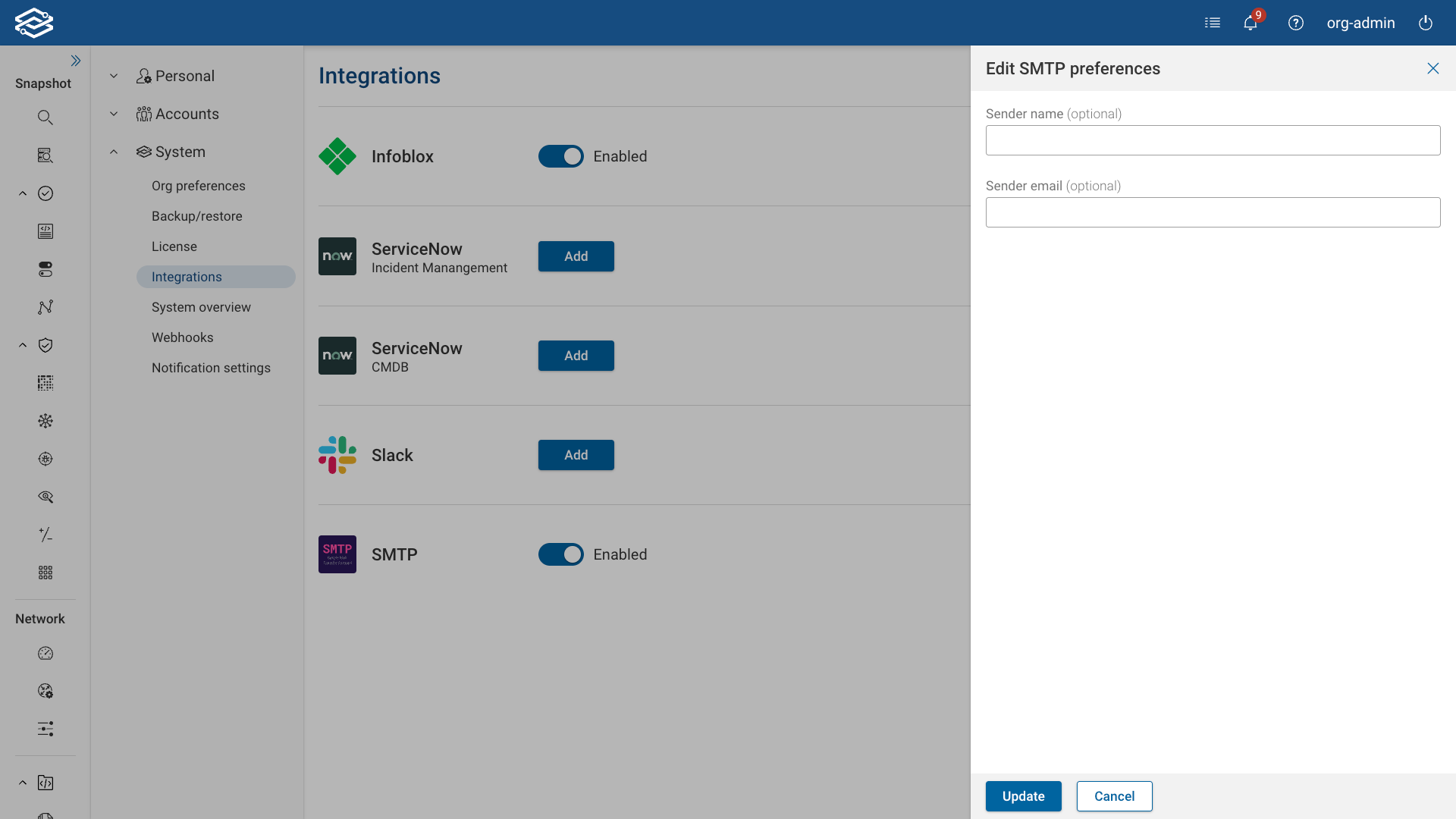
- Sender Name: The sender name of any emails sent by the Forward platform.
- Sender email: The source email address used for any emails sent by the Forward platform.
and finally, click on Update.
Editing SMTP Connection Settings
To edit the SMTP connection settings, click on the Connection gear icon, edit the settings and finally click on ** Update**.
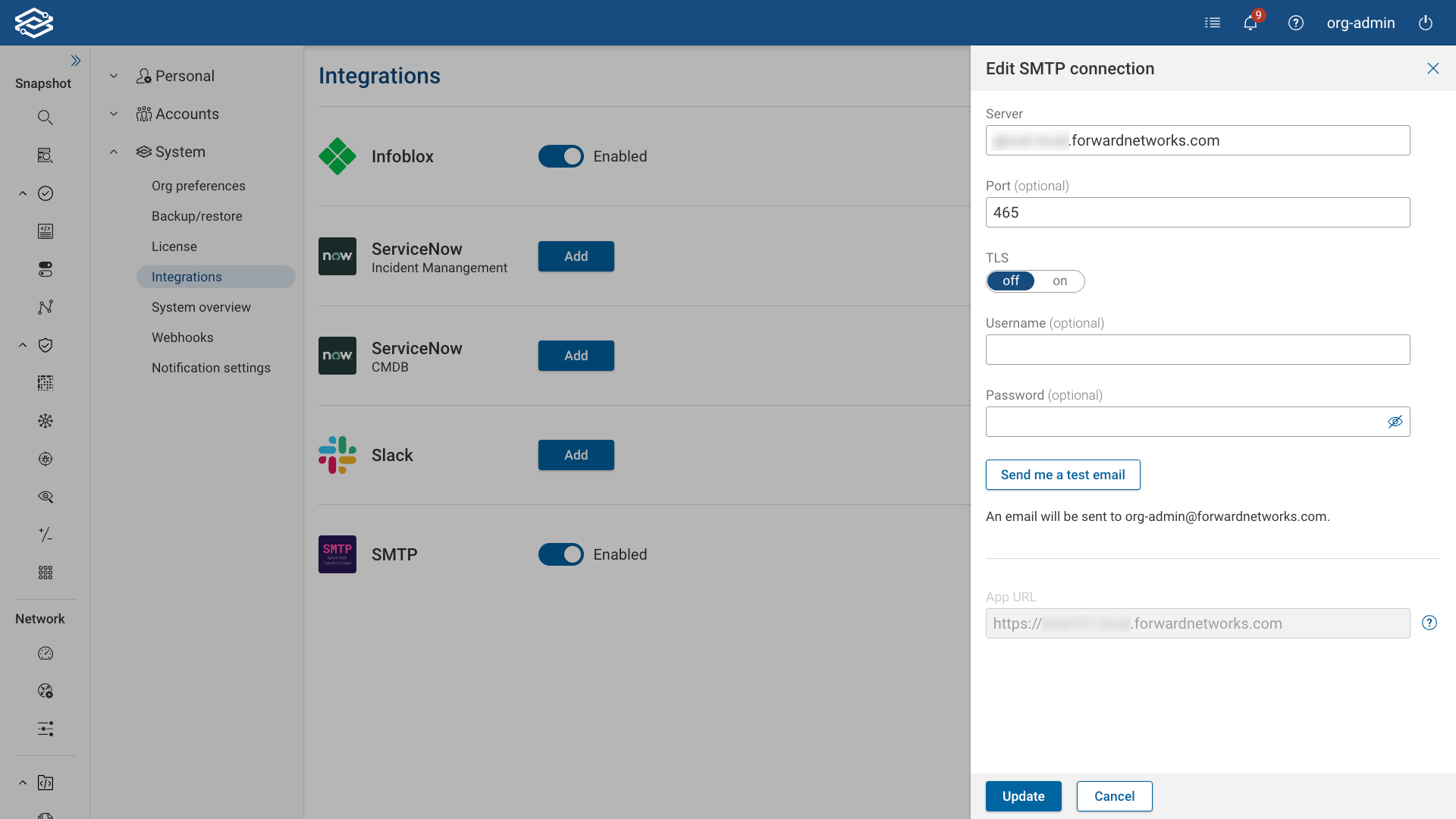
Testing SMTP Integration
To test if the SMTP server will successfully relay emails from the Forward platform, click the Send me a test email button during the SMTP connection configuration or in the Edit connection page.
You should receive an email like this:
Congratulations, your SMTP server works.
Here's a sample link to the Forward Networks Platform:
https://<VM-IP>:<PORT>
Have a great day!
Note that the destination address that the email will be sent to is shown below the button. This email address corresponds to the email address configured for the logged in user. To reconfigure this email address, navigate to the Account tab in the Settings → Personal page.
Enabling/Disabling SMTP Integration
To enable or disable SMTP integration, simply click on the SMTP toggle button in the Integrations page.