Org Preferences
Navigate to Settings --> System --> Org Preferences to configure settings for all user accounts in your organization.
Some settings are available in on-prem deployment only and others are available for both on-prem and SaaS deployments.
On-prem Settings
Application
The base URL for any links to the Forward application included in emails or API responses.

TLS certificate
By default, the server uses a TLS certificate provided by Forward Networks. Upload your own trusted certificate to eliminate browser security warnings.
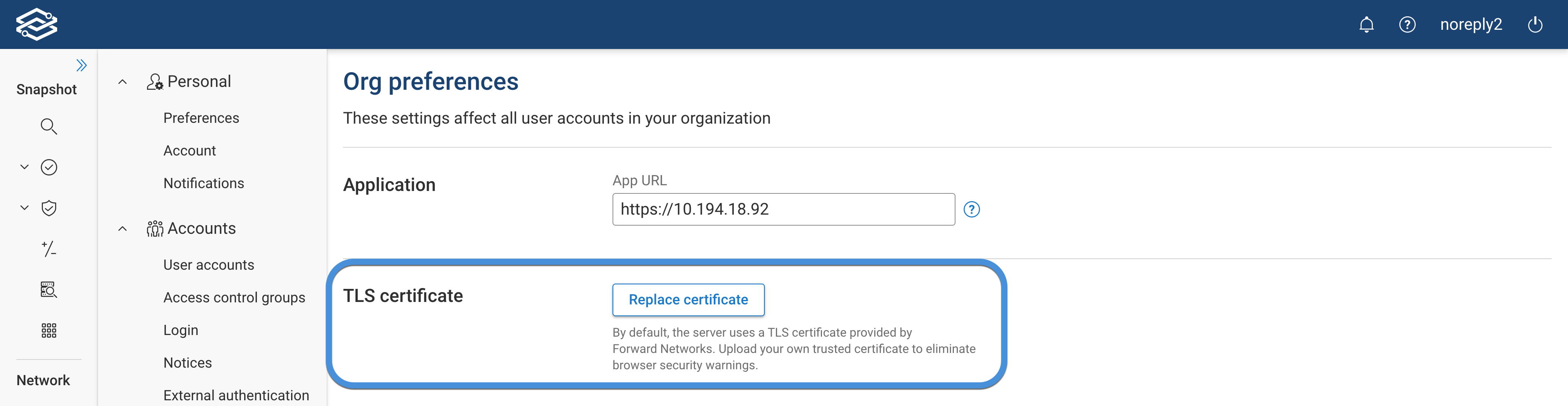
The server will be restarted after the certificate is uploaded, and may be unavailable for up to 5 minutes.
Session Management
A user will have to log in again if this much time passes with no activity in the application.
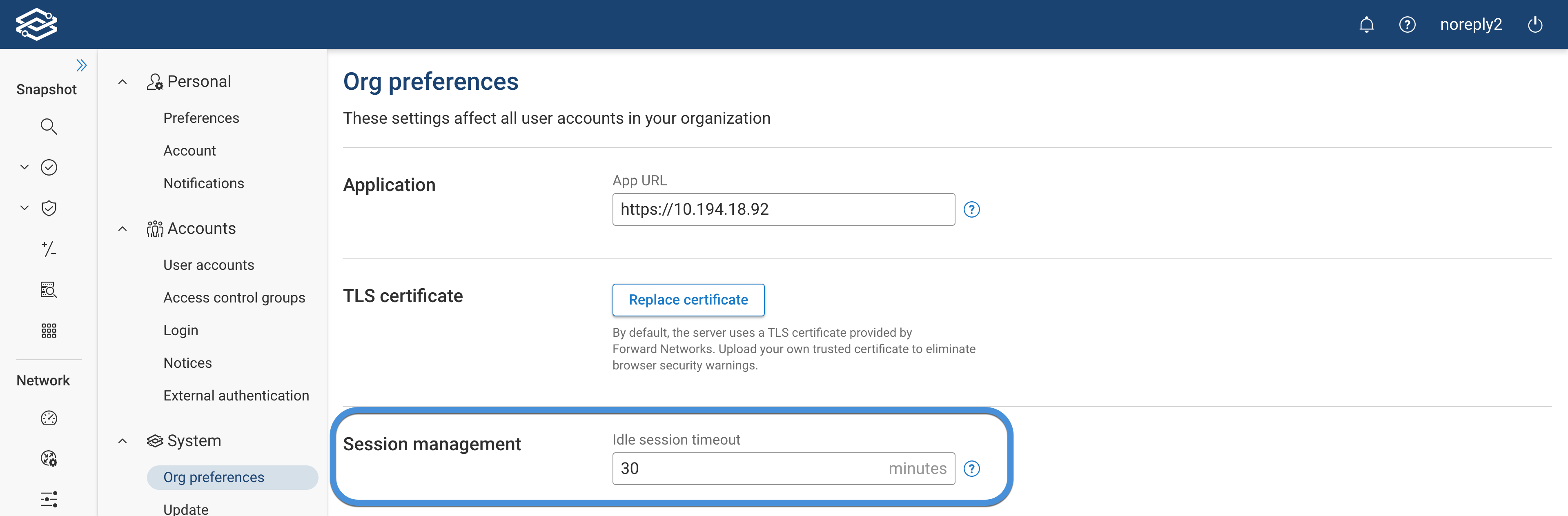
Passwords
The password settings allow users to define:
- Strength levels defined in terms of how many attempts (roughly) it would take an attacker to guess a password.
- fair: 1 million or more guesses
- good: 100 million or more guesses
- strong: 10 billion or more guesses
- Prevent reuse of the most recent passwords:
- If greater than zero, users will be prevented from reusing this many of their most recent passwords.
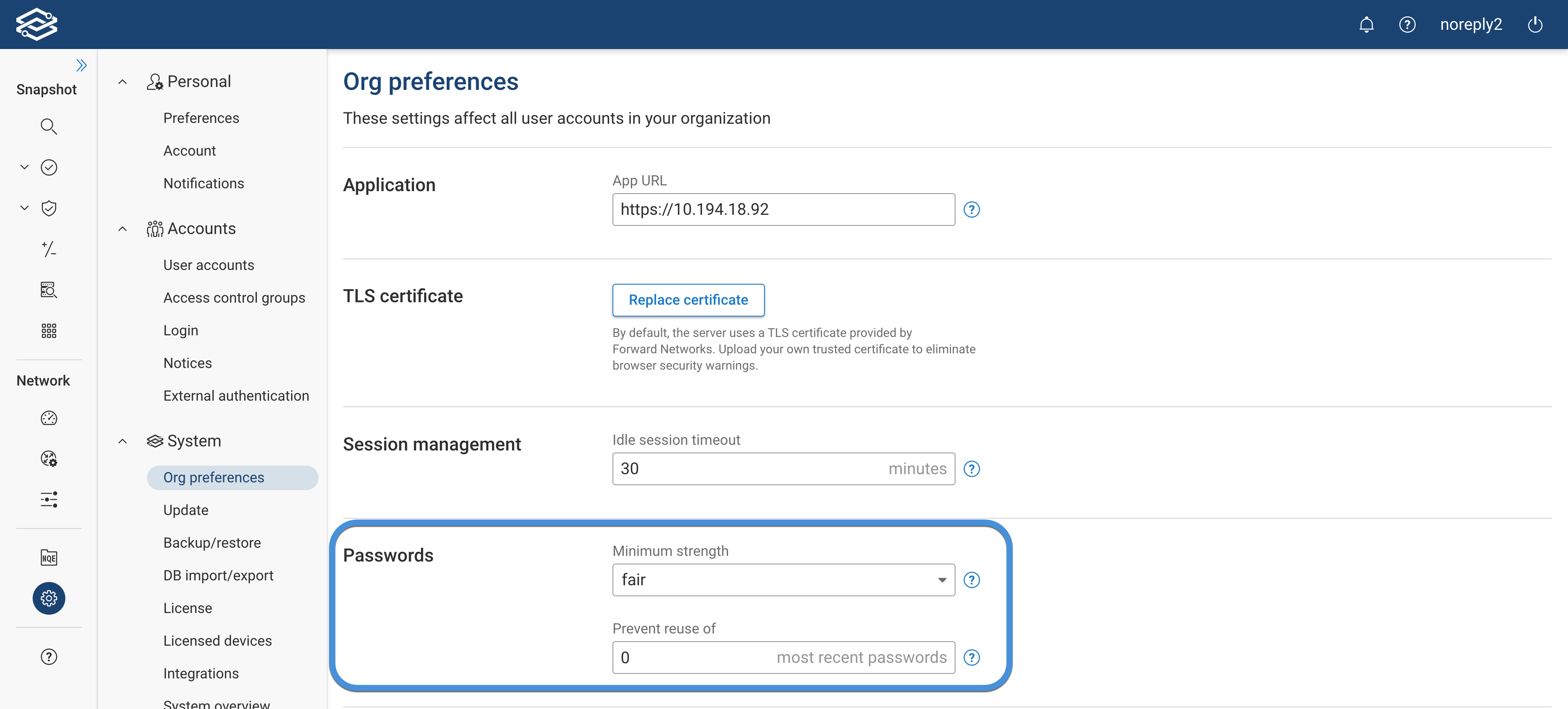
Experimental features
Change experimental features only as directed by your Forward Networks representative
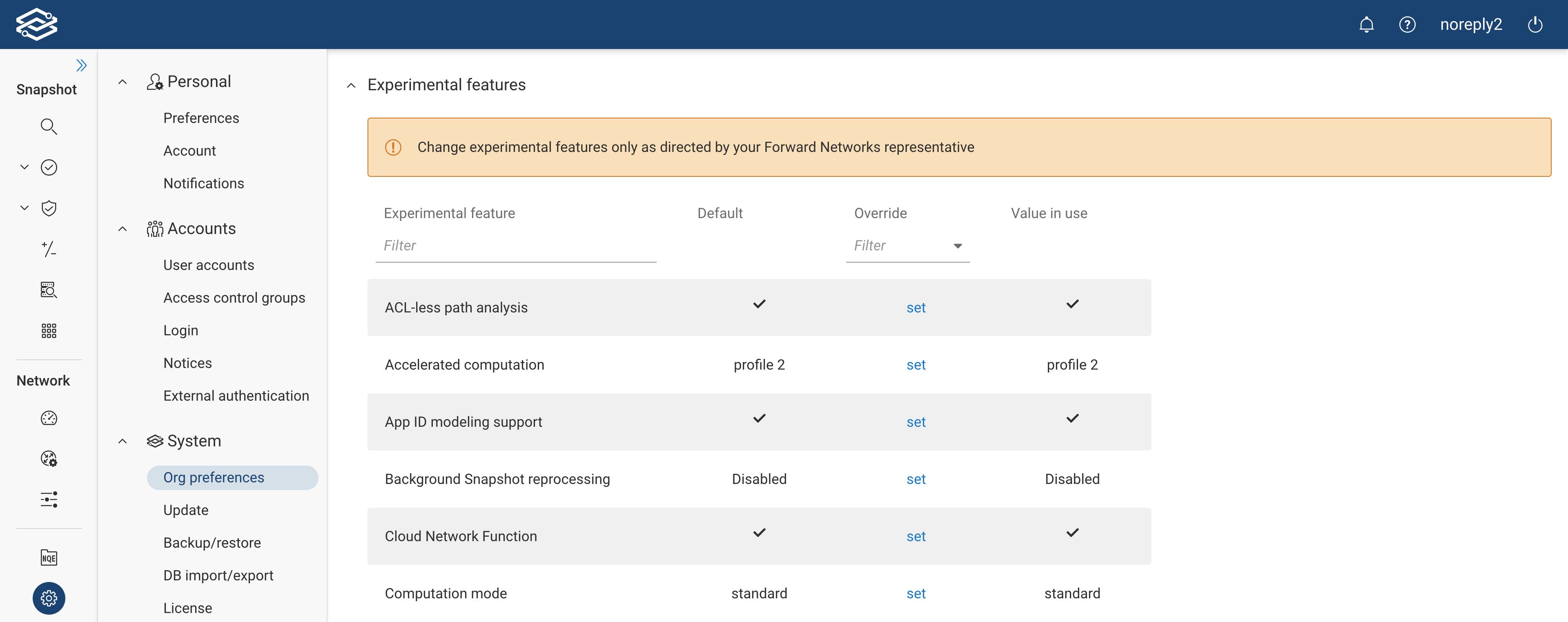
On-prem and SaaS Settings
Time zone and displayed time zone
The Time zone setting is the time zone used for Collector scheduling and to format times in emails and reports sent from the server.
The Displayed time zone is the time zone used to display times in this user interface.
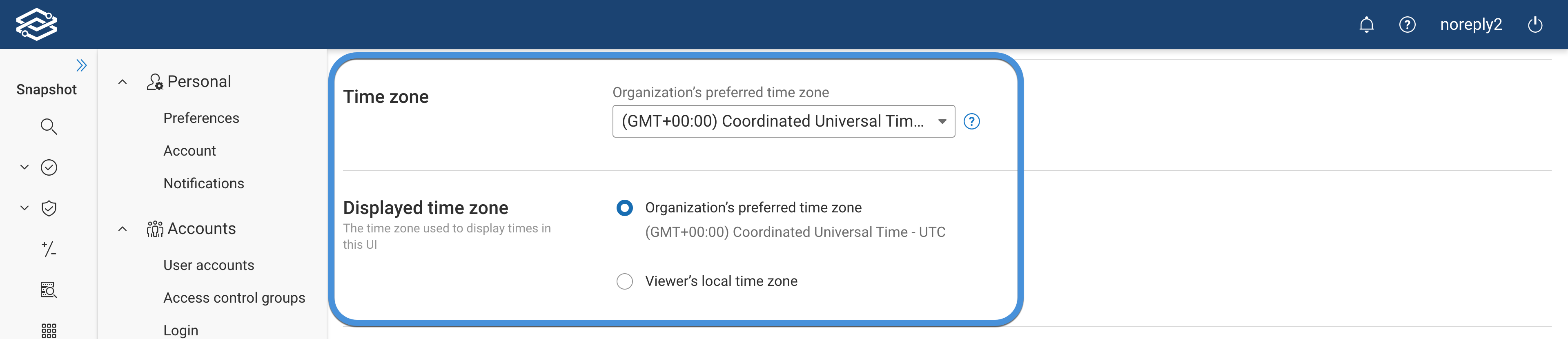
Credential copying
These settings control whether the credentials associated with network sources are also copied when copying sources
between networks. 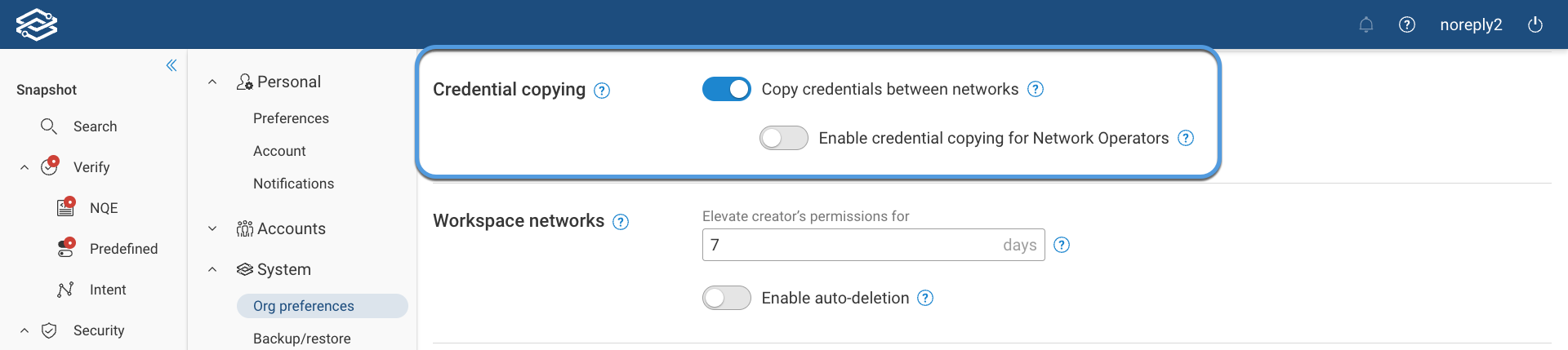
Enable Copy credentials between networks to allow Org Admins and Network Admins to automatically include credentials when copying sources between networks.
Enable Enable credential copying for Network Operators to allow Network Operators to automatically copy credentials too.
For more information on copying sources between networks, please visit the Workspace networks page.
Workspace networks
A Workspace network is a copy of your network that contains only selected devices and objects.
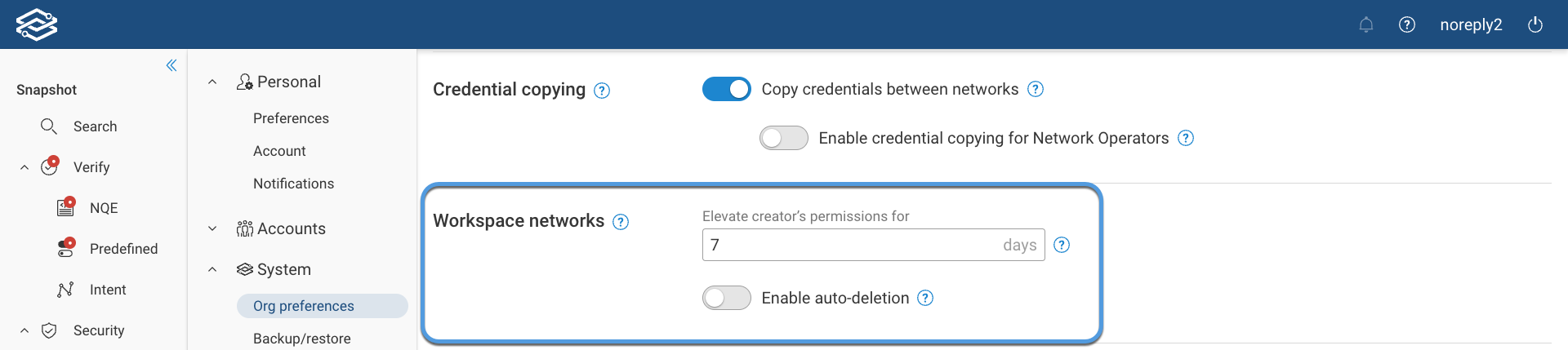
For more information on Workspace networks, please visit the Workspace networks page.
Topology auto-layout
This setting applies to all locations. When enabled, a complete auto-layout will be applied to a location after any new devices are added to it. All user-defined layout edits for the location will be lost when this happens.

Traffic filters and defaults
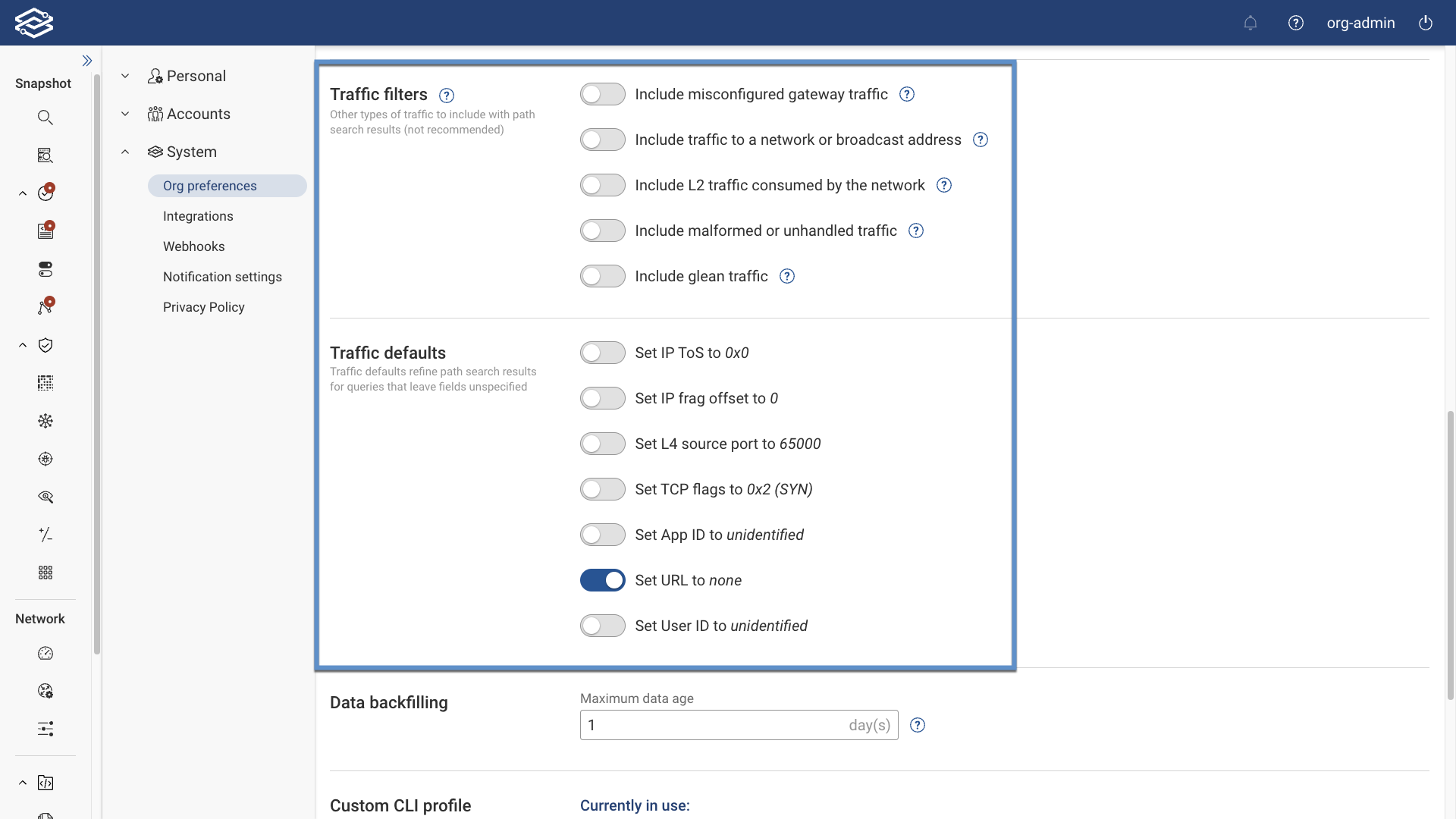
Traffic filters
By default, traffic filters exclude types of traffic from path search results that usually don’t occur in most networks, and are rarely useful for analysis.
It’s not recommended to include these traffic types in general, but it might be useful to turn on specific types in certain scenarios.
-
Include misconfigured gateway traffic: turn this on to include traffic originating from hosts with a misconfigured gateway. This kind of traffic is rare if end hosts are correctly configured.
-
Include traffic to a network or broadcast address, or to an invalid unicast address like any-IP (0.0.0.0/8) or loopback (127.0.0.0/8): turn this on to include traffic addressed to the first or last IP address of a subnet. For example, 10.1.1.0 or 10.1.1.255 on a 10.1.1.0/24 subnet. This type of traffic is usually dropped at the target network and is rarely interesting for analysis. Additionally, anything in 0.0.0.0/8 and 127.0.0.0/8 are invalid destination addresses. IETF has reserved these blocks; 0.0.0.0/8 for internal bootstrapping, DHCP and system level configuration; 127.0.0.0/8 for loopback functionality.
-
Include L2 traffic consumed by the network: turn this on to include Layer 2 traffic with destination MAC address belonging to a Layer 2 interface on one of the network devices. Such traffic doesn’t normally exist in a network and is rarely interesting for analysis.
-
Include malformed or unhandled traffic: turn this on to include traffic that ingress interfaces at the edge of the network reject, such as:
- IPv6 traffic arriving at an IPv4-only interface
- Traffic arriving at a Layer 3 interface with incorrect destination MAC address
- VLAN-tagged traffic arriving at an access interface
- IPv4 traffic with IP version field set to 5
- Non-IP traffic
-
Include glean traffic: turn this on to include traffic that gets dropped in an egress LAN segment when some other edge ports exist in the LAN segment.
Traffic defaults
Traffic defaults refine path search results for queries that leave fields unspecified:
- Set IP ToS to 0x0
- Set IP frag offset to 0
- Set L4 source port to 65000
- Set TCP flags to 0x2 (SYN)
- Set App ID to unidentified
- Set URL to none
- Set User ID to unidentified
Before modifying these default values, learn more about their functionality in the Path Analysis documentation.
IP access restrictions
Restrict login and API token access to the platform to a defined list of IP addresses or CIDR ranges.

Only Org Admins can configure this setting from the Settings > Org Preferences page. When configured, users must access the platform from an allowed IP address to log in or use API tokens—depending on the options selected.
To configure IP-based restrictions:
- Select Add Allowed IPs.
- Enter one or more IP addresses or CIDR ranges.
- Both IPv4 and IPv6 formats are supported.
- Each IP or range must be entered on a separate line.
- (Optional) Enable one or both of the following options:
- Only apply to Org Admins: Restricts login access for Org Admins only.
- Only apply to API token access: Restricts API token usage to requests originating from the listed IPs. If neither option is selected, restrictions apply to all users for both UI login and API token access.
- Select Add to apply the configuration.
Ensure your current IP address is included in the list before saving. If your IP is not listed, you will be locked out of the platform.
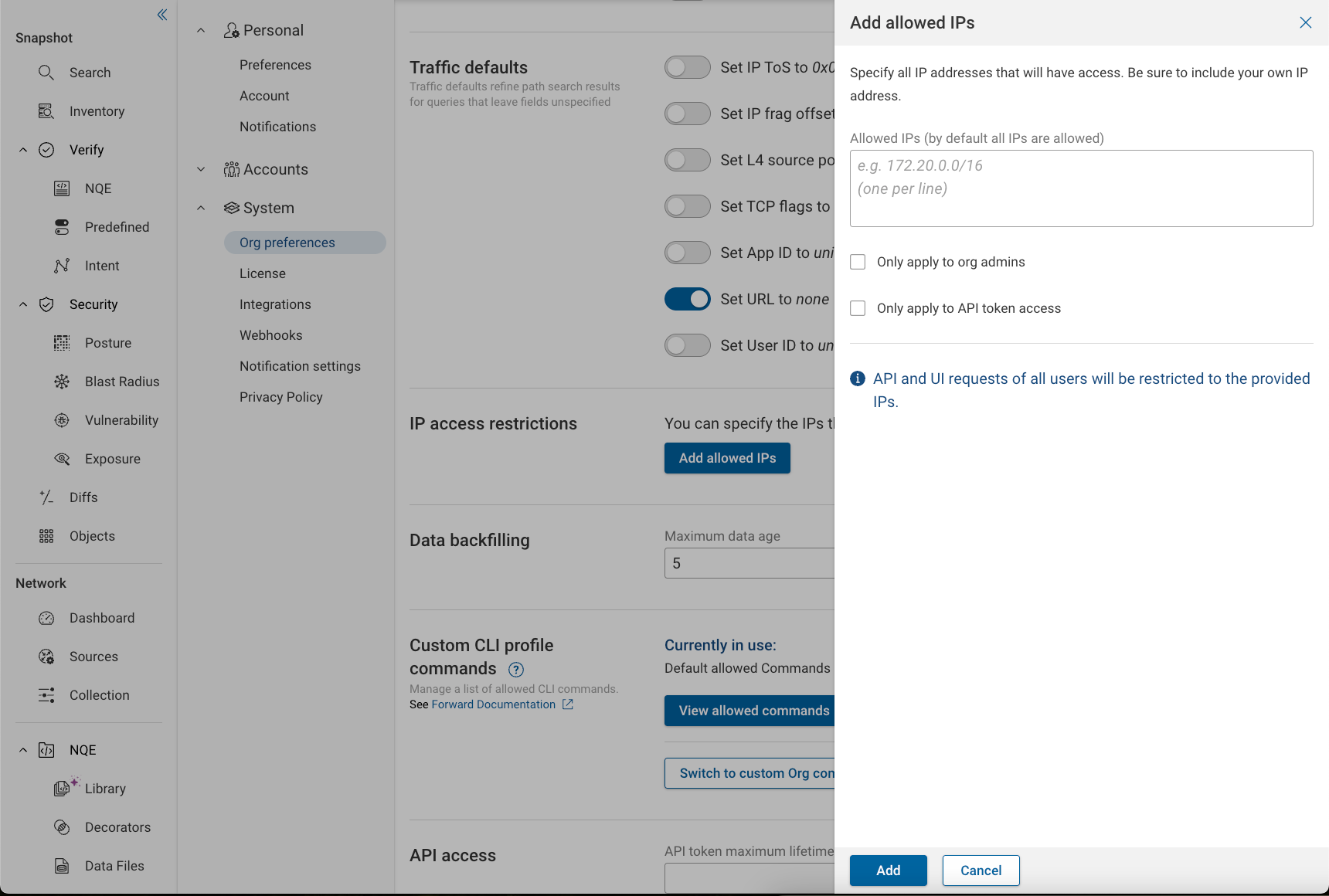
Changes take effect immediately for all applicable users or token-based requests. Any active sessions originating from IP addresses not on the allowed list are terminated. This setting provides an additional layer of security for organizations that require network-based access control.
Data backfilling
The data backfill setting allows you to define the maximum age of historical data used to fill in gaps caused by collection failures. You can set this value between 0 and 5 days. Setting the value to 0 turns off backfilling entirely, meaning no historical data will be used if the current data collection fails. If you set the value to any number between 1 and 5, the system will look back that many days to find valid data to use.
Using this setting ensures that critical applications like NQE and inventory management continue to operate effectively even when there are temporary data collection issues. The system can maintain accurate and comprehensive data coverage by leveraging recent historical data.

A purple icon will indicate devices using backfilled data, and the status "Backfilled" will be included with a description of the collection failure.
![]()
Clicking the purple device icon displays a description of the device and why it is using backfilled data. Selecting the "Backfilled" text provides additional details, including why the device is using backfilled data, and a timestamp of when the device was backfilled. A download a log of the device's previous successful collection is available by clicking Download Backfilled Collection Log.
Backfilled devices act as traffic sinks and accept all traffic. Therefore, path search is not valid for these devices.
This information is also available from the device card:
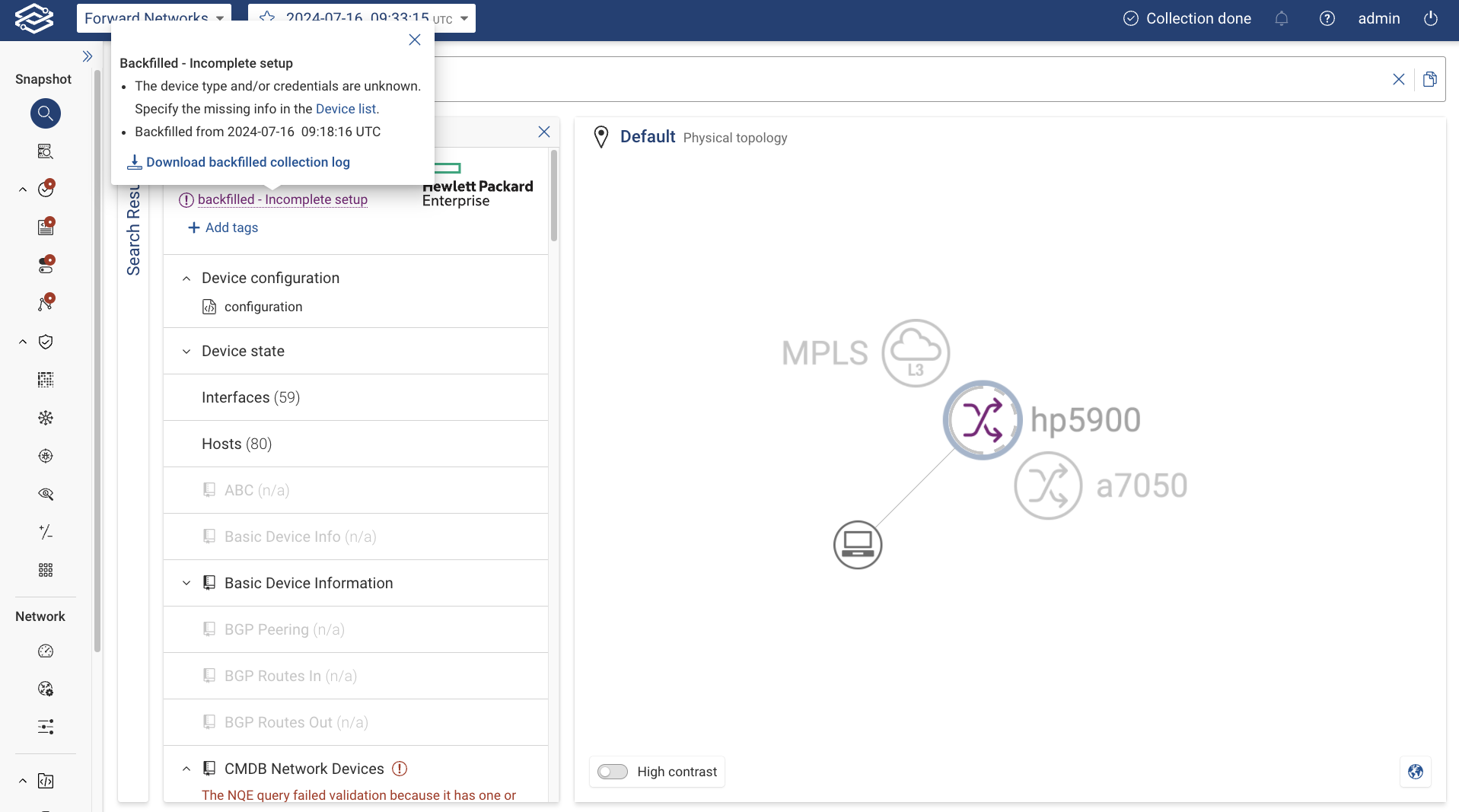
It is also viewable from the Sources page under the column labeled "Latest Snapshot Status":
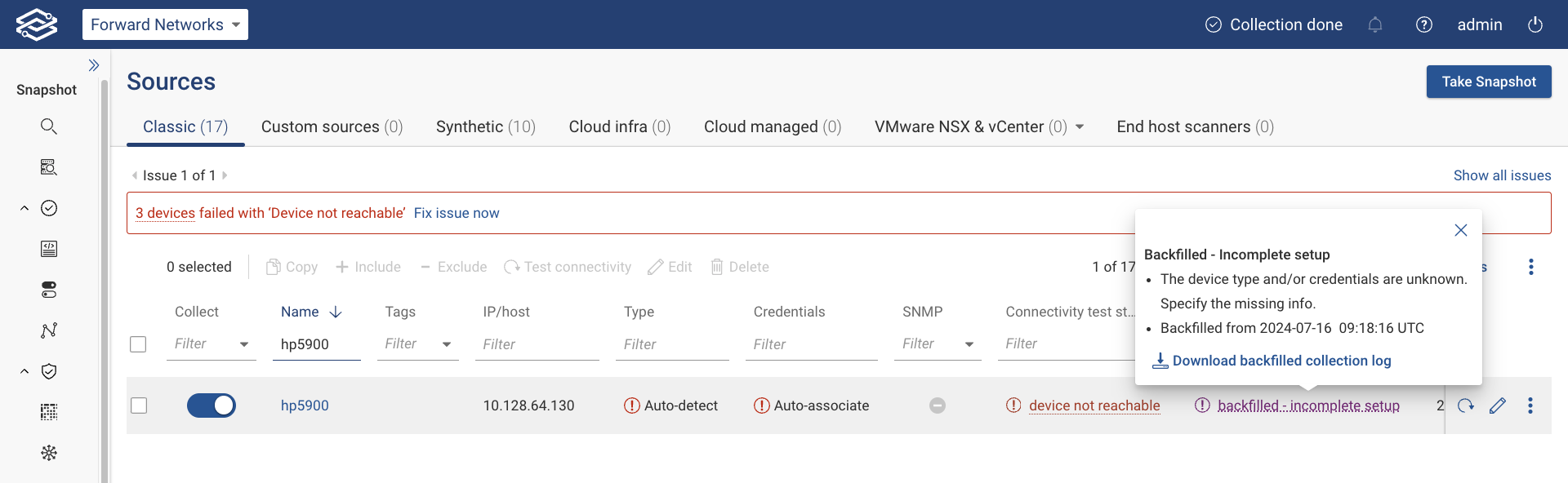
To download and view the failed collection log of a backfilled device, navigate to the Inventory page and click the Download Collection Log icon next to the corresponding device. Alternatively, the log is viewable from the Sources page via the three-dot kebab menu located next to each device.
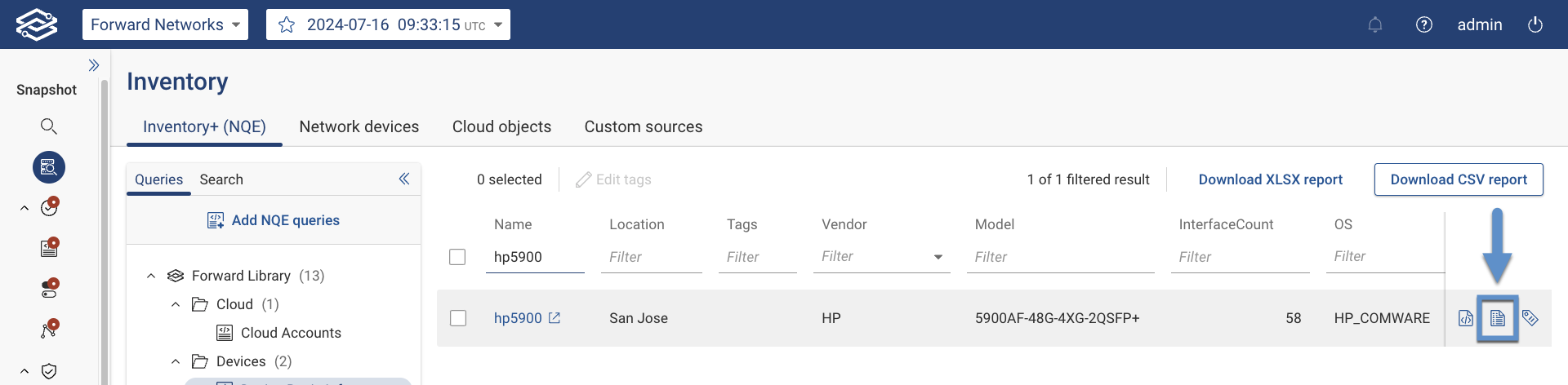
API Access
Use the Trusted origins pattern setting to allow web applications on other domains or subdomains to access the
Forward REST API via Cross-Origin Resource Sharing (CORS).
An origin is a URL scheme, host, and optional port.
You can use * as a wildcard, as in https://*.example.com, *.example.com:8443 or *
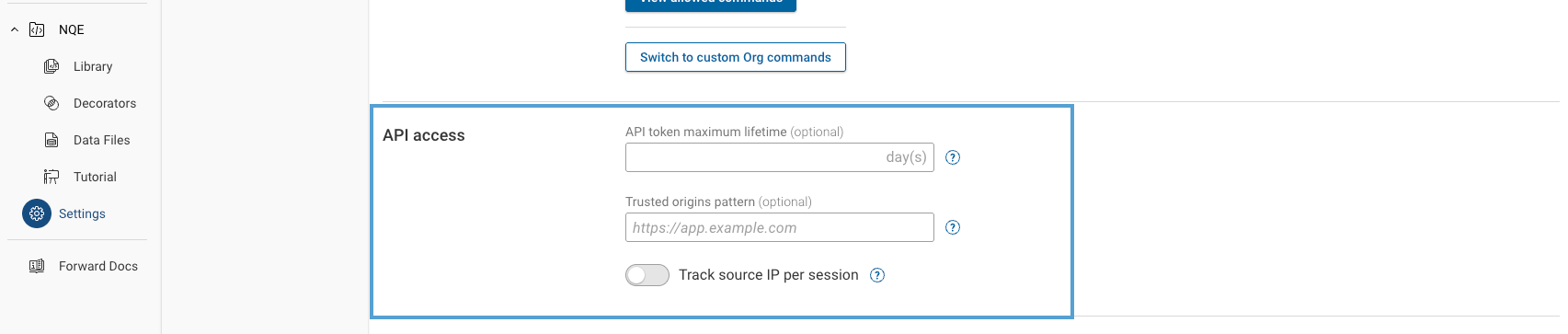
- API requests from a matching origin still must authenticate.
- CORS access is not allowed on Forward SaaS.
The API token maximum lifetime setting allows Org Admins to define how long user-created API tokens remain valid. Enter the number of days after which tokens should expire. If the field is left empty, tokens will never expire.
This setting applies to all new and existing, non-expired tokens in the organization. Updating this field automatically recalculates the expiration times for all applicable tokens. Expired tokens cannot be reactivated.
Only Org Admins can configure this setting, which provides an additional layer of security by ensuring tokens are automatically invalidated after a defined period.
IP-based restrictions for API token access are now configured under IP Access Restrictions.
For details on viewing and managing API tokens, see
API Token Management.