Topology Annotation
Topology Annotation allows users to add shapes and text to the topology view to organize and highlight important areas or objects within complex network maps. Annotations are default shown across all topology layers (Physical, L2, L3, Security Zones, etc.), and can be easily shown or hidden from the current layer by toggling Show annotations from the toolbar.
Adding Annotations to Topology
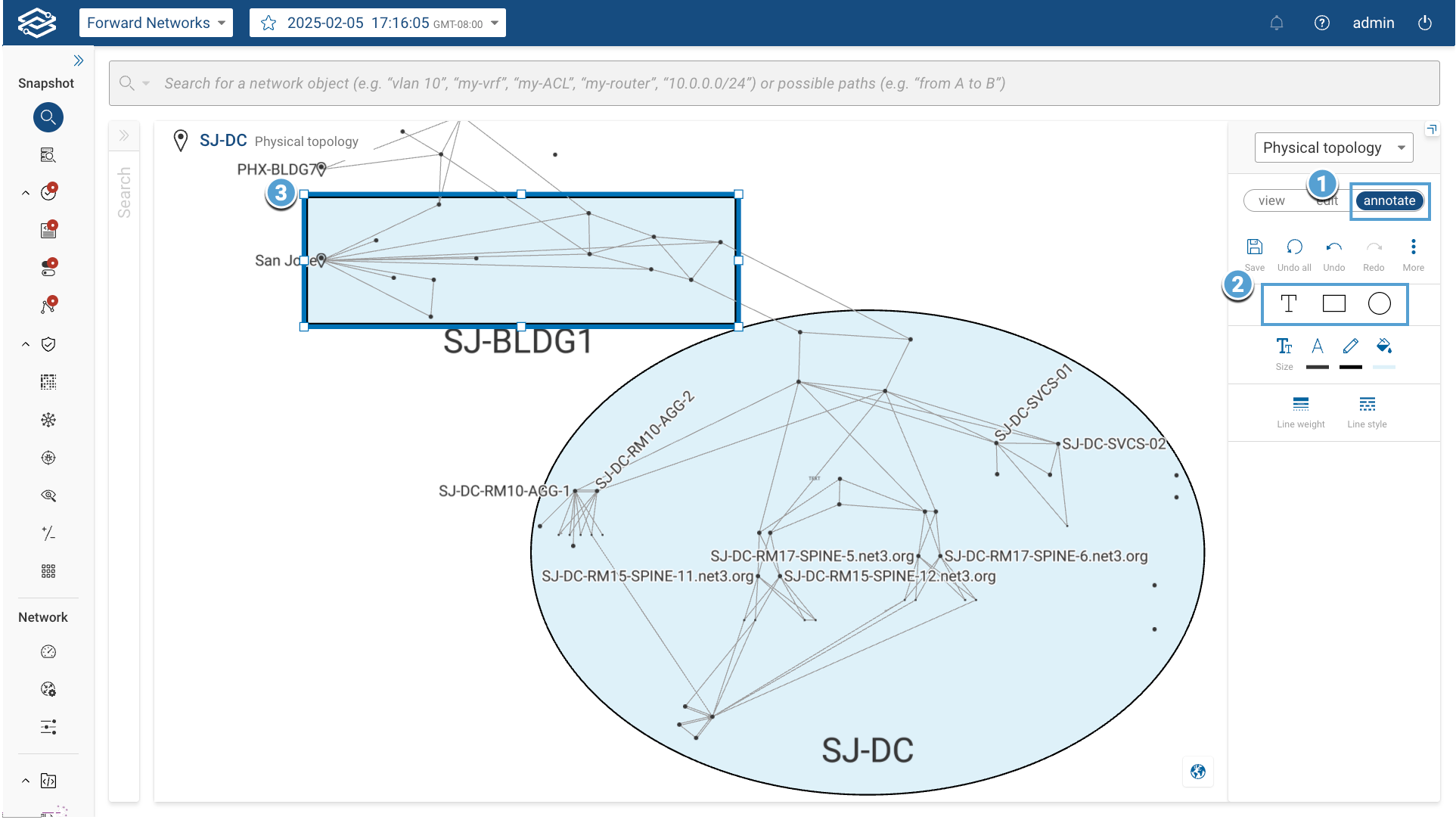
To annotate the network topology:
- Go to a physical location topology.
- Click the Annotate tab on the Topology Toolbar.
- Add shapes and text to label network areas or device groups, or specific objects.
- Adjust size, color, and positioning using the annotation tools.
- Click Save to apply and exit annotation mode.
You can make multiple edits before saving. Use the Undo and Redo tools as needed to adjust any changes during the session.
Annotate Mode Tools
When you enter annotate mode, a set of tools becomes available:
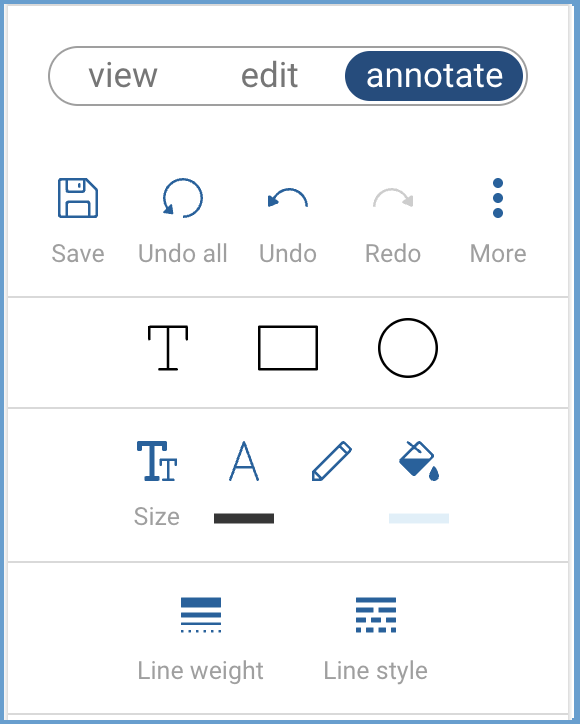
- Save: Saves all current annotations and exits annotate mode.
- Undo all: Reverts all annotation changes made during the session.
- Undo: Reverses the most recent change.
- Redo: Reapplies the most recently undone change.
- More: Opens additional options:
- Duplicate: Create a copy of the selected item.
- Delete: Deletes the selected item.
- Bring to front: Brings the selected item to the front.
- Send to back: Sends the selected item to the back.
- Bring item forward: Brings the selected item one layer forward.
- Send item back: Sends the selected item one layer backward.
- Text: Adds a text label to the topology.
- Rectangle: Creates a rectangle to group or highlight an area.
- Circle: Creates a circle to group or highlight an area.
- Font size: Adjusts the text size of the selected item.
- Text color: Changes the text color of the selected item.
- Line color: Changes the outline color of the selected item.
- Fill color: Adjusts the background color of the selected item.
- Line weight: Adjusts the thickness of the outline for the selected item.
- Line style: Switch between solid and dotted outlines for the selected item.