Clustering
Device Clustering enables Network Teams to interact with a topology layout that offers a hierarchical view of a
location with the ability to cluster devices into named groups.
This is particularly useful for organizations relying on Forward to model locations with very large environments.
Device clustering supports the following actions:
- Create a new cluster
- Uncluster existing cluster: remove devices from cluster and delete cluster
- Add devices from cluster
- Remove devices from cluster
- Rename a cluster
The picture below shows device clustering applied to a location:
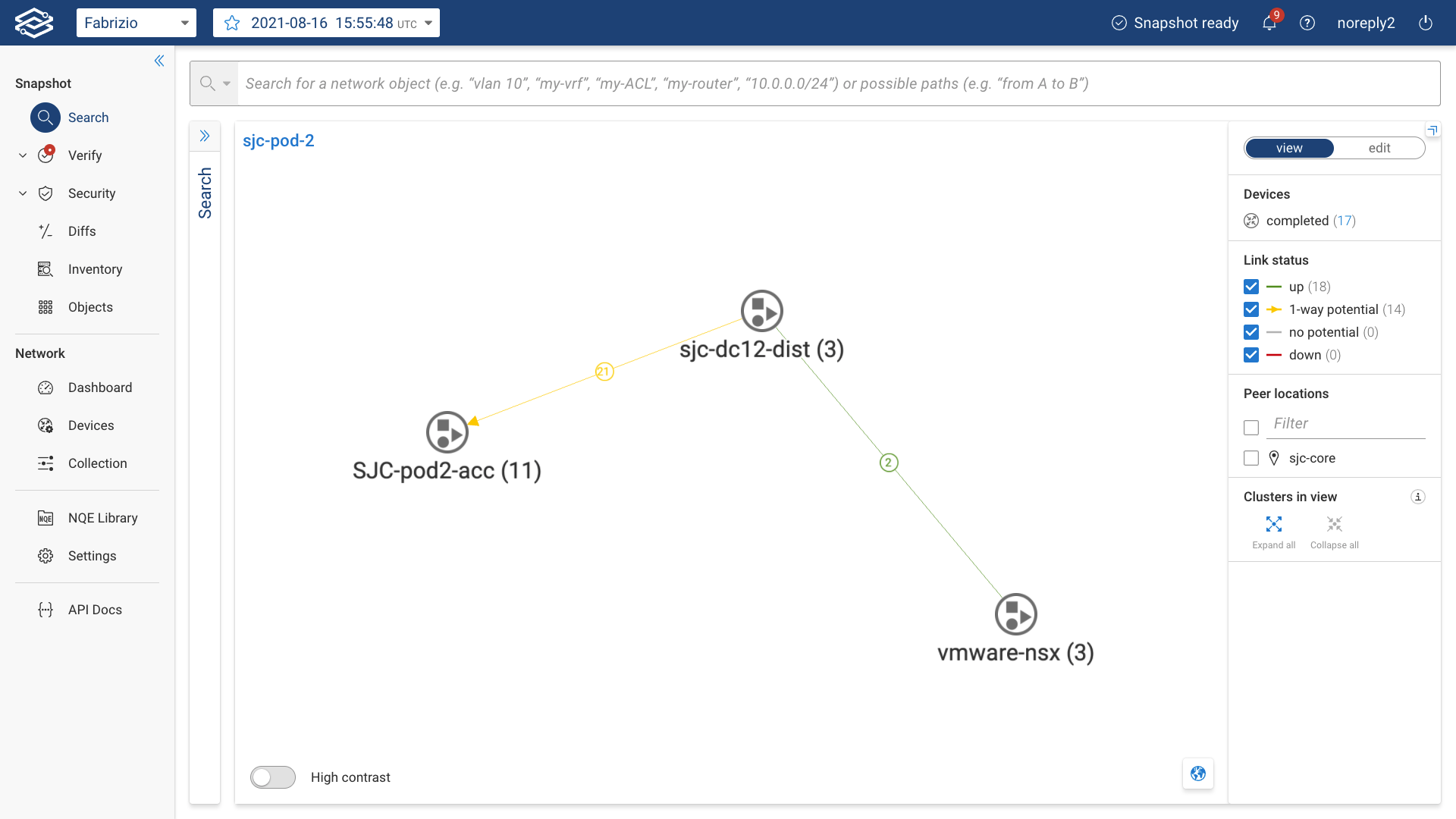
Manage clusters via wizard
Forward Enterprise provides very intuitive tools to manage the creation, update and deletion of clusters.
The tools can be triggered in the following three different ways in topology edit mode:
- Manage all clusters button
- cluster editing tools in topology toolbar
- right-clicking selected devices or clusters and selecting from available clustering editing tools
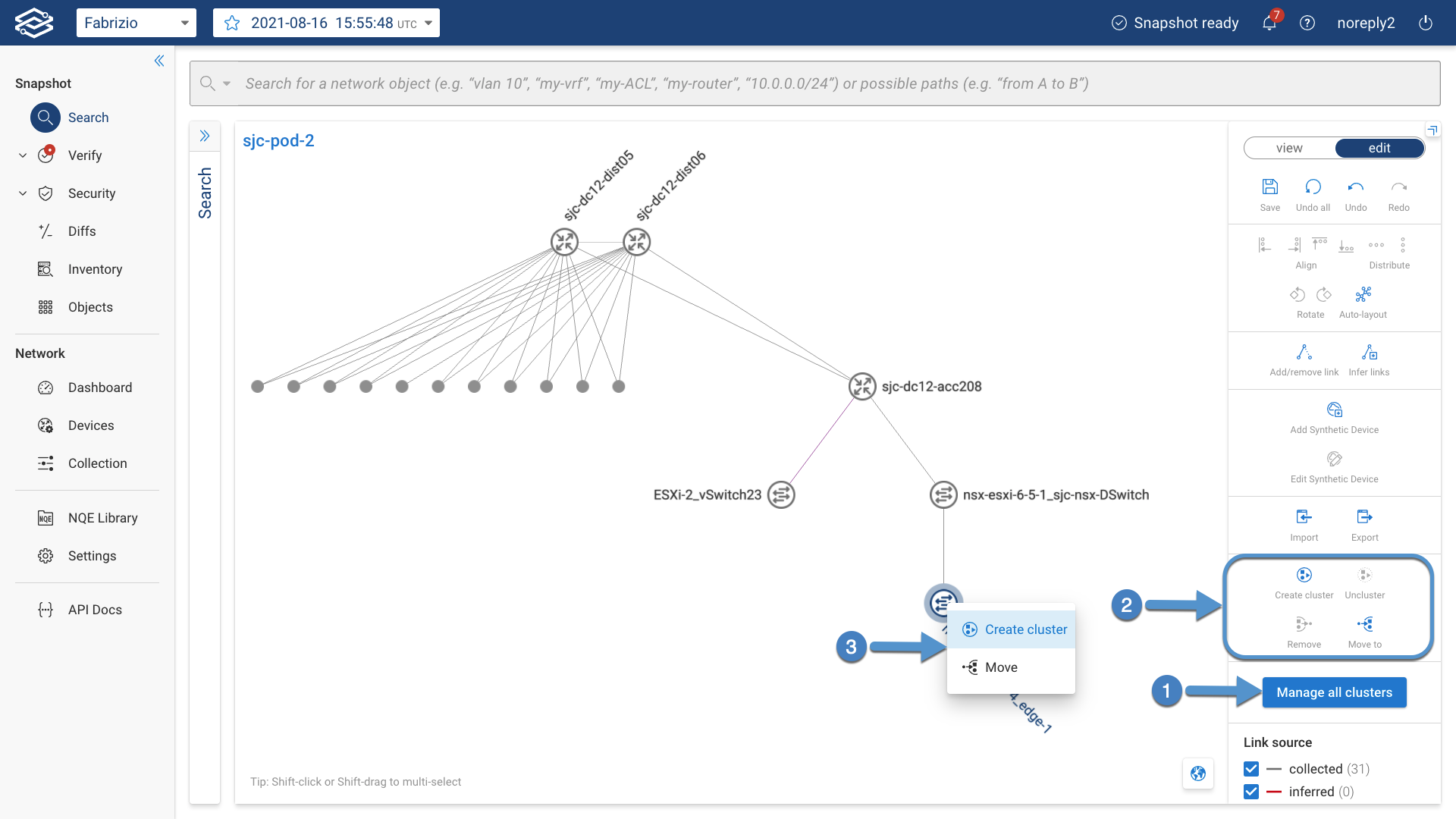
In the following sections we explain in detail how to manage the clusters using the Manage all clusters button but keep in mind the other two options (editing tools and right-click) as well.
Create a cluster
-
Navigate to Search --> edit Topology --> Manage all clusters, then click on New cluster
-
Define a cluster by providing a unique Cluster name, then click on Next
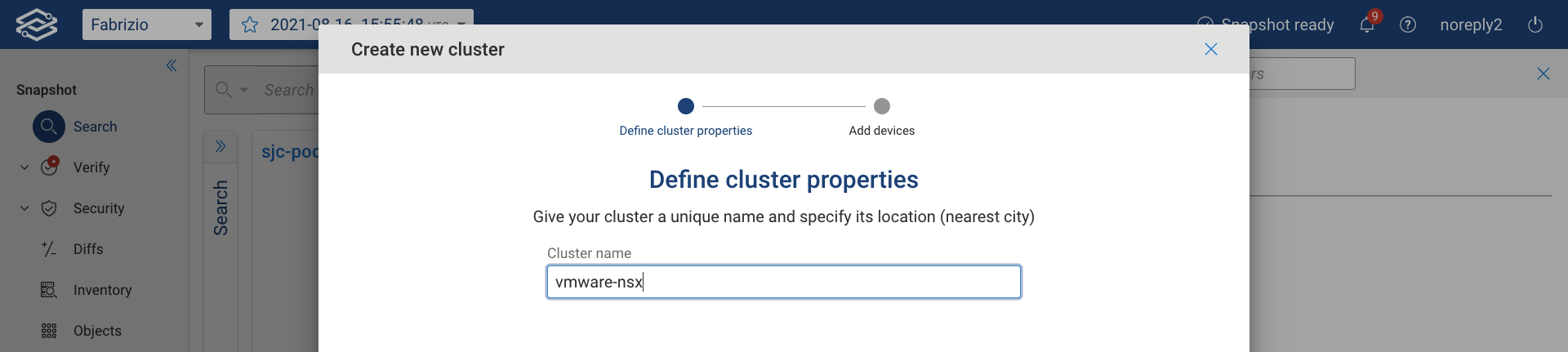
-
Select the list of devices that you would like to add to the cluster, then click on Add devices to cluster
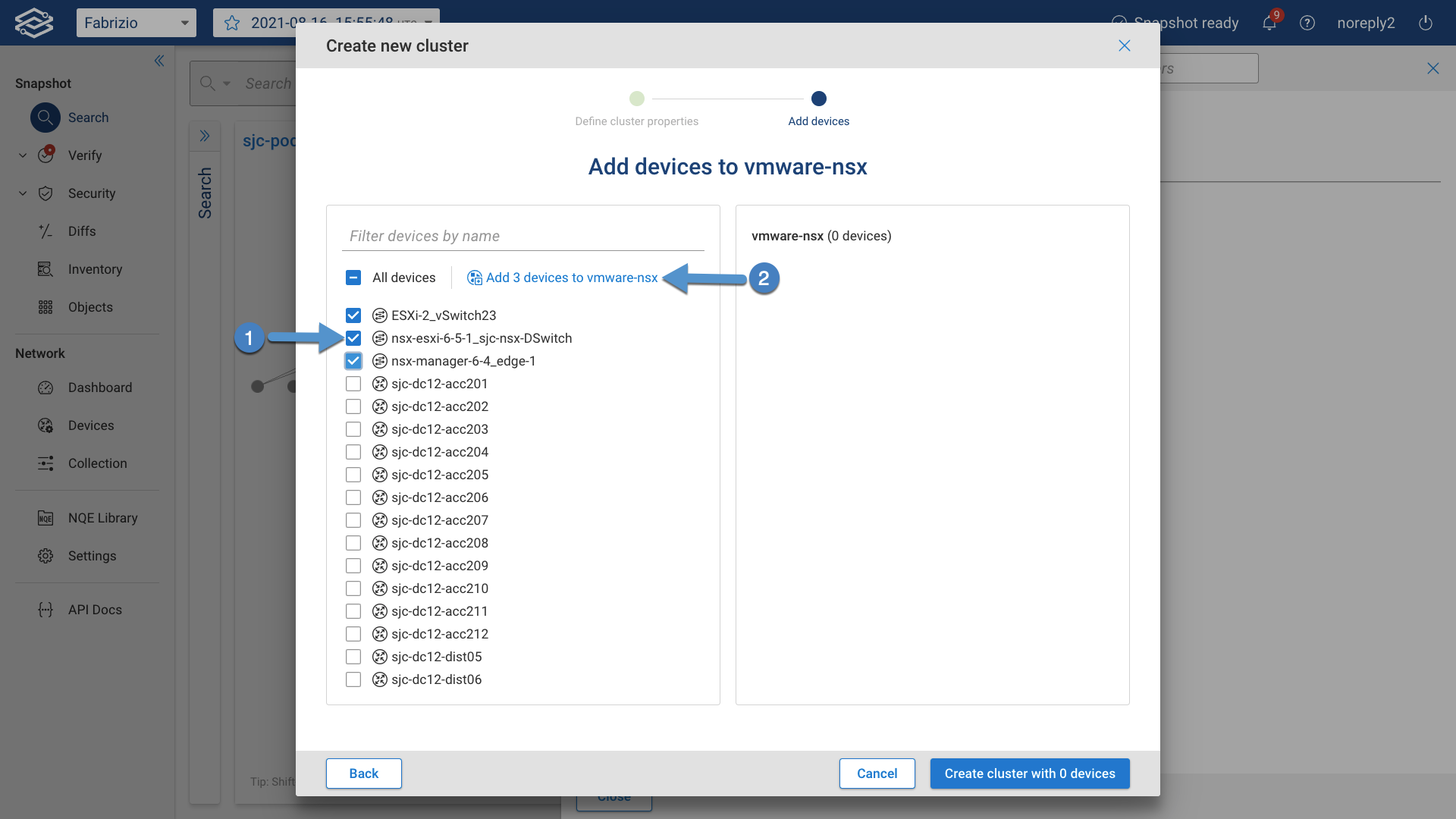 You can use the Filter devices by
name filter to easily find the devices and use the All Devices to select all of them, select the devices one
by one or use the shift-click option to select a subset of devices.
You can use the Filter devices by
name filter to easily find the devices and use the All Devices to select all of them, select the devices one
by one or use the shift-click option to select a subset of devices. -
Repeat the same process until you have added all the devices for the given cluster, then click on Create cluster with n devices and finally click on Save.
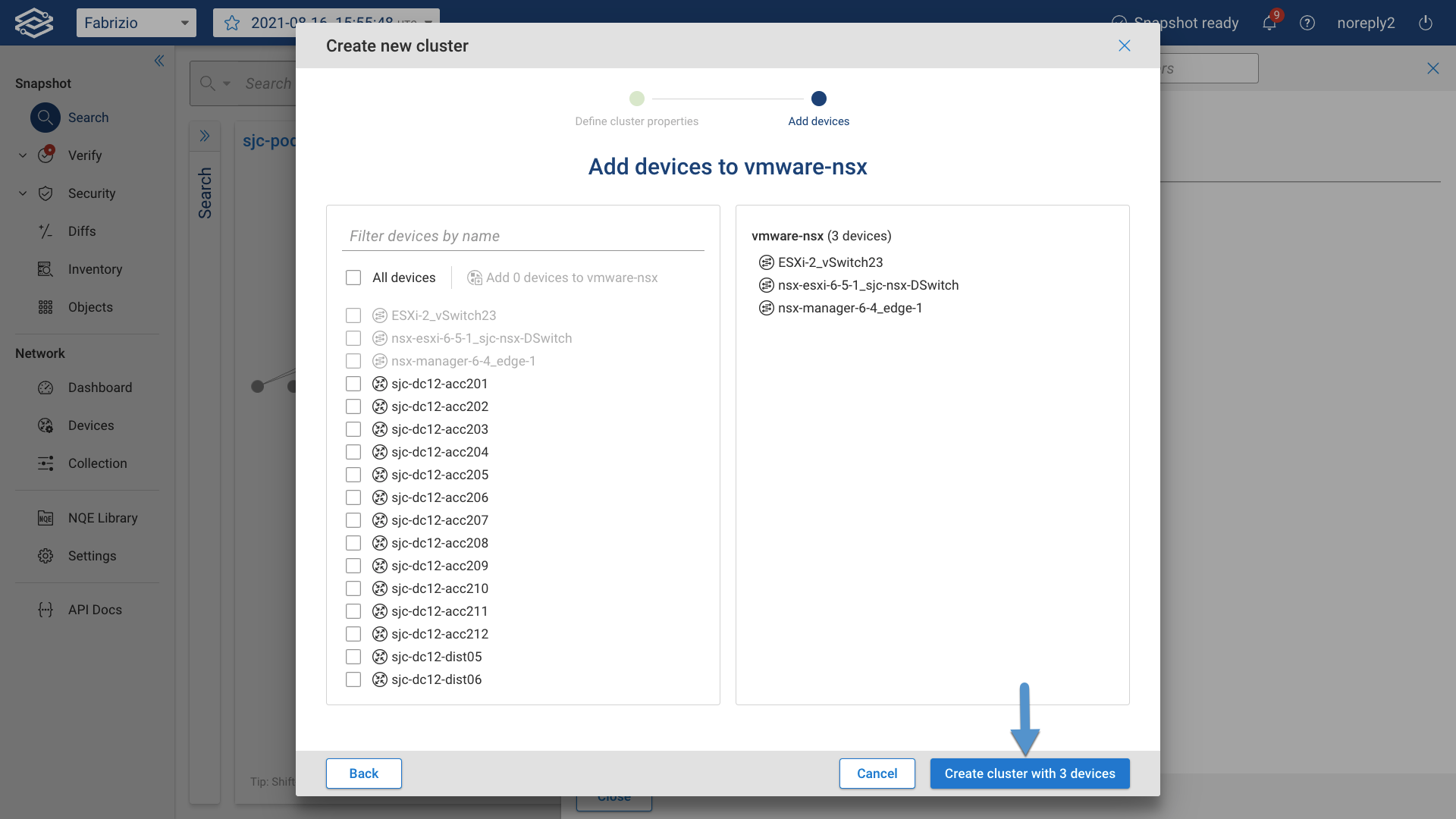
Add devices to existing cluster
- Navigate to Search --> edit Topology, then click on Manage all clusters
- Select the cluster you want to add devices to, click on the cluster menu, then click on Add devices
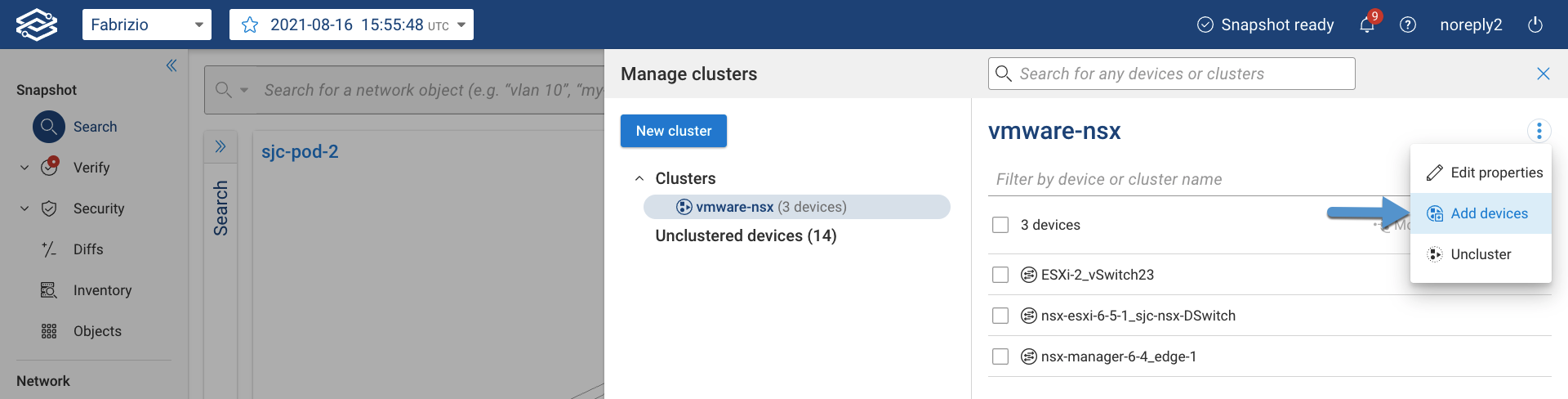
- Select the devices you want to add, click on Add devices to cluster then click on Save
Edit existing cluster
- Navigate to Search --> edit Topology, then click on Manage all clusters
- Select the cluster you want to edit, click on the cluster menu, then click on Edit properties
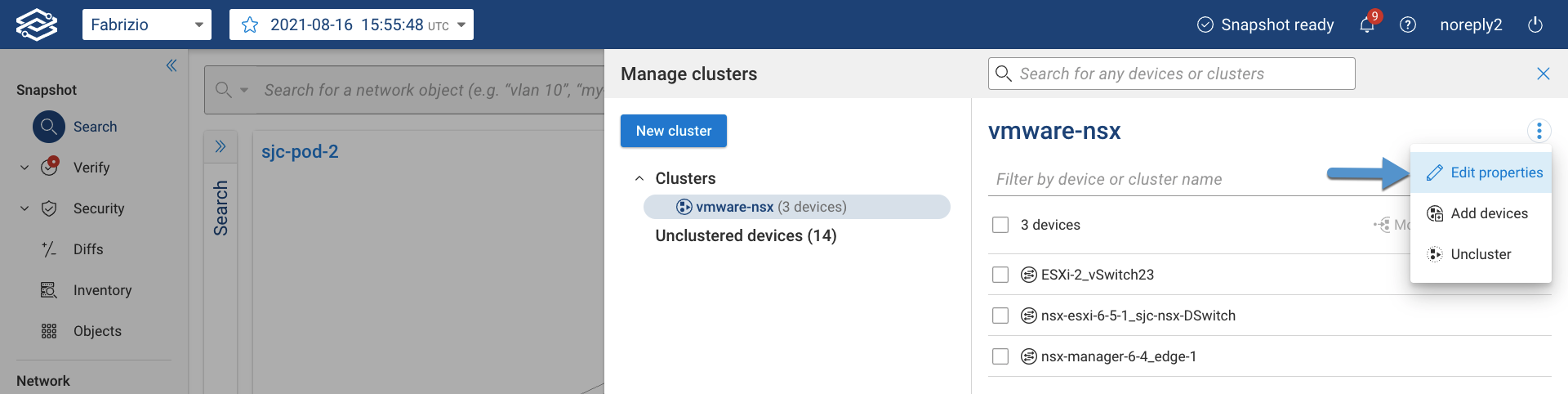
- Edit cluster property then click on Save
Move devices
- Navigate to Search --> edit Topology, then click on Manage all clusters
- Select the cluster containing the device you want to move, select the device, then click on Move to

- At this point you have 3 options:
- Create a New cluster
- Move the device back to Unclustered devices
- Select the cluster you want to move this device to
then click on Save
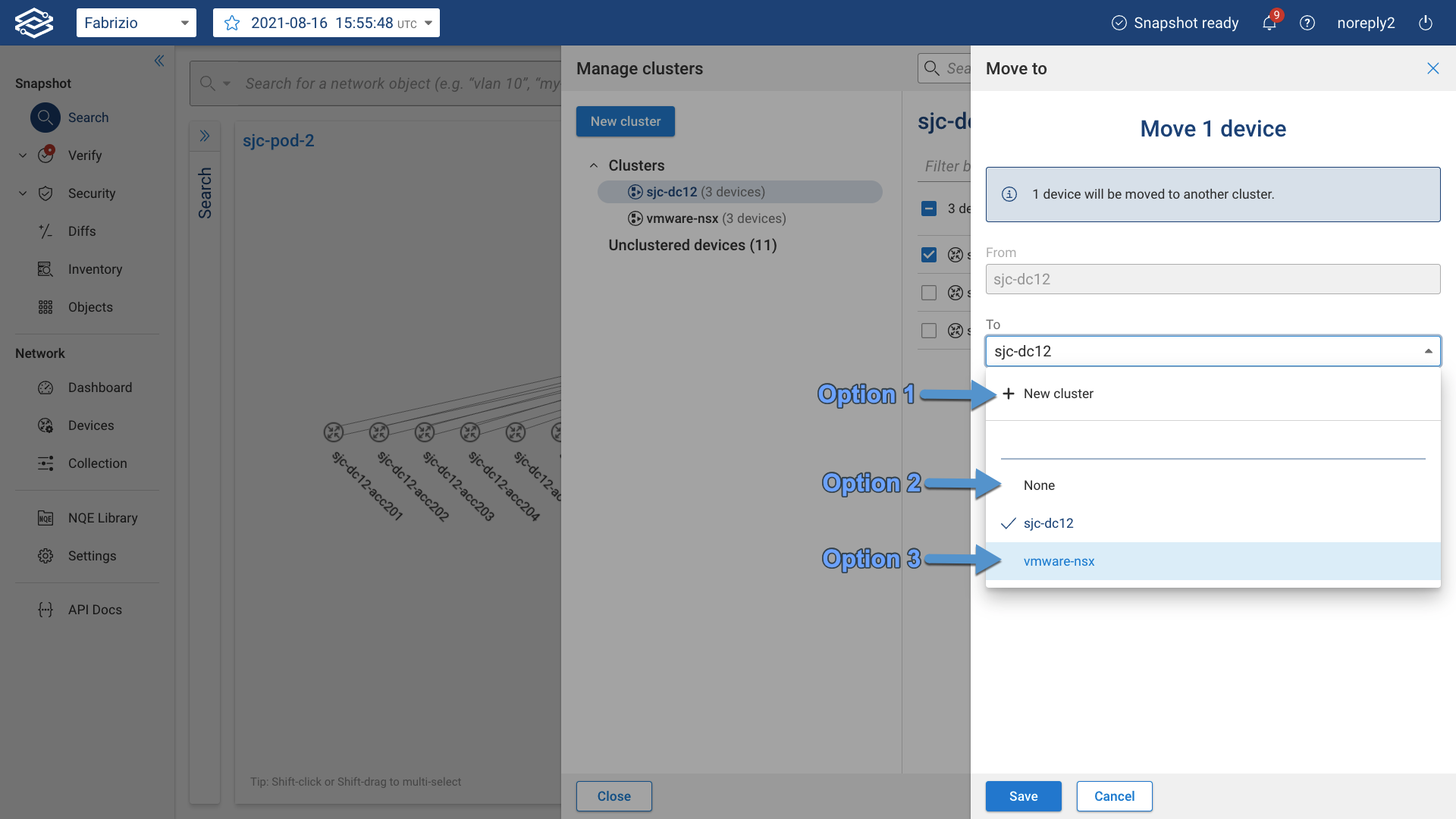
Uncluster an existing cluster
- Navigate to Search --> edit Topology, then click on Manage all clusters
- Select the cluster you want to uncluster, click on the cluster menu, then click on Uncluster
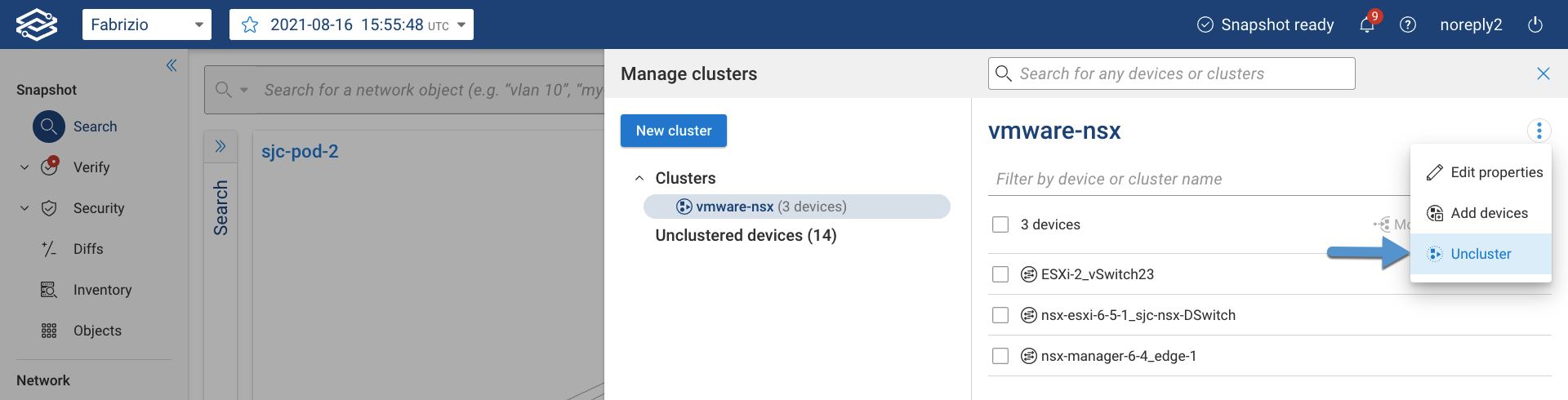
Remove devices
- Navigate to Search --> edit Topology, then click on Manage all clusters
- Select a cluster from the cluster list in the left pane
- Select the devices you want to remove, click on Remove, then confirm you want to remove the devices
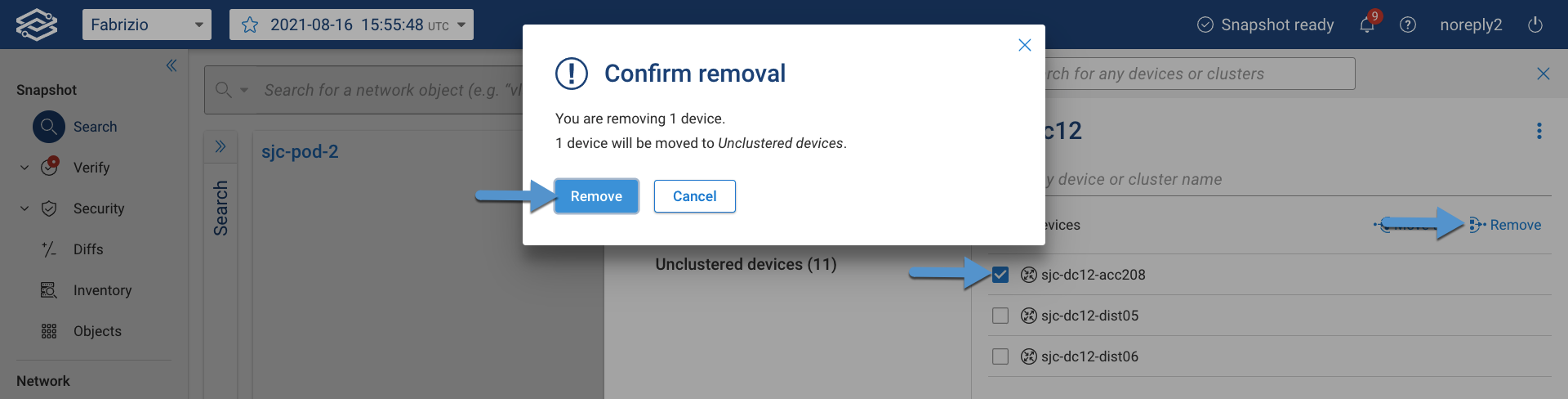
Manage unclustered devices
Unclustered devices are shown in the Manage all clusters page by clicking on Unclustered devices below the
existing clusters list. You can select some or all devices and create a new cluster by clicking on Cluster.
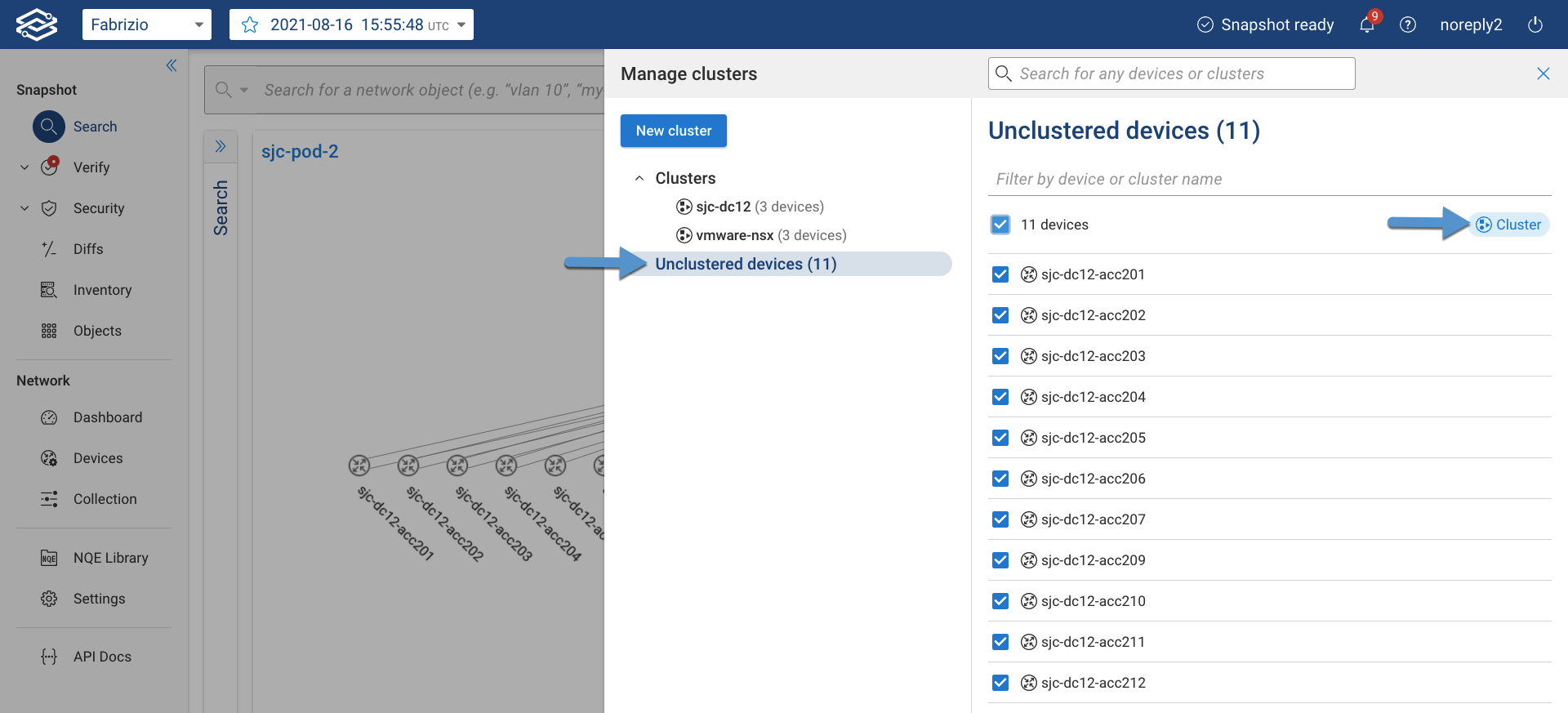
Search for devices or clusters
- Navigate to Search --> edit Topology, then click on Manage all clusters
- Type the query for the devices and/or clusters you are looking for in the search bar at the top.
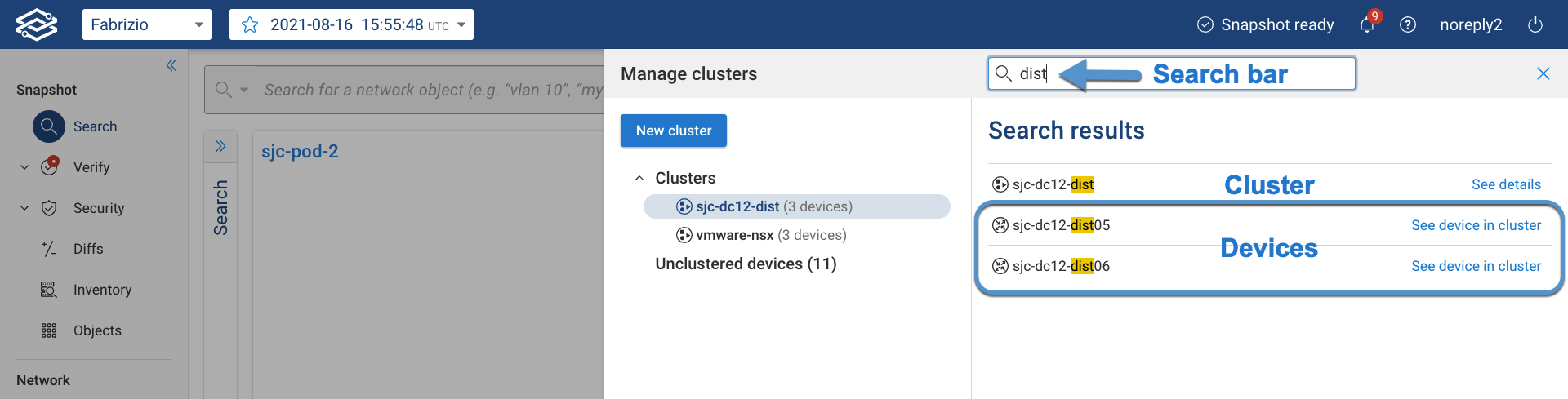
The Search results pane shows clusters and devices that match the given search query and useful links see cluster details or a device in the clusters he belongs to.
The Search results pane shows clusters and devices that match the given search query. You can navigate to a cluster by clicking See details.
Interact with clusters
To interact with the clusters in your network topology, double-click on a cluster to expand it and right-double-click on a node to collapse its parent cluster.
You can also use the Clusters in view controls in the right pane to expand or collapse all the clusters in the
current topology map view, leaving the clusters outside the view unchanged.
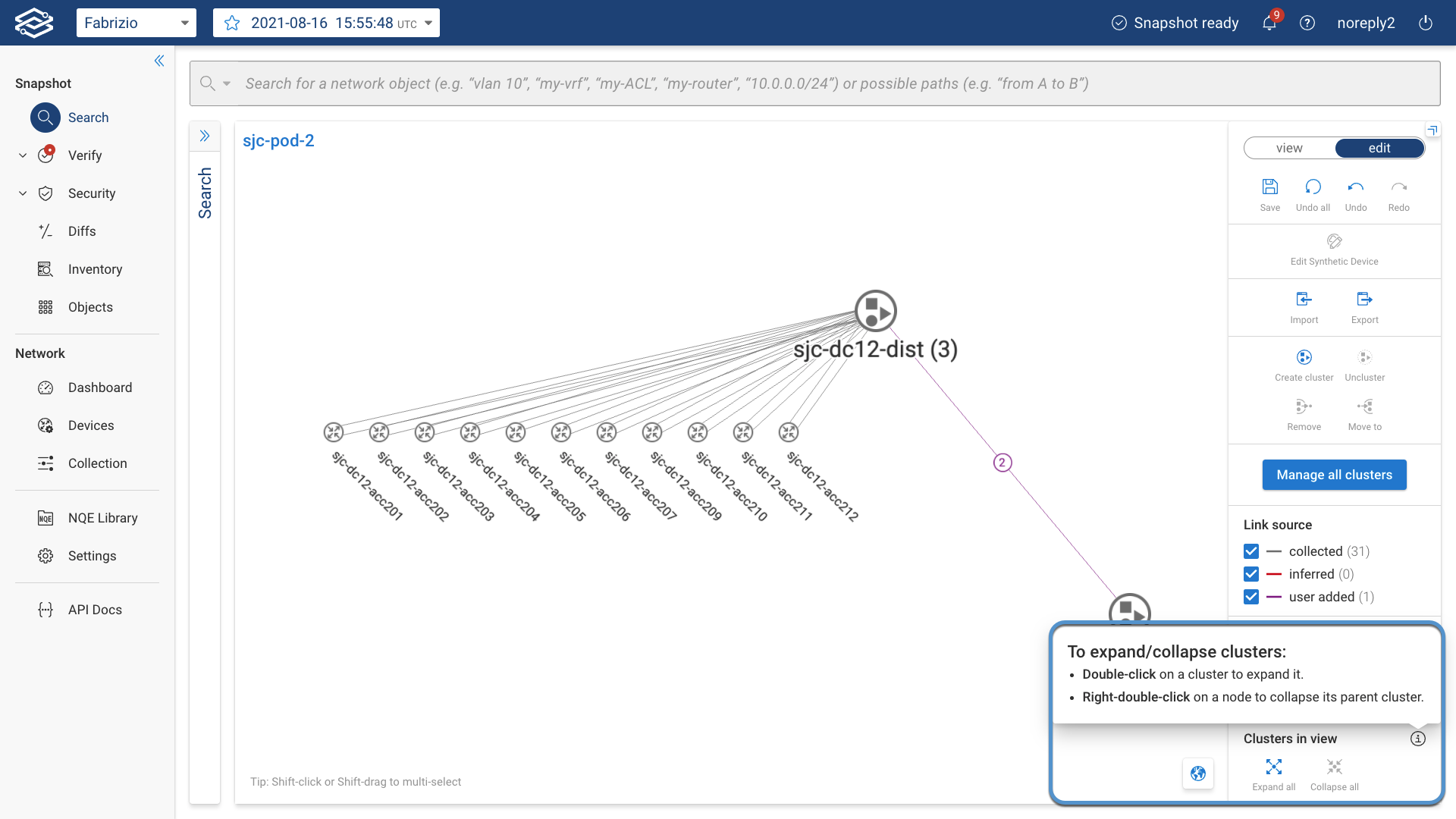
Edit clustered layout
Clusters can be repositioned by dragging the cluster.
To edit a cluster’s position expand the cluster (double-click), modify the position of the cluster’s devices as
described in the Layouts page, then re-collapse the cluster to confirm it's positioned as desired
(right-double-click). When done editing the clusters, click Save.
Notice that when the selected cluster is expanded, the child nodes will automatically be selected, which makes it easier
to re-layout and/or re-position just that part of the diagram.
Devices added to and removed from snapshot
Devices can be added and removed from the network as new snapshots are processed.
New devices are not added to clusters automatically and clusters should continue to work if devices it contains are
removed from the network.