Layouts
Once the Forward Collector creates the snapshot, it automatically generates a layout of the network using graph algorithms to represent the topology. However, the auto-generated layout can be modified by the user in order to create a topology that the network team is familiar with.
To edit the network topology layout, follow these steps:
- Click on the Edit button on the Topology Toolbar.
- Adjust the layout as desired. An explanation of the layout tools and layout editing behavior is below.
- Save the edited topology by clicking on the Save icon.
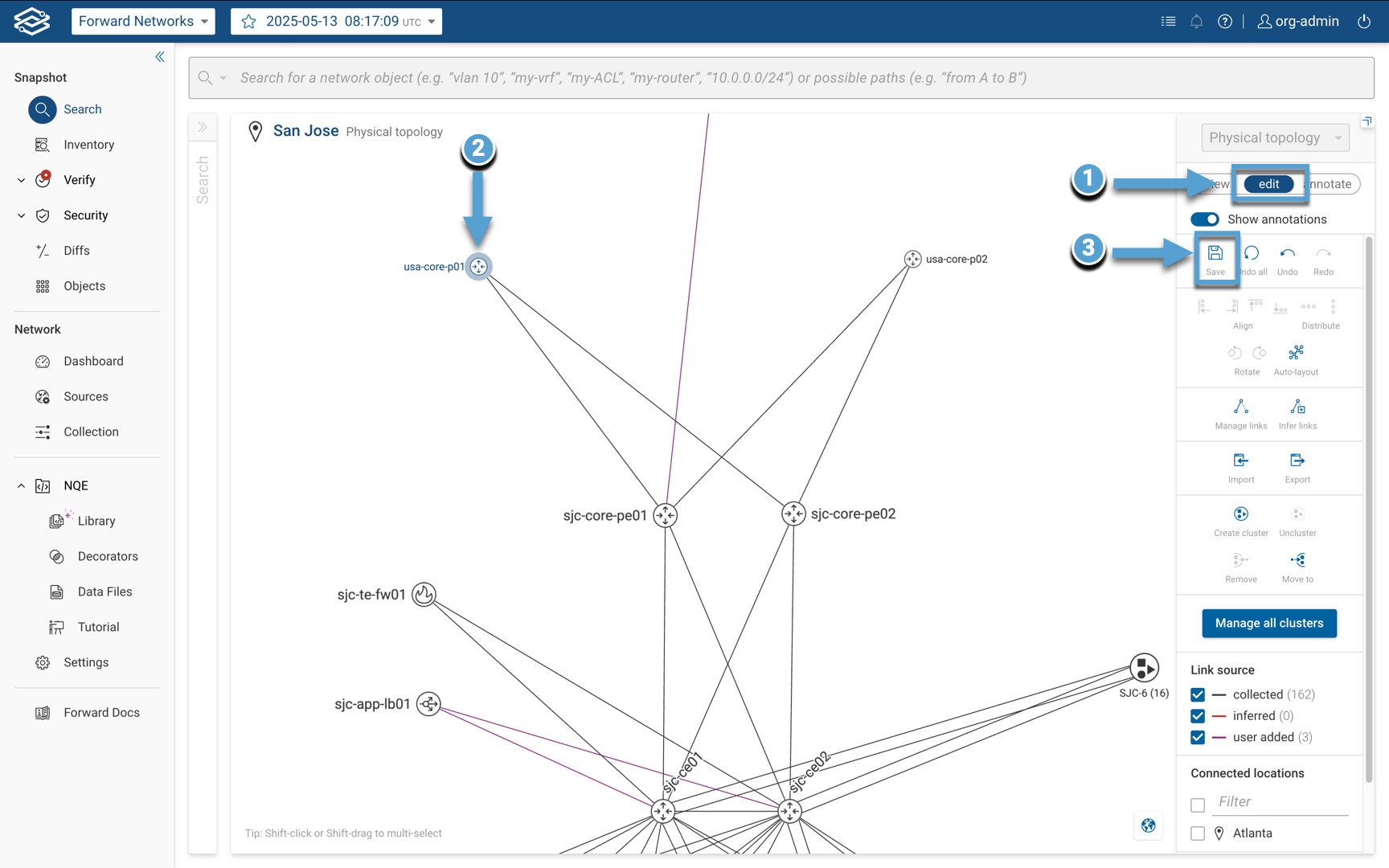
Layout Tools
The layout editing tool allows for custom network layouts. Devices can be rearranged manually, alignment and distribution tools can be applied and new links can be added.
Edit Mode Behaviors
The following is how the Edit mode interface behaves when interacting with devices:
- Holding down shift key: Devices align horizontally and/or vertically.
- Shift-click of the mouse: Allows selection or deselection of individual devices.
- Shift-drag of the mouse: Allows a rectangle to be drawn to select multiple devices.
Edit Mode Tools
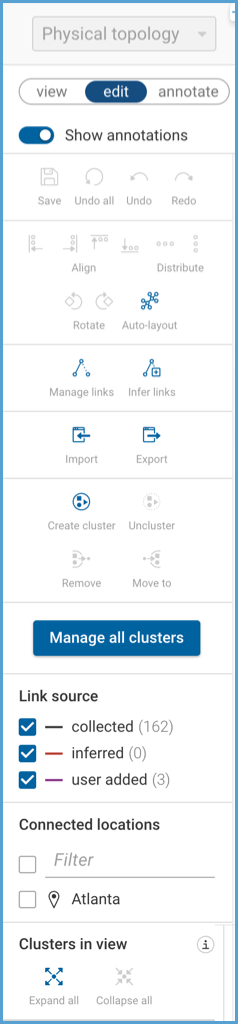
From top to bottom:
General
- Save: Saves all topology edits and exits from edit mode.
- Undo all: Undoes all topology edits.
- Undo: Undoes last topology edit.
- Redo: Redoes last topology edit.
Alignment and Distribution
- Align Left: Aligns the selected devices to be left-aligned with the left-most device.
- Alight Right: Aligns the selected devices to be right-aligned with the right-most device.
- Align Top: Aligns the selected devices to be top-aligned with the top-most device.
- Align Bottom: Aligns the selected devices to be bottom-aligned with the bottom-most device.
- Distribute Horizontally: Equally distribute three or more devices between the left-most and the right-most device.
- Distribute Vertically: Equally distribute three or more devices between the top-most and the bottom-most device.
- Rotate counterclockwise: Rotates the selected nodes 90° to the left.
- Rotate clockwise: Rotates the selected nodes 90° to the right.
If you hold down Ctrl while clicking the rotate buttons, then it rotates by 15 degrees for finer control.
- Auto-layout: Creates an automatic arrangement and organization of network devices in a location.
Links
- Manage Links: Opens the Manage Links table, where you can view, add, remove, and edit links. All link-related functions are performed in this view. See the section Link Management for more information.
- Infer link: Allows to Infer links based on interface description.
See the section Link Management for more information.
Import/Export
- Import: Allows the import of layout information. The layout can either be restored from a JSON file or pasted from the system's clipboard.
- Export: Allows the export of topology layout information. Note this does not export manual link modifications. The layout can be exported to a JSON file or simply copied to your system clipboard.
Clusters
- Create cluster: Creates a new device cluster.
- Uncluster: Removes devices from a cluster and deletes the cluster.
- Remove Removes one or more devices from a cluster.
- Move to: Moves one or more devices from a cluster to another cluster.
- Manage all clusters: Allows to manage all the available clusters and to create new ones. See the section Clustering for more information.
Link Source
- Collected: Shows or hides all collected links.
- Inferred: Shows or hides all inferred links.
- User added: Shows or hides all manually created links.
Link Type For topologies with multiple link types, a Link Type filter may be displayed. Options can include:
- FabricPath
- GRE
- IPsec
- VXLAN
- Management
- Physical/Other Only link types present in the selected location are shown. The filter appears when the location contains multiple distinct link types, such as VXLAN or Management.
Connected Locations
- Filter and select connected locations to show or hide.
Clusters in View
- Expand all: Expands the view of all clusters.
- Collapse all: Collapses the view of all clusters.