Settings
Navigate to Settings --> Personal --> Preferences to customize your personal Topology settings.
Topology visibility
The Topology is shown for all Networks by default, but its visualization can be disabled by changing the settings in the Topology visibility section.
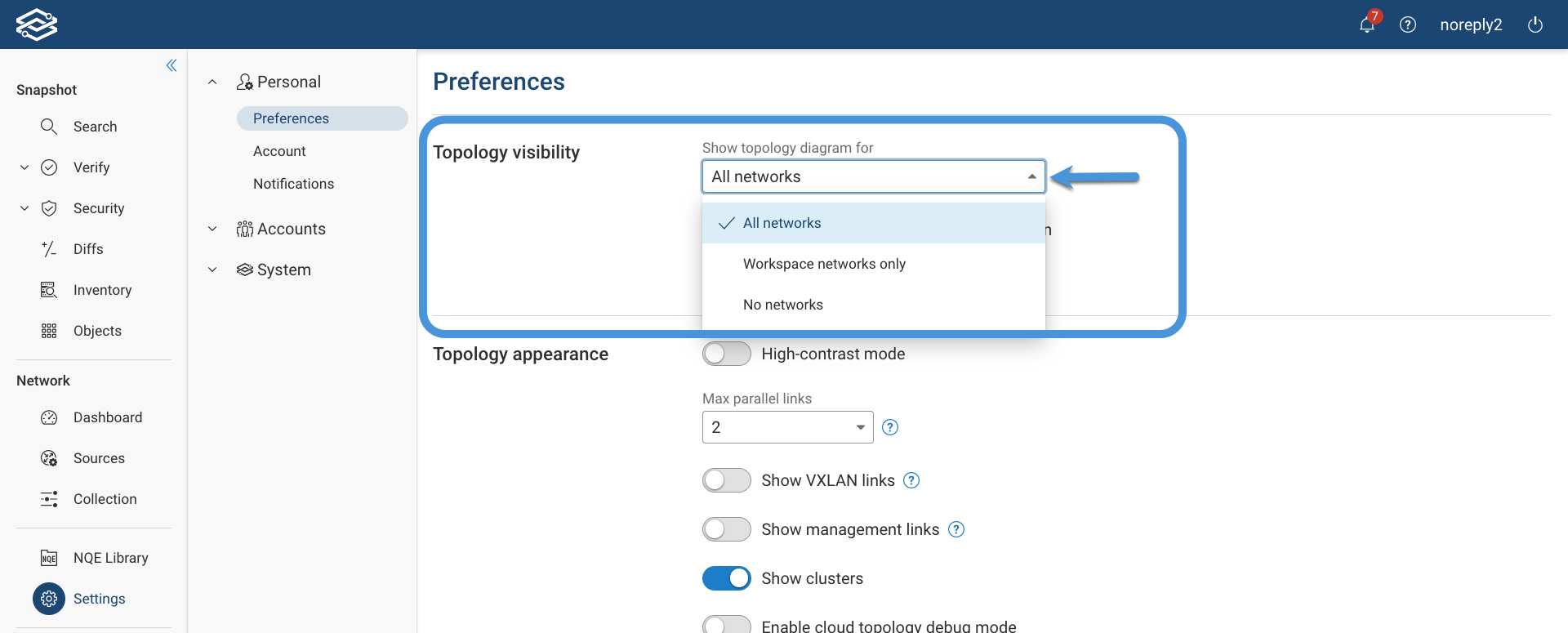
Select your preference from the Show topology diagram for drop-down menu:
- All networks
- Workspace networks only
- No networks
For All networks and Workspace networks only, you can disable the Topology visualization for large locations by enabling the Except for on-prem locations larger than toggle button and providing the number of devices.
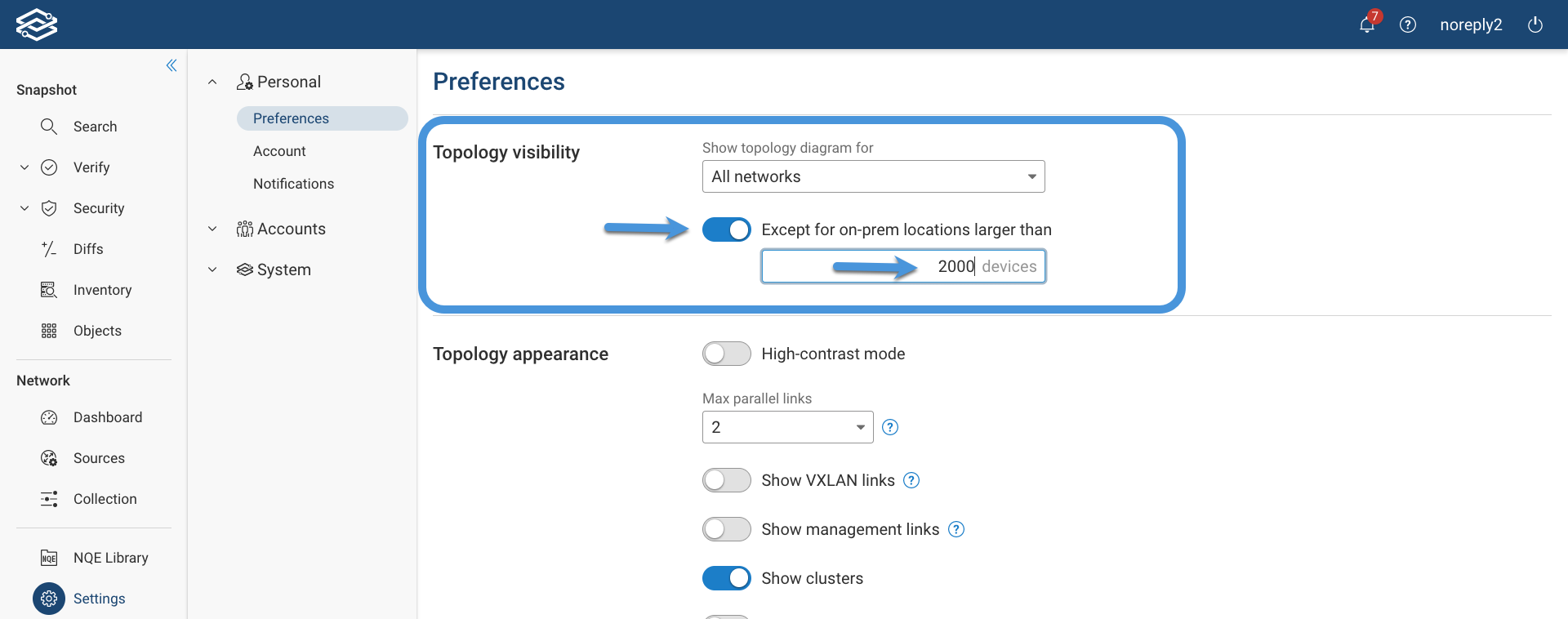
For locations larger than 4000 devices the Topology is disabled by default.
If the Topology is disabled, the Search application shows an informational message, a link to the Settings page, and an Enable for all networks option.
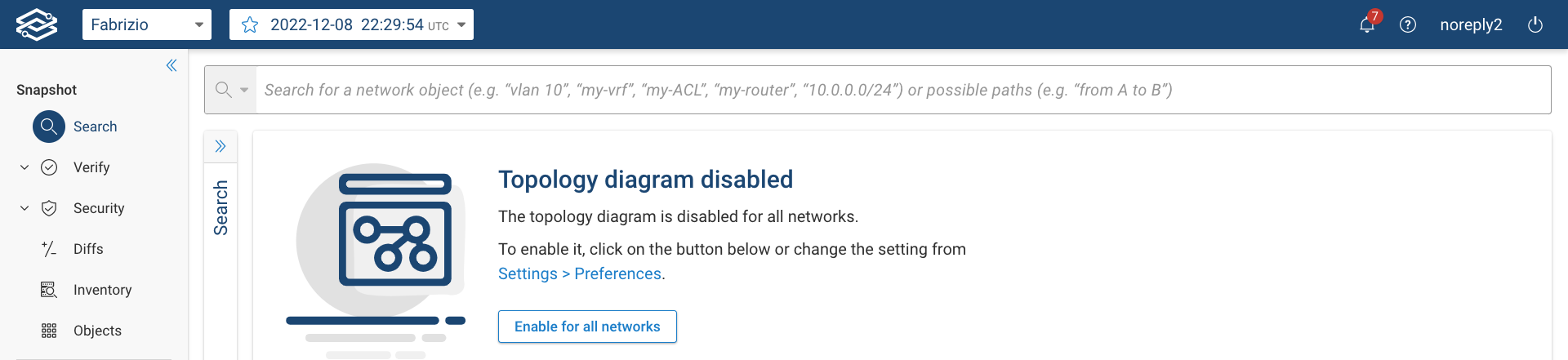
Topology appearance
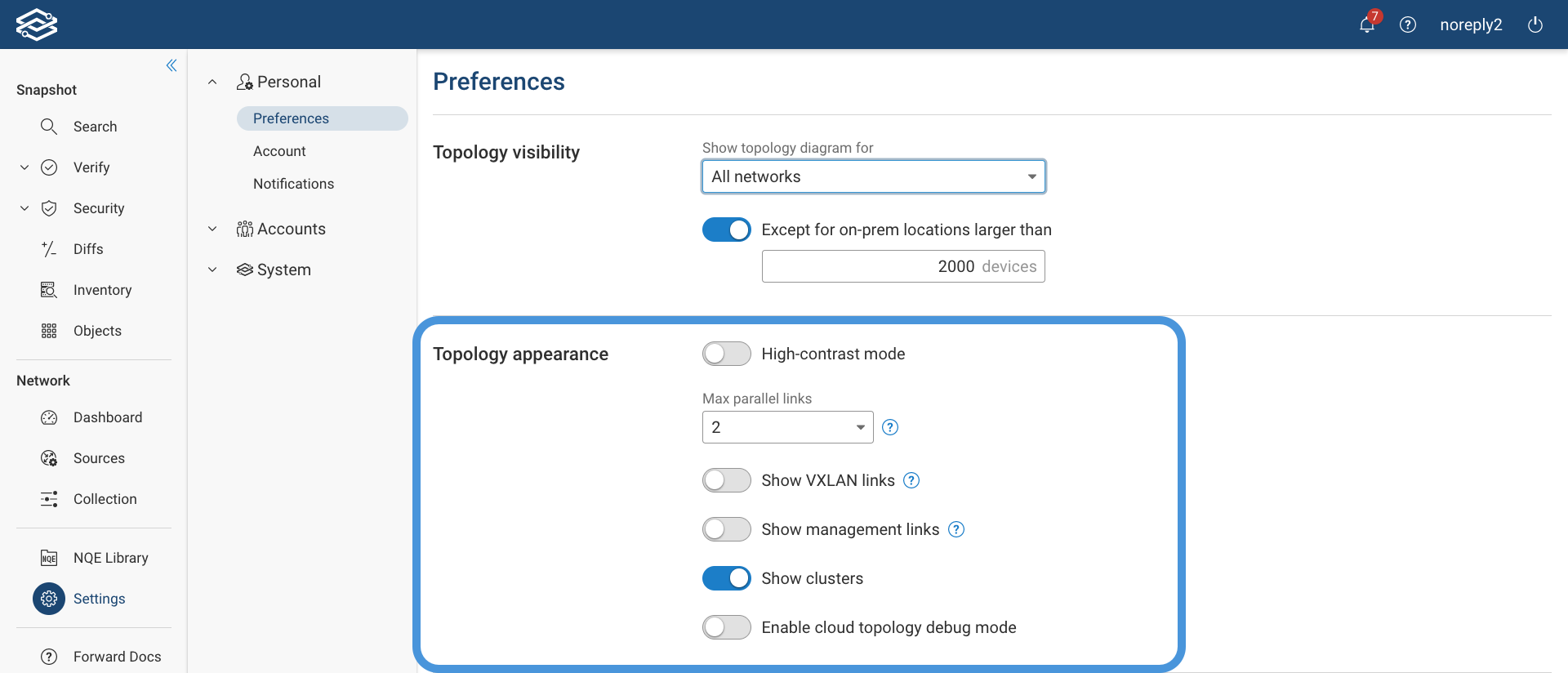
You can modify the way in which the Topology is shown using the following settings:
- High-contrast mode: use the toggle button to enable/disable High-contrast appearance
- Max parallel links: when two devices have multiple links connecting them, drawing all of the links can clutter a diagram. This option controls how aggressively similar links are bundled (drawn as one line with a count) This number is not a strict maximum; two links that have different visual styles in a particular diagram will never be bundled.
- Show VXLAN links: when not enabled, all VXLAN links will be hidden unless they appear in a selected path.
- Show management links: when not enabled, all links that have one or more management interfaces will be hidden unless they appear in a selected path.
- Show clusters: enable clustering of devices in location topology
- Enable cloud topology debug mode: show legacy cloud location topology