Upgrade the Application
This section is only relevant to on-premises deployments. Forward SaaS is automatically upgraded whenever a new version is released.
It is highly recommended to take a database backup before upgrading the application.
Forward Enterprise application can be upgraded by downloading the application bundle of the new version on one of the primary nodes and running a script. Application bundle can be transferred to the primary node using 2 different methods:
If primary node has Internet connectivity
This method can be used when the primary node has direct internet access. On any web browser, login to Forward Software Central then:
-
Go to the "Deployments" tab
-
Click on "View upgrade steps" link for the corresponding deployment (Add a new deployment if one is not already created).
-
From the base version dropdown, select the version of the cluster you intend to upgrade.
-
Select the Forward Enterprise application version to download
-
Click on "Copy download command" (the command will be copied to your clipboard)
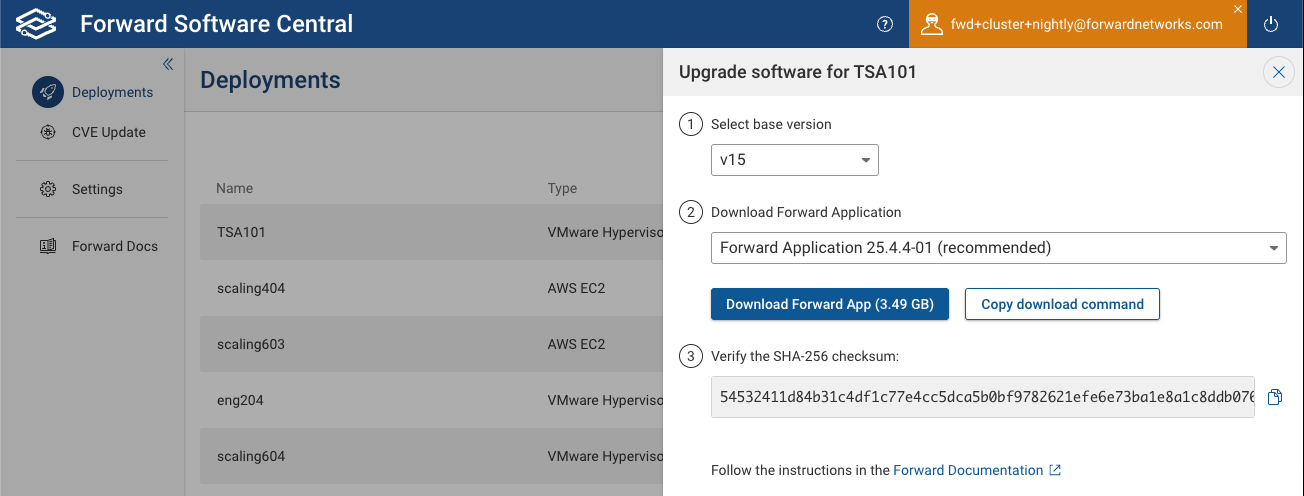
-
SSH into the primary node and paste the command which was copied into your clipboard
-
Run the command. The application bundle will be downloaded to a file named like "forward-app-yy.mm.x-bb.package"
-
Base version v16.0.0 and above:
-
Launch the
fwd-clusterutility -
Upgrade Forward application using the commands shown below
Forward Cluster> app upgrade [path to forward-app-yy.mm.x-bb.package]path to forward-app-yy.mm.x-bb.packageshould be location of the package downloaded in the previous step.Note that running the command
app upgradealone will trigger a prompt asking for the path of theforward-app-yy.mm.x-bb.packagedownloaded in the previous step.
-
-
Base version v15.0.0 and below:
- Start the upgrade script (it will ask for the name of the file that was downloaded in the previous step):
./upgrade_application.sh
- Start the upgrade script (it will ask for the name of the file that was downloaded in the previous step):
-
Once application is upgraded successfully, delete the downloaded
forward-app-yy.mm.x-bb.packagefile from the primary node.
If primary node does not have Internet connectivity
This method can be used if the primary node does not have internet connectivity. On any web browser, login to Forward Software Central then:
- Go to the "Deployments" tab
- Click on "View upgrade steps" link for the corresponding deployment (Add a new deployment if one is not already created).
- From the base version dropdown, select the version of the cluster you intend to upgrade.
- Select the Forward Enterprise application version to download
- Click on "Copy download command" (the command will be copied to your clipboard)
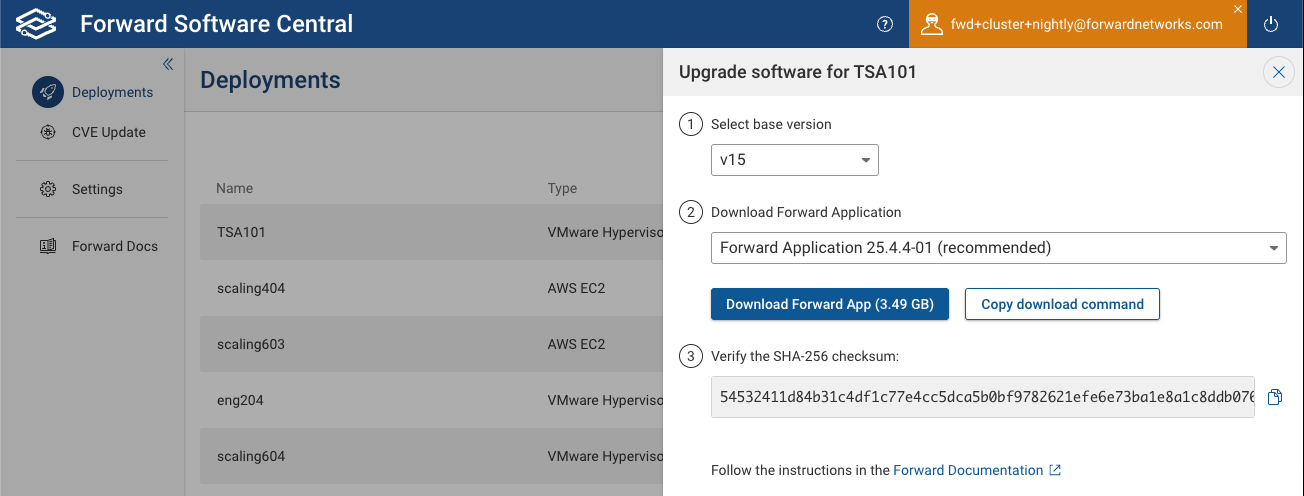
- On any machine that has internet connectivity and can
scpfiles into the primary node:- Paste the command which was copied into your clipboard
- Run the command. The application bundle will be downloaded to a file named like "forward-app-yy.mm.x-bb.package"
- Copy the file to the primary node:
scp <forward-app-yy.mm.x-bb.package> forward@<Primary_Node_IP>:~/
- SSH into the primary node and then:
-
Base version v16.0.0 and above:
-
Launch the
fwd-clusterutility -
Upgrade Forward application using the commands shown below
Forward Cluster> app upgrade [path to forward-app-yy.mm.x-bb.package]path to forward-app-yy.mm.x-bb.packageshould be location of the package downloaded in the previous step.Note that running the command
app upgradealone will trigger a prompt asking for the path of theforward-app-yy.mm.x-bb.packagedownloaded in the previous step.
-
-
Base version v15.0.0 and below:
- Start the upgrade script (it will ask for the name of the file that was downloaded in the previous step):
./upgrade_application.sh
- Start the upgrade script (it will ask for the name of the file that was downloaded in the previous step):
-
Once application is upgraded successfully, delete the downloaded
forward-app-yy.mm.x-bb.packagefile from the primary node.
-
Base version v16.0.0 and above: